Controlling Image Display
Controlling image display in CSS involves managing the size, alignment, and visibility of images on a web page. This allows for better integration of images into the overall design.
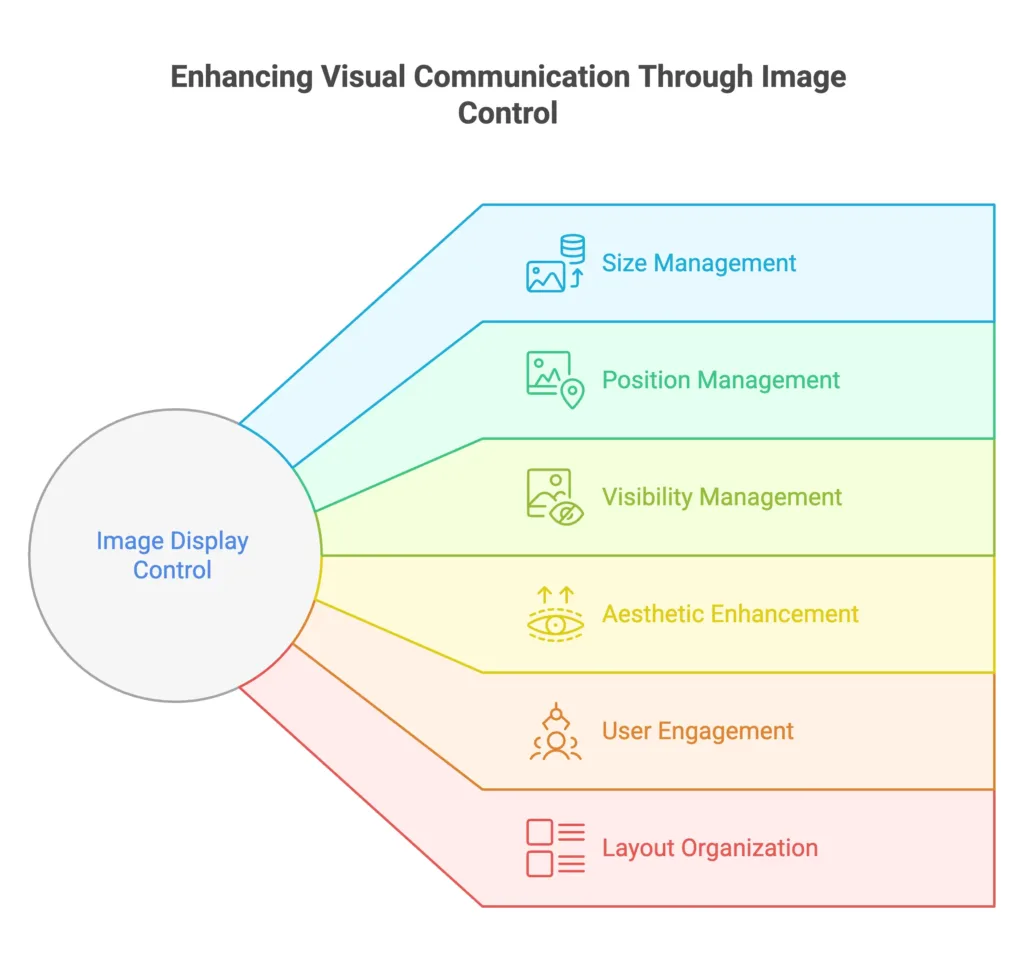
Basics
Image Sizing
Set the size of images using the 'width' and 'height' properties.
/* Set image width and height */
img {
width: 300px;
height: 200px;
}
Responsive Images
Make images responsive by using the 'max-width: 100%;' property to ensure they scale according to the container.
/* Make images responsive */
img {
max-width: 100%;
height: auto;
}
Intermediate Usage
Image Alignment
Align images horizontally or vertically within their container.
/* Center-align images */
img {
display: block;
margin: 0 auto;
}
Image Floating
Float images to the left or right to allow text to wrap around them.
/* Float image to the right */
img {
float: right;
margin: 0 0 10px 10px;
}
Advanced Techniques
Image Opacity
Adjust the opacity of images for transparent effects.
/* Set image opacity */
img {
opacity: 0.7;
}
Image Visibility
Control the visibility of images using the 'visibility' property.
/* Hide image */
img.hidden {
visibility: hidden;
}
Image Positioning
Use the 'position' property to precisely position images within their containing elements.
/* Absolute positioning for image */
img {
position: absolute;
top: 10px;
left: 20px;
}
Image Masks
Apply masks to images for creative shapes and patterns.
/* Image with mask */
img {
mask-image: url('mask-pattern.png');
mask-size: cover;
}
Clipping Paths
Use clipping paths to create intricate shapes for images.
/* Image with custom clipping path */
img {
clip-path: polygon(50% 0%, 0% 100%, 100% 100%);
}
Image Filters
Apply CSS filters to images for effects like brightness, contrast, and saturation.
/* Image with filters */
img {
filter: brightness(1.2) contrast(1.2) saturate(1.5);
}
Blend Modes
Use blend modes to control how images blend with their background.
/* Image with blend mode */
img {
mix-blend-mode: multiply;
}
Cross-fading Images
Create smooth cross-fades between two images for a seamless transition effect.
/* Cross-fade effect */
img {
transition: opacity 0.5s ease-in-out;
}
img:hover {
opacity: 0;
}
Considerations
Aspect Ratio Preservation
Preserve the aspect ratio of images while controlling their display to avoid distortion.
/* Preserve aspect ratio */
.img-container {
position: relative;
width: 100%;
padding-bottom: 75%; /* Adjust to desired aspect ratio */
}
.img-container img {
position: absolute;
width: 100%;
height: 100%;
}
Lazy Loading
Implement lazy loading for images to optimize page loading performance.
/* Lazy loading for images */
img {
loading: lazy;
}
High-DPI Images for Retina Displays
Provide high-resolution images for devices with high pixel density.
/* High-DPI image optimization */
@media only screen and (min-resolution: 192dpi) {
img {
background-image: url('high-res-image.jpg');
background-size: cover;
}
}
Cross-browser Compatibility
Ensure that your image display styles are compatible with various browsers.
/* Browser-specific prefixes for image display */
img {
display: -webkit-box; /* Safari and Chrome */
display: -moz-box; /* Firefox */
display: -ms-flexbox; /* Internet Explorer */
display: -webkit-flex; /* Old Safari */
display: flex;
}
Practical Use Cases
Image Grids with Hover Effects
Create image grids with dynamic hover effects for a visually engaging gallery.
<div class="image-grid">
<div class="grid-item">
<img data-lazyloaded="1" src="data:image/gif;base64,R0lGODdhAQABAPAAAMPDwwAAACwAAAAAAQABAAACAkQBADs=" decoding="async" data-src="image1.jpg" alt="Image 1" class="hover-effect" title="Controlling Image Display 2">
</div>
</div>
/* CSS */
.image-grid .hover-effect {
transition: transform 0.3s ease-in-out;
}
.image-grid .grid-item:hover .hover-effect {
transform: scale(1.1);
}
Circular Images
Clip images into circular shapes using the 'border-radius' property.
/* Circular image */
.circular-image {
border-radius: 50%;
overflow: hidden;
}
Image Captions on Hover
Display captions on image hover using the '::after' pseudo-element.
/* Image caption on hover */
.image-container {
position: relative;
}
.image-container:hover::after {
content: "Image Caption";
position: absolute;
bottom: 0;
left: 0;
width: 100%;
background: rgba(0, 0, 0, 0.7);
color: #fff;
padding: 10px;
text-align: center;
}
Background Image Parallax Effect
Implement a parallax effect using background images for a dynamic scrolling experience.
<section class="parallax-section">
<div class="parallax-image"></div>
</section>
/* Parallax effect with background image */
.parallax-section {
height: 500px;
overflow: hidden;
}
.parallax-image {
background-image: url('parallax-image.jpg');
height: 100%;
background-size: cover;
transform: translateZ(0);
transition: transform 0.5s ease-in-out;
}
.parallax-section:hover .parallax-image {
transform: translateY(-20px);
}
Image Zoom on Click
Allow users to zoom in on images when clicked for a closer view.
/* Image zoom on click */
img {
transition: transform 0.3s ease-in-out;
}
img:active {
transform: scale(1.2);
}
Controlling image display in CSS is crucial for achieving a visually appealing and well-integrated design. From basic sizing and alignment to advanced techniques like opacity and visibility, these tools provide a comprehensive approach to managing images on your web page. Happy Coding! ❤️
