Performance Optimization Techniques in jQuery
Performance is a critical consideration when building web applications. jQuery, despite being a lightweight library, can have performance issues if not used properly.
Introduction to Performance in jQuery
Before diving into optimization techniques, it’s important to understand why performance matters. Poorly performing websites can lead to slower load times, poor user experience, and lower search engine rankings. jQuery, while highly useful, can become a bottleneck if misused, especially when dealing with a large DOM or complex operations.
Key Performance Bottlenecks:
- DOM Manipulation: Modifying the DOM frequently is one of the slowest operations in the browser.
- Event Handling: Improper event binding can result in memory leaks or slowdowns.
- Animations: Unoptimized animations can cause lag or jitter.
- Excessive Reflows/Repaints: Modifying the layout too often causes reflows, slowing down rendering.
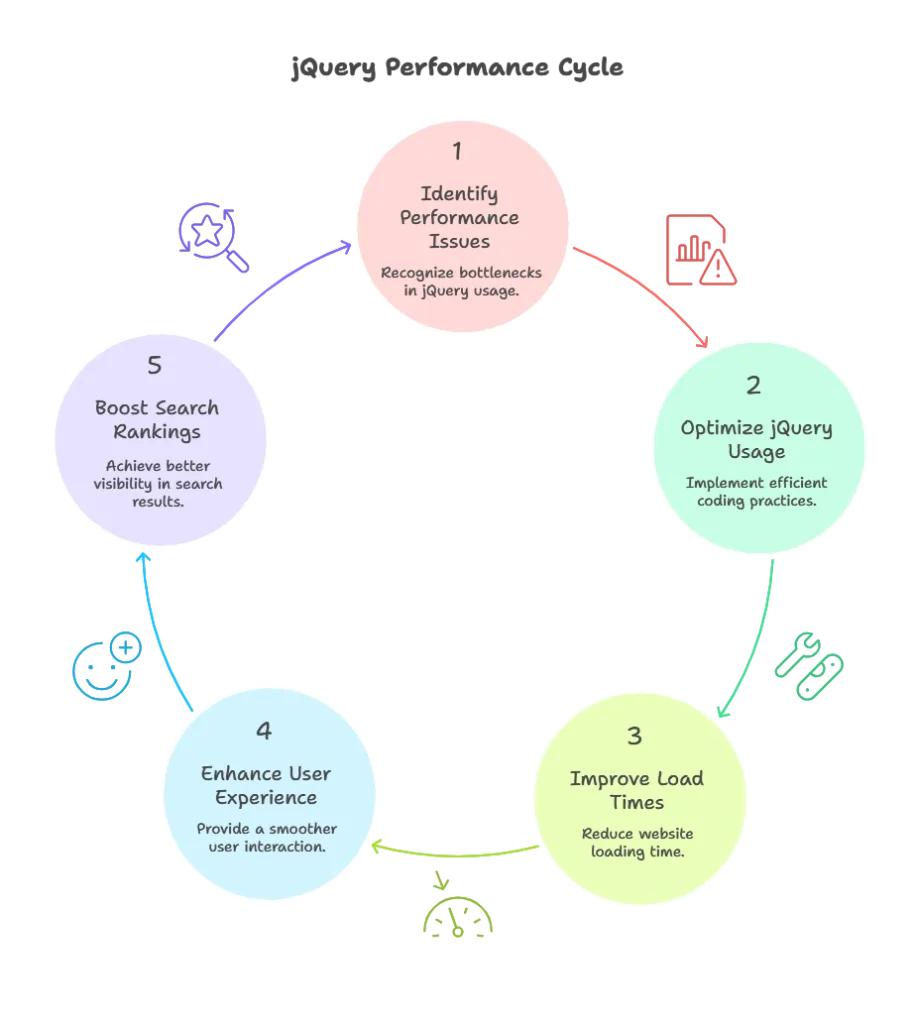
Minimize DOM Access
DOM manipulation is expensive. To minimize the performance hit, we should reduce the number of DOM access calls. This can be achieved by caching selectors and reducing unnecessary traversals.
Example: Caching jQuery Selectors
Inefficient Code:
// Repeatedly accessing the DOM
$('#myElement').text('Hello');
$('#myElement').addClass('active');
$('#myElement').css('color', 'red');
Optimized Code:
// Caching the jQuery object
var $myElement = $('#myElement');
$myElement.text('Hello');
$myElement.addClass('active');
$myElement.css('color', 'red');
Explanation: In the optimized code, the $('#myElement') selector is called only once, reducing the overhead of querying the DOM multiple times.
Output: Both examples achieve the same result, but the optimized version will execute faster, especially when dealing with a large DOM.
Efficient Event Delegation
Instead of binding event handlers directly to elements, event delegation allows you to bind a handler to a parent element. This reduces the number of event listeners and improves performance.
Example: Event Delegation
Inefficient Code:
// Adding click handlers to every button individually
$('button').click(function() {
alert('Button clicked');
});
Optimized Code:
// Using event delegation
$('body').on('click', 'button', function() {
alert('Button clicked');
});
Explanation: In the optimized version, a single event listener is attached to the body element, handling clicks for all button elements. This is especially beneficial when dynamically adding elements.
Output: The behavior is the same, but the optimized version performs better in terms of memory usage and speed when handling many buttons.
Batch DOM Manipulation
Rather than making multiple manipulations to the DOM one at a time, it’s better to batch them to reduce layout reflows.
Example: Batch DOM Manipulation
Inefficient Code:
$('#box').width(100);
$('#box').height(100);
$('#box').css('background-color', 'blue');
Optimized Code:
$('#box').css({
width: '100px',
height: '100px',
'background-color': 'blue'
});
Explanation: By using .css() with multiple properties in the optimized version, the browser is forced to update the DOM only once, reducing the reflows.
Output: Both examples result in a box with the same width, height, and background color, but the optimized version does it more efficiently.
Use $.fn.detach() for Large DOM Manipulations
DOM using detach() and reinsert it after the changes. This minimizes reflows and repaints.
Example: Detaching an Element
Code:
var $box = $('#box').detach();
$box.text('Updated text');
$box.addClass('new-class');
$('body').append($box);
Explanation: By using detach(), the element is modified outside of the DOM and reinserted afterward, making the modifications more efficient.
Output: The #box element is updated with new text and a class without causing multiple reflows in the DOM.
Optimize jQuery Animations
Animations can be CPU-intensive. To optimize, use hardware-accelerated CSS properties (like transform or opacity) and limit the use of jQuery’s animate() function.
Example: Using transform for Animations
Inefficient Code:
$('#box').animate({
left: '100px'
}, 500);
Optimized Code:
$('#box').css({
transition: 'transform 0.5s',
transform: 'translateX(100px)'
});
Explanation: CSS animations are hardware-accelerated and generally more efficient than using jQuery’s animate() method for properties like left or top.
Output: Both examples move the element, but the CSS-based animation is smoother and uses less CPU power.
Debounce or Throttle Event Handlers
Certain events like scroll or resize can fire many times per second. Using a debounce or throttle function ensures that the event handler is called less frequently, improving performance.
Example: Throttle Scroll Event
Code:
function throttle(fn, wait) {
var time = Date.now();
return function() {
if ((time + wait - Date.now()) < 0) {
fn();
time = Date.now();
}
};
}
$(window).on('scroll', throttle(function() {
console.log('Throttled scroll event');
}, 200));
Explanation: The throttle function ensures that the scroll event handler is called at most once every 200ms, reducing the load on the browser.
Output: The console logs “Throttled scroll event” at a controlled rate, making it more efficient during continuous scrolling.
Avoid $(window).load() for Performance
Using $(window).load() to handle page load events waits for all resources (including images) to be fully loaded. To improve page responsiveness, consider using $(document).ready() instead, which triggers when the DOM is ready.
Example: Using $(document).ready()
Code:
$(document).ready(function() {
console.log('DOM is ready');
});
Explanation: This ensures that your code runs as soon as the DOM is loaded, without waiting for additional resources like images, improving the perceived speed.
Output: The console logs “DOM is ready” as soon as the HTML document has been parsed, rather than waiting for all assets.
Use Latest jQuery Version
The latest version of jQuery often comes with performance improvements and bug fixes. Always try to use the latest stable release to benefit from these optimizations.
Performance optimization is an essential part of developing efficient web applications with jQuery. By minimizing DOM manipulations, using event delegation, batching DOM changes, and optimizing animations, you can ensure that your applications remain responsive, even with large data sets or complex layouts. Implementing these techniques helps create a smoother, faster user experience. Happy Coding!❤️
