Parallel and Sequential Animations
Animations in jQuery are a powerful way to enhance the user experience on websites by adding dynamic interactions. jQuery provides built-in support for handling animations, and one can control them either in parallel or sequentially.
Introduction to jQuery Animations
In jQuery, the animate() method allows you to create custom animations on HTML elements by gradually changing their CSS properties. These animations can either happen in parallel (all at once) or sequentially (one after the other). By default, animations in jQuery are sequential unless controlled otherwise.
Example:
$("#element").animate({
width: "500px",
opacity: 0.5
}, 1000);
Explanation:
- The
animate()method is called on an element with ID#element. - It changes the width to 500px and the opacity to 0.5 over 1 second (1000 milliseconds).
Parallel Animations in jQuery
Parallel animations occur when multiple animations run simultaneously. In jQuery, if you apply multiple animations on an element without waiting for one to finish, the animations run in parallel.
Example of Parallel Animations:
$("#element").animate({ width: "300px" }, 2000);
$("#element").animate({ height: "300px" }, 2000);
In this case, both the width and height of #element will change at the same time, resulting in a parallel animation. However, since they are independent animations, they happen in parallel by default.
Output: The width and height of the element will change simultaneously, creating a fluid animation effect.
Controlling Parallel Animations:
To control parallel animations effectively, ensure that the elements you are animating do not interfere with each other.
$("#element1").animate({ width: "300px" }, 2000);
$("#element2").animate({ height: "300px" }, 2000);
In this example, two different elements (#element1 and #element2) will animate simultaneously.
Sequential Animations in jQuery
Sequential animations occur when one animation is completed before the next one starts. jQuery provides a built-in mechanism to handle this type of animation using method chaining.
Example of Sequential Animations:
$("#element").animate({ width: "300px" }, 1000)
.animate({ height: "300px" }, 1000)
.animate({ opacity: 0.5 }, 1000);
Explanation:
- First, the width of the element is changed.
- Once the width animation is completed, the height is changed.
- Finally, the opacity is reduced to 0.5 after the height animation completes.
Output: The element will undergo three animations in sequence—first resizing in width, then height, and finally fading in opacity.
Using Callbacks for Sequential Animations:
You can also use callback functions to control sequential animations, ensuring that each animation only starts once the previous one has finished.
$("#element").animate({ width: "300px" }, 1000, function() {
$(this).animate({ height: "300px" }, 1000, function() {
$(this).animate({ opacity: 0.5 }, 1000);
});
});
In this case, the callback function ensures that each subsequent animation happens only after the previous one is completed.
Queue Management in jQuery
By default, jQuery maintains an internal queue of animations. You can manage these queues manually using the .queue() and .dequeue() methods. These methods allow you to control when animations start and stop.
Adding to the Animation Queue:
$("#element").animate({ width: "300px" }, 1000)
.queue(function(next) {
$(this).css("background-color", "blue");
next(); // Proceed to the next item in the queue
})
.animate({ height: "300px" }, 1000);
In this example, the queue() method is used to temporarily stop the animation queue and change the background color before proceeding to the next animation using the next() function.
Clearing the Animation Queue:
Sometimes, you may want to stop all animations and clear the queue.
$("#element").stop(true, true).css("background-color", "red");
In this example, the stop() method halts any current animations on the element and clears the queue, immediately changing the background color to red.
Parallel vs Sequential Animation Use Cases
- Parallel Animations: Useful when you want multiple properties to change at the same time, like resizing and fading out an element simultaneously.
- Sequential Animations: Ideal when you want one animation to complete before starting the next, such as step-by-step transformations.
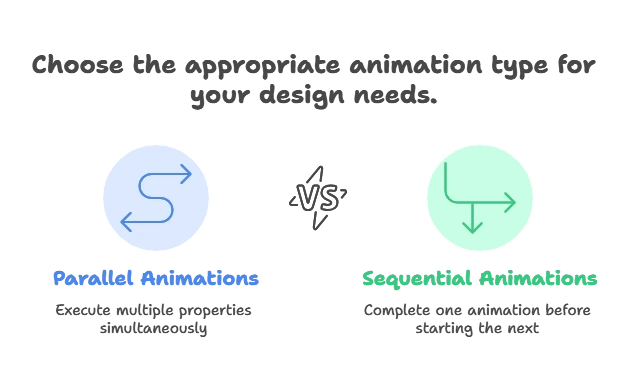
Performance Considerations for Animations
- Avoid Overloading the DOM: Running too many parallel animations on many elements can lead to performance issues. It’s essential to manage the number of animations for optimal performance.
- Use
.stop()and.finish(): To prevent unwanted behavior in animations, use.stop()to halt ongoing animations, and.finish()to jump to the end of the animation queue. - CSS Animations for Performance: In cases where you require highly performant animations, CSS transitions or animations might be more efficient as they leverage the GPU.
Parallel and sequential animations in jQuery provide a powerful way to create interactive and engaging web experiences. Understanding the difference between them and how to control animations effectively ensures that you can create smooth, user-friendly interfaces. Whether you're animating elements in parallel for simultaneous changes or creating step-by-step sequential animations, jQuery provides the flexibility to handle both with ease. Combining these techniques with good performance practices ensures that your animations are not only visually appealing but also efficient. Happy Coding!❤️
