Minification and Compression
In modern web development, performance optimization is crucial to ensure that websites load quickly and efficiently, even on slow networks or devices with limited resources. Minification and compression are two essential techniques used to reduce the size of JavaScript files, including jQuery, to improve page load times.
What is Minification?
Definition
Minification is the process of removing all unnecessary characters (such as spaces, newlines, comments, and formatting) from JavaScript code without altering its functionality. The goal of minification is to reduce the file size, which in turn improves the loading speed of web pages.
Key Aspects of Minification:
- Whitespace Removal: Elimination of spaces and newlines.
- Comment Removal: Removal of inline and block comments that do not affect the logic.
- Shortening Variable and Function Names: Reducing the size of identifiers to single characters.
Example of Minification
Let’s look at a simple JavaScript snippet before and after minification.
Original JavaScript Code:
function greetUser(name) {
if (name) {
console.log("Hello, " + name + "!");
} else {
console.log("Hello, Guest!");
}
}
Minified Version:
function greetUser(n){n?console.log("Hello, "+n+"!"):console.log("Hello, Guest!");}
Explanation:
- Whitespace and Newlines Removed: All unnecessary spaces and newlines are removed.
- Shortened Variable Names:
nameis shortened ton. - No Loss of Functionality: Despite the removal of spaces and comments, the minified code still functions the same way as the original.
What is Compression?
Definition
Compression refers to the process of encoding data in such a way that it takes up less space when stored or transmitted. In the context of web development, it usually refers to using compression algorithms (like Gzip or Brotli) to compress files before they are sent from the server to the client. When the client receives the compressed file, the browser decompresses it before executing the script.
How It Works:
- Server-Side Compression: When a client (browser) requests a resource, the server compresses the file (if compression is enabled) before sending it.
- Client-Side Decompression: The browser automatically decompresses the file and runs the JavaScript code.
Example of Compression
- Original jQuery File Size:
jquery-3.6.0.jsis around 283 KB in its uncompressed form. - Compressed (Gzip) jQuery File Size: The same file, when compressed using Gzip, reduces to around 90 KB.
This significant reduction in size improves page load time, especially for users with slower internet connections.
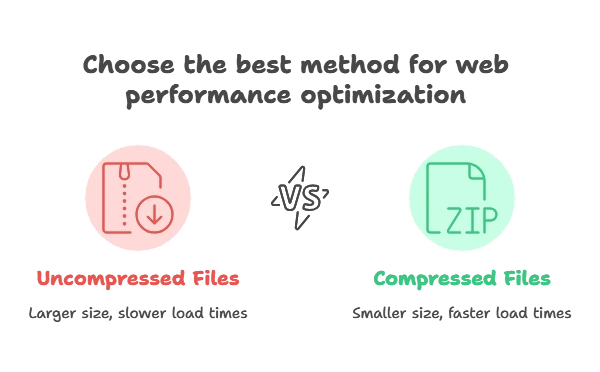
Why Minification and Compression Are Important for jQuery
jQuery, being a widely-used JavaScript library, can be quite large, especially in its full, uncompressed form. If you include an uncompressed version of jQuery in your project, it will take longer for the browser to download, especially on slower networks. Minification and compression reduce the size of the file, leading to the following benefits:
Benefits of Minification:
- Smaller File Size: A smaller JavaScript file is faster to download.
- Improved Page Load Speed: Less data to download means faster page loading times.
- Better User Experience: Faster load times lead to a smoother user experience.
Benefits of Compression:
- Further Reduction in Size: After minification, compression reduces the size even more.
- Bandwidth Savings: Compression reduces the amount of data transferred, which can save bandwidth costs for both users and website operators.
How to Minify jQuery
Method 1: Using Online Minification Tools
One of the easiest ways to minify JavaScript (including jQuery) is to use online tools. Popular minification tools include:
You can copy and paste your JavaScript code (or upload your file) into these tools, and they will return the minified version.
Example: Minifying jQuery Manually
Let’s minify a simple jQuery script that selects a button and changes its text on click.
Original jQuery Code:
$(document).ready(function() {
$("#myButton").click(function() {
$(this).text("Button Clicked");
});
});
Minified Version:
$(document).ready(function(){$("#myButton").click(function(){$(this).text("Button Clicked");});});
Explanation:
- All unnecessary spaces and newlines are removed.
- The functionality remains unchanged, but the file size is slightly reduced.
Automating Minification with Build Tools
For larger projects, manually minifying every JavaScript file can be time-consuming. Build tools like Webpack, Gulp, or Grunt can automate the minification process as part of your development workflow.
Example: Minifying jQuery with Webpack
1. Install Webpack and UglifyJS:
npm install --save-dev webpack webpack-cli uglifyjs-webpack-plugin
2. Create a Webpack Configuration File (webpack.config.js):
const UglifyJsPlugin = require('uglifyjs-webpack-plugin');
module.exports = {
entry: './src/index.js',
output: {
filename: 'bundle.min.js'
},
optimization: {
minimize: true,
minimizer: [new UglifyJsPlugin()],
},
};
3. Run Webpack:
npx webpack --mode production
Explanation:
- Automated Minification: Every time you build your project, Webpack automatically minifies your jQuery (and any other JavaScript) code.
- Efficiency: This setup ensures that your production builds are always optimized without manual intervention.
How to Compress jQuery
Enabling Compression on the Server
Compression is usually handled at the server level. You can enable Gzip or Brotli compression in your web server to ensure that the jQuery file is compressed before it is sent to the client.
Example: Enabling Gzip in Apache
- Open your Apache configuration file (
httpd.confor.htaccess). - Add the following lines to enable Gzip compression:
<IfModule mod_deflate.c>
AddOutputFilterByType DEFLATE text/html text/plain text/xml text/css text/javascript application/javascript
</IfModule>
Explanation:
- Gzip Compression: This tells Apache to compress files (including JavaScript) using Gzip before sending them to the client.
- Automatic Decompression: The browser automatically decompresses the files.
Combining Minification and Compression
To achieve the best performance, you should combine both minification and compression. Minify your JavaScript files first, then enable server-side compression to further reduce the file size.
Example: jQuery in a Production Setup
Minify jQuery: Use Webpack or another build tool to create a minified version of your jQuery code (e.g.,
bundle.min.js).Enable Gzip Compression: Ensure that your web server (e.g., Apache or Nginx) is configured to compress JavaScript files using Gzip.
Final Outcome:
- Original jQuery File Size: 283 KB (uncompressed)
- Minified File Size: ~90 KB (after minification)
- Compressed File Size: ~30 KB (after minification and Gzip compression)
Testing the Impact of Minification and Compression
It’s important to measure the performance benefits of minification and compression. You can use tools like Google PageSpeed Insights, Lighthouse, or WebPageTest to analyze the impact on load times.
Minification and compression are critical techniques in modern web development, especially when working with libraries like jQuery. By reducing the file size, you can dramatically improve the loading speed of your website, which leads to better performance and a more responsive user experience. Happy Coding!❤️
