Handling Keyboard Events
Keyboard events are an essential part of interactive web applications, allowing developers to capture and respond to user input through the keyboard. In jQuery, handling keyboard events is straightforward and powerful, enabling you to create dynamic and responsive user interfaces.
Handling Keyboard Events in jQuery
Understanding Keyboard Events
Keyboard events are triggered when a user interacts with their keyboard. The most commonly used keyboard events in jQuery are:
keydown: Triggered when a key is pressed down.keypress: Triggered when a key that produces a character is pressed down.keyup: Triggered when a key is released.
Each of these events can be captured and handled using jQuery, allowing you to create custom behaviors based on user input.
Basic Syntax:
$(selector).on('keydown keypress keyup', function(event) {
// Event handling code
});
selector: The element(s) that will listen for the keyboard event.event: The specific keyboard event being captured.function(event): The function that executes when the event is triggered.
Capturing Basic Keyboard Events
Let’s start with the basics by capturing keydown, keypress, and keyup events on an input field.
Example: Basic Keyboard Event Handling
<input type="text" id="textInput" placeholder="Type something..."> <script type="litespeed/javascript">$('#textInput').on('keydown',function(event){console.log('Key down: '+event.key)});$('#textInput').on('keypress',function(event){console.log('Key press: '+event.key)});$('#textInput').on('keyup',function(event){console.log('Key up: '+event.key)})</script>
Explanation:
keydown: Logs the key when it is pressed down.keypress: Logs the key when it produces a character.keyup: Logs the key when it is released.
Output:
- As you type in the input field, the console will display messages for each keydown, keypress, and keyup event, showing the key that was pressed.
Differentiating Between Keyboard Events
While keydown, keypress, and keyup are similar, they have key differences:
keydown: Captures all key presses, including non-character keys (e.g., Shift, Ctrl).keypress: Captures only keys that produce a character (e.g., letters, numbers). It is generally deprecated and replaced bykeydown.keyup: Captures the release of keys, including non-character keys.
Example: Handling Special Keys
$('#textInput').on('keydown', function(event) {
if (event.key === 'Enter') {
console.log('Enter key was pressed');
} else if (event.key === 'Escape') {
console.log('Escape key was pressed');
} else {
console.log('Key down: ' + event.key);
}
});
Explanation:
- The code checks for specific keys (
EnterandEscape) and logs a message when they are pressed. For all other keys, it logs the key value.
Output:
- Pressing Enter logs “Enter key was pressed,” pressing Escape logs “Escape key was pressed,” and other keys log their names.
Preventing Default Behavior
In some cases, you might want to prevent the default behavior of certain keys (e.g., preventing form submission on Enter). You can achieve this using event.preventDefault().
Example: Preventing Default Behavior
$('#textInput').on('keydown', function(event) {
if (event.key === 'Enter') {
event.preventDefault(); // Prevent form submission
alert('Enter key pressed, but form submission is prevented');
}
});
Explanation:
- When the Enter key is pressed, the default behavior (e.g., form submission) is prevented, and a custom message is shown instead.
Output:
- Pressing Enter inside the input field triggers an alert without submitting the form.
Handling Key Combinations
Sometimes, you may need to handle key combinations (e.g., Ctrl+C for copy). You can detect key combinations by checking the state of modifier keys like Ctrl, Shift, and Alt in combination with other keys.
Example: Handling Key Combinations
$('#textInput').on('keydown', function(event) {
if (event.ctrlKey && event.key === 'c') {
console.log('Ctrl+C was pressed');
}
});
Explanation:
- The code checks if the Ctrl key is pressed along with the ‘c’ key and logs a message if the combination is detected.
Output:
- Pressing Ctrl+C while focused on the input field logs “Ctrl+C was pressed.”
Responding to Specific Key Codes
In addition to checking the event.key property, you can respond to specific key codes using the event.which or event.keyCode properties. Each key on the keyboard has a unique key code.
Example: Handling Specific Key Codes
$('#textInput').on('keydown', function(event) {
if (event.which === 13) { // Enter key
console.log('Enter key pressed (key code 13)');
}
});
Explanation:
- The code checks if the key code is 13 (which corresponds to the Enter key) and logs a message if it is.
Output:
- Pressing Enter logs “Enter key pressed (key code 13).”
Creating Interactive Keyboard Shortcuts
You can create custom keyboard shortcuts to enhance the user experience. For example, you might want to allow users to quickly navigate or trigger actions using specific key combinations.
Example: Creating a Keyboard Shortcut
$(document).on('keydown', function(event) {
if (event.ctrlKey && event.shiftKey && event.key === 'S') {
event.preventDefault();
alert('Ctrl+Shift+S keyboard shortcut triggered');
}
});
Explanation:
- This example listens for the Ctrl+Shift+S key combination and triggers an alert when it is detected.
Output:
- Pressing Ctrl+Shift+S anywhere on the page triggers the alert.
Detecting and Handling Long Key Presses
In some cases, you may need to detect long key presses or repeated key presses. This can be useful in scenarios like gaming, where holding down a key triggers continuous action.
Example: Detecting Long Key Presses
let keyPressTimer;
$('#textInput').on('keydown', function(event) {
if (!keyPressTimer) {
keyPressTimer = setInterval(function() {
console.log('Key held down: ' + event.key);
}, 100);
}
}).on('keyup', function() {
clearInterval(keyPressTimer);
keyPressTimer = null;
});
Explanation:
- The code sets up a timer when a key is pressed down, logging the key continuously until it is released.
Output:
- Holding down a key logs messages continuously until the key is released.
Handling Input and Textarea Elements
Keyboard events are particularly useful in input and textarea elements where users enter text. You can use these events to create custom behaviors, such as real-time validation, auto-completion, or formatting.
Example: Real-Time Validation
$('#textInput').on('keyup', function(event) {
const inputValue = $(this).val();
if (inputValue.length < 5) {
$('#feedback').text('Input is too short');
} else {
$('#feedback').text('Input is valid');
}
});
Explanation:
- As the user types in the input field, the code checks the length of the input and provides feedback based on its validity.
Output:
- If the input is shorter than 5 characters, the feedback displays “Input is too short.” Otherwise, it displays “Input is valid.”
Using Keyboard Events for Accessibility
Keyboard events play a crucial role in making web applications accessible to users who rely on keyboard navigation. Ensuring that all interactive elements are keyboard-accessible and providing appropriate feedback for keyboard actions is essential for accessibility.
Example: Making a Custom Dropdown Accessible
$('.dropdown').on('keydown', function(event) {
if (event.key === 'ArrowDown') {
$(this).find('.dropdown-menu').show();
} else if (event.key === 'Escape') {
$(this).find('.dropdown-menu').hide();
}
});
Explanation:
- The code ensures that users can open and close a custom dropdown menu using the keyboard’s ArrowDown and Escape keys.
Output:
- Pressing ArrowDown opens the dropdown, and pressing Escape closes it.
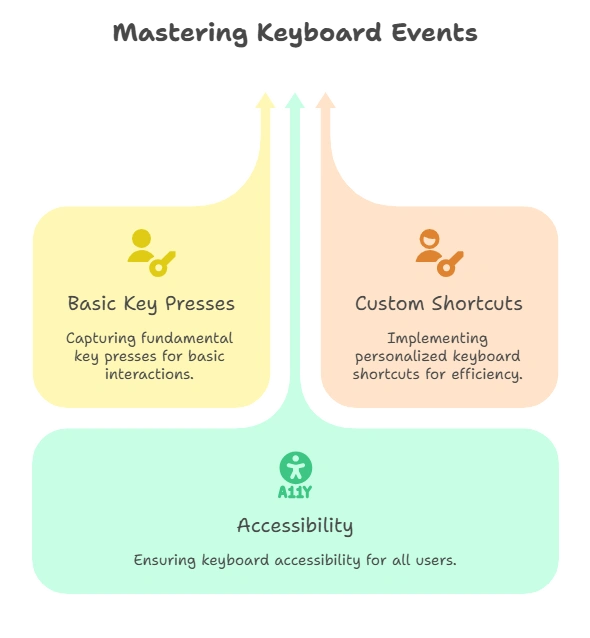
Handling keyboard events in jQuery provides developers with a powerful tool to create interactive and accessible web applications. From capturing basic key presses to creating custom keyboard shortcuts and ensuring accessibility, mastering keyboard events allows you to enhance user experience and interaction. Happy Coding!❤️
