Form Events and Form Submission
Forms are a crucial part of web development, allowing users to input and submit data. Handling form events and managing form submissions efficiently can greatly enhance the user experience and ensure proper data handling.
Introduction to Form Events
Form events are triggered in response to user interactions with form elements. These events include actions like submitting the form, changing input values, focusing on fields, and more. jQuery provides a straightforward way to handle these events, making it easier to manage form interactions and submissions.
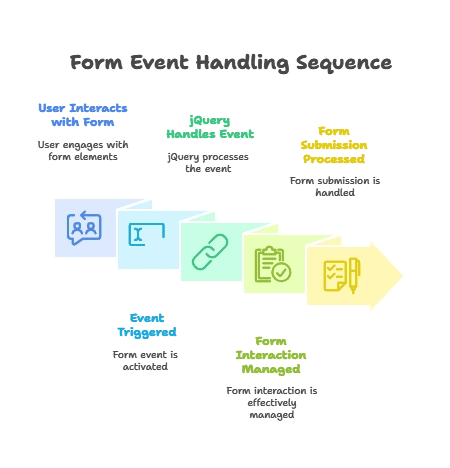
Basic Form Events
Let’s explore the fundamental form events that you will frequently use.
submit
The submit event is triggered when a form is submitted. Handling this event allows you to execute custom logic before the form is actually submitted.
Example:
<form id="myForm">
<input type="text" name="username" placeholder="Enter username">
<input type="submit" value="Submit">
</form> <script type="litespeed/javascript">$(document).ready(function(){$("#myForm").submit(function(event){alert("Form submitted!");event.preventDefault()})})</script>
Explanation:
- Code: The
submitevent is bound to the form. When the form is submitted, an alert is shown.event.preventDefault()is used to prevent the default form submission behavior. - Output: An alert box appears when the form is submitted, and the form is not actually submitted due to
preventDefault().
change
The change event is triggered when the value of an input element is changed.
Example:
<input type="text" id="myInput" placeholder="Type something">
<p id="display"></p> <script type="litespeed/javascript">$(document).ready(function(){$("#myInput").change(function(){$("#display").text("New value: "+$(this).val())})})</script>
Explanation:
- Code: The
changeevent updates a paragraph with the new value of the input field whenever the value changes. - Output: The paragraph displays the updated value of the input field after it is changed.
input
The input event triggers whenever the value of an input element is modified, including during typing.
Example:
<input type="text" id="myInput" placeholder="Type something">
<p id="display"></p> <script type="litespeed/javascript">$(document).ready(function(){$("#myInput").on("input",function(){$("#display").text("Current value: "+$(this).val())})})</script>
Explanation:
- Code: The
inputevent updates the paragraph with the current value of the input field in real-time as the user types. - Output: The paragraph continuously updates with the current value of the input field.
focus
The focus event is triggered when an input element gains focus.
Example:
<input type="text" id="myInput" placeholder="Focus on me!">
<p id="status"></p> <script type="litespeed/javascript">$(document).ready(function(){$("#myInput").focus(function(){$("#status").text("Input field is focused.")})})</script>
Explanation:
- Code: The
focusevent displays a message when the input field gains focus. - Output: The paragraph shows “Input field is focused.” when the input field is focused.
blur
The blur event triggers when an input element loses focus.
Example:
<input type="text" id="myInput" placeholder="Focus and then click away">
<p id="status"></p> <script type="litespeed/javascript">$(document).ready(function(){$("#myInput").blur(function(){$("#status").text("Input field has lost focus.")})})</script>
Explanation:
- Code: The
blurevent updates the paragraph with a message when the input field loses focus. - Output: The paragraph displays “Input field has lost focus.” when the input field is blurred.
select
The select event is triggered when a user selects text within an input field.
Example:
<input type="text" id="myInput" value="Select some text">
<p id="status"></p> <script type="litespeed/javascript">$(document).ready(function(){$("#myInput").select(function(){$("#status").text("Text selected in the input field.")})})</script>
Explanation:
- Code: The
selectevent displays a message when the text in the input field is selected. - Output: The paragraph shows “Text selected in the input field.” when text is selected.
Advanced Form Handling
Beyond basic events, jQuery provides powerful techniques for advanced form handling, including validation and Ajax form submission.
Form Validation
Validating form input before submission ensures that users provide correct data. jQuery can be used to validate form fields dynamically.
Example:
<form id="myForm">
<input type="text" id="username" placeholder="Username" required>
<input type="email" id="email" placeholder="Email" required>
<input type="submit" value="Submit">
<p id="errorMessage" style="color: red;"></p>
</form> <script type="litespeed/javascript">$(document).ready(function(){$("#myForm").submit(function(event){var username=$("#username").val();var email=$("#email").val();var valid=!0;var errorMessage="";if(username===""){valid=!1;errorMessage+="Username is required.<br>"}
if(email===""){valid=!1;errorMessage+="Email is required.<br>"}
if(!valid){$("#errorMessage").html(errorMessage);event.preventDefault()}})})</script>
Explanation:
- Code: Checks if the username and email fields are filled out. If not, it displays an error message and prevents the form submission.
- Output: If any fields are empty, an error message is shown, and the form is not submitted.
Ajax Form Submission
Submitting forms via Ajax allows for asynchronous submission, which means the page does not reload.
Example:
<form id="myForm">
<input type="text" name="username" placeholder="Username">
<input type="submit" value="Submit">
<div id="response"></div>
</form> <script type="litespeed/javascript">$(document).ready(function(){$("#myForm").submit(function(event){event.preventDefault();$.ajax({url:"server-script.php",type:"POST",data:$(this).serialize(),success:function(response){$("#response").html("Form submitted successfully: "+response)},error:function(){$("#response").html("An error occurred.")}})})})</script>
Explanation:
- Code: The form is submitted via Ajax to
server-script.php. On success, the response is displayed in theresponsediv. - Output: The page does not reload, and the server response is shown in the
responsediv.
Preventing Default Behavior
Sometimes, you need to prevent the default action of form elements (e.g., form submission or link navigation).
Example:
<form id="myForm">
<input type="submit" value="Submit">
</form> <script type="litespeed/javascript">$(document).ready(function(){$("#myForm").submit(function(event){event.preventDefault();alert("Form submission prevented.")})})</script>
Explanation:
- Code: Prevents the default form submission and shows an alert instead.
- Output: An alert box appears, and the form is not submitted.
Practical Examples
Simple Form Validation
Objective: Validate that a text field is not empty before submission.
Example:
<form id="myForm">
<input type="text" id="myInput" placeholder="Enter text" required>
<input type="submit" value="Submit">
<p id="validationMessage" style="color: red;"></p>
</form> <script type="litespeed/javascript">$(document).ready(function(){$("#myForm").submit(function(event){var inputValue=$("#myInput").val();if(inputValue===""){$("#validationMessage").text("This field is required.");event.preventDefault()}else{$("#validationMessage").text("")}})})</script>
Explanation:
- Code: This example checks if the input field is empty when the form is submitted. If it is, a validation message is displayed, and the form submission is prevented. If there is a value, any existing validation message is cleared.
- Output: If the input field is empty, an error message is shown. If it is filled, the form submits normally without showing an error.
Dynamic Form Submission with Ajax
Objective: Submit a form via Ajax and update the page based on server response.
Example:
<form id="myForm">
<input type="text" name="username" placeholder="Username">
<input type="email" name="email" placeholder="Email">
<input type="submit" value="Submit">
<div id="response"></div>
</form> <script type="litespeed/javascript">$(document).ready(function(){$("#myForm").submit(function(event){event.preventDefault();$.ajax({url:"server-script.php",type:"POST",data:$(this).serialize(),success:function(response){$("#response").html("Form submitted successfully: "+response)},error:function(){$("#response").html("An error occurred while submitting the form.")}})})})</script>
Explanation:
- Code: The form data is sent to
server-script.phpusing Ajax. The response from the server is displayed in theresponsediv. - Output: The form submission happens without reloading the page. The
responsediv displays the result of the server’s processing of the form data.
Enhancing User Experience with Form Events
Objective: Improve the user experience with real-time feedback on form input.
Example:
<form id="myForm">
<input type="text" id="username" placeholder="Username">
<input type="email" id="email" placeholder="Email">
<input type="submit" value="Submit">
<p id="feedback"></p>
</form> <script type="litespeed/javascript">$(document).ready(function(){$("#username").on("input",function(){if($(this).val().length<3){$("#feedback").text("Username must be at least 3 characters long.")}else{$("#feedback").text("")}});$("#myForm").submit(function(event){var username=$("#username").val();var email=$("#email").val();if(username.length<3||email===""){$("#feedback").text("Please fill out all fields correctly.");event.preventDefault()}})})</script>
Explanation:
- Code: Provides real-time feedback when the username is typed, informing the user if it’s too short. It also validates the form on submission.
- Output: Users receive instant feedback if the username is too short, and the form displays a message if any fields are incorrectly filled.
Best Practices and Optimization
- Use Proper Validation: Always validate user input both on the client side (for immediate feedback) and server side (for security).
- Optimize Ajax Calls: Minimize the frequency of Ajax requests and ensure efficient server-side processing.
- Handle Errors Gracefully: Provide clear error messages to users and handle unexpected issues with proper error handling.
- Leverage Form Libraries: Consider using libraries or plugins for advanced validation and form handling to save time and ensure reliability.
Form events and submission handling in jQuery are essential for creating interactive and user-friendly web applications. Understanding how to manage basic and advanced form events allows you to control user input, validate data, and handle form submissions efficiently. Happy Coding!❤️
