Event Delegation Syntax
Event delegation is a technique in web development where you assign a single event handler to a parent element to manage events for its child elements, rather than assigning individual event handlers to each child element. This method is especially useful in dynamic applications where elements are frequently added or removed from the DOM.
Introduction to Event Delegation
The Basics of Event Delegation Syntax
In jQuery, the syntax for event delegation revolves around the .on() method. The .on() method allows you to attach event handlers to selected elements while specifying a child selector, meaning that the event handler will be triggered by events from child elements.
Basic Syntax:
$(parentSelector).on(event, childSelector, eventHandler);
parentSelector: The parent element to which the event handler is attached.event: The type of event to listen for (e.g., ‘click’, ‘mouseover’).childSelector: The selector for the child elements that will trigger the event.eventHandler: The function that will run when the event is triggered.
Understanding the Components of Event Delegation Syntax
Parent Selector (
parentSelector):- This is the element to which the event handler is attached. This parent element will listen for specified events triggered by its descendants.
- Choosing the correct parent element is crucial for performance and functionality. Typically, the parent should be as close as possible to the child elements that need to trigger the event.
Event Type (
event):- The event type specifies what kind of interaction will trigger the event handler, such as
'click','mouseover','keyup', etc. - Multiple events can be specified by passing them as a space-separated string (e.g.,
'click mouseover').
- The event type specifies what kind of interaction will trigger the event handler, such as
Child Selector (
childSelector):- The child selector identifies which child elements should trigger the event handler when the specified event occurs.
- This selector can be any valid jQuery selector, allowing you to target elements by tag, class, ID, or even more complex CSS selectors.
Event Handler (
eventHandler):- The event handler is the function that executes when the event occurs. This function typically contains the logic for what should happen in response to the event.
Example: Basic Event Delegation
<ul id="menu">
<li class="item">Item 1</li>
<li class="item">Item 2</li>
<li class="item">Item 3</li>
</ul> <script type="litespeed/javascript">$('#menu').on('click','.item',function(){alert($(this).text()+' was clicked')})</script>
Explanation:
- Here, the
#menuelement is the parent selector. - The event type is
'click'. - The child selector is
.item, targeting the list items within the#menu. - The event handler shows an alert with the text of the clicked item.
Output:
- When any list item is clicked, an alert box displays the text of the clicked item, such as “Item 1 was clicked”.
Advanced Event Delegation Syntax
1. Binding Multiple Events:
You can bind multiple events to the same parent element using a space-separated string of event types.
Example:
$('#menu').on('click mouseover', '.item', function(event) {
if (event.type === 'click') {
alert('Item clicked: ' + $(this).text());
} else if (event.type === 'mouseover') {
$(this).css('background-color', 'yellow');
}
});
Explanation:
- The event types
'click'and'mouseover'are bound to the.itemelements within#menu. - The event handler checks the
event.typeto determine which event occurred and executes the corresponding logic.
Output:
- When an item is clicked, an alert shows the item’s text.
- When an item is hovered over, its background color changes to yellow.
2. Passing Data to Event Handlers:
- You can pass additional data to the event handler using an object as the second argument in the
.on()method.
Example:
$('#menu').on('click', '.item', { message: 'Item clicked!' }, function(event) {
alert(event.data.message + ' - ' + $(this).text());
});
Explanation:
- The data
{ message: 'Item clicked!' }is passed to the event handler. - This data is accessed within the event handler using
event.data.
Output:
- When an item is clicked, an alert displays “Item clicked!” followed by the text of the clicked item.
3. Delegating Events to Dynamically Added Elements:
- Event delegation is especially useful when dealing with elements that are dynamically added to the DOM.
Example:
<button id="addItem">Add Item</button>
<ul id="menu">
<li class="item">Item 1</li>
</ul> <script type="litespeed/javascript">$('#addItem').click(function(){$('#menu').append('<li class="item">New Item</li>')});$('#menu').on('click','.item',function(){alert($(this).text()+' was clicked')})</script>
Explaination:
- The
#menuelement listens forclickevents on anylielements inside it. - When an
liis clicked, the event bubbles up to the#menuelement, where the event handler checks if the target matches the selector (li). - If it does, the event handler is executed.
How Event Delegation Works
Event Bubbling Explained
Event bubbling is a fundamental concept in the DOM (Document Object Model) event system. When an event is triggered on an element, it doesn’t just stop there; it bubbles up through the hierarchy of parent elements.
For example, if you have the following structure:
<div id="parent">
<button id="child">Click Me</button>
</div>
Clicking the button (#child) triggers the click event on the button first. This event then bubbles up to the #parent element, triggering any click handlers attached to it. Finally, it continues bubbling up to the document’s root element unless stopped.
Stopping Event Bubbling:
Sometimes, you might not want the event to bubble up. This is where the event.stopPropagation() method comes in. It stops the event from moving up the DOM tree, ensuring that only the target element’s handler is executed.
Implementing Event Delegation
The core of event delegation in jQuery is the .on() method. Unlike methods like .click() that bind an event handler to a specific element, .on() allows you to attach an event handler to a parent element and specify the child elements that should trigger the event.
Syntax:
$(parentElement).on(event, childSelector, eventHandler);
Explanation:
- Clicking the “Add Item” button adds a new
lielement to the#menu. - The event delegation on
#menuensures that the click event is handled for both existing and newly added.itemelements.
Output:
Initially, only “Item 1” is clickable. After adding new items, they also respond to click events, displaying an alert with the item’s text
4. Using Event Namespaces:
- jQuery allows you to namespace events by appending a dot and a unique identifier to the event type. This helps in managing and unbinding specific events.
Example:
$('#menu').on('click.namespace1', '.item', function() {
alert('Namespace 1 click');
});
$('#menu').on('click.namespace2', '.item', function() {
alert('Namespace 2 click');
});
// Unbind only the click event from namespace1
$('#menu').off('click.namespace1');
Explanation:
- Two separate click events are bound to
.itemelements within the#menu, each with a different namespace. - The
off()method is used to unbind the event associated withnamespace1, leaving the event fromnamespace2intact.
Output:
- Only the event handler from
namespace2will execute when an item is clicked.
5. Using this Keyword in Event Handlers:
- Within an event handler, the
thiskeyword refers to the element that triggered the event. In jQuery, you can wrapthisin$()to create a jQuery object for further manipulation.
Example:
$('#menu').on('click', '.item', function() {
$(this).css('color', 'red');
alert('You clicked ' + $(this).text());
});
Explanation:
- When an item is clicked, its text color changes to red, and an alert shows the clicked item’s text.
Output:
- The clicked item turns red, and an alert displays the item’s text.
6. Preventing Default Behavior and Stopping Propagation:
- In some cases, you may want to prevent the default behavior of an element (e.g., preventing a link from navigating) or stop the event from propagating (bubbling) to parent elements.
Example:
<a href="https://example.com" class="item" target="_blank" rel="noopener">Go to Example.com</a> <script type="litespeed/javascript">$('#menu').on('click','.item',function(event){event.preventDefault();alert('Link clicked, but navigation is prevented.')})</script>
Explanation:
- The
event.preventDefault()method stops the link from navigating to the specified URL. - The event handler still executes, displaying an alert.
Output:
- When the link is clicked, an alert appears, but the browser does not navigate to the URL.
Common Pitfalls and Best Practices
Over-delegation:
- Avoid binding event handlers to elements too high up in the DOM tree (e.g.,
documentorbody), as this can lead to unnecessary event processing and performance issues.
- Avoid binding event handlers to elements too high up in the DOM tree (e.g.,
Efficient Event Handling:
- Bind event handlers as close as possible to the elements they manage to minimize the scope of event delegation and reduce unnecessary event bubbling.
Managing Dynamic Content:
- Use event delegation to handle events for elements that are dynamically added to the DOM, ensuring that all future elements are managed without additional code.
Unbinding Events:
- Use the
off()method to unbind event handlers when they are no longer needed, preventing memory leaks and unintended behavior.
- Use the
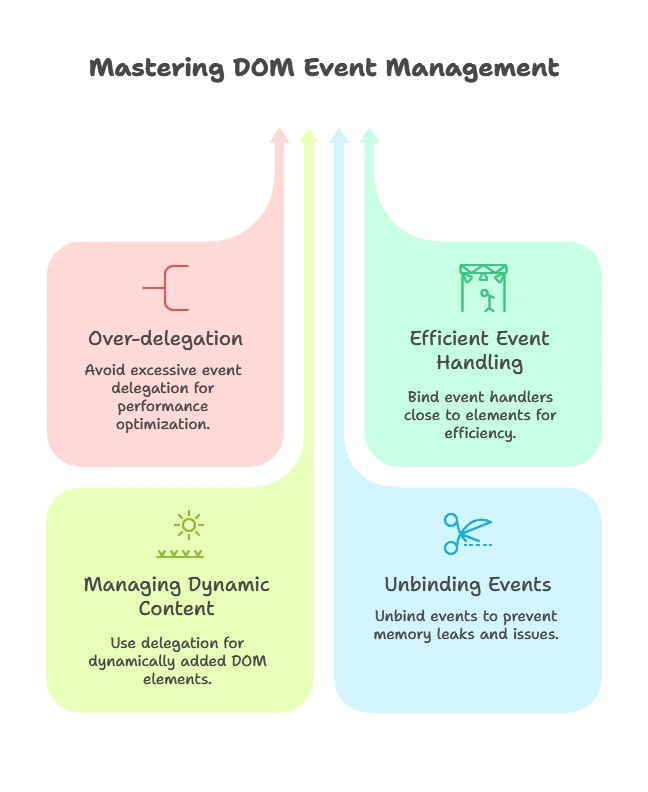
Event delegation is a powerful and efficient technique in jQuery that allows you to manage events for multiple elements with a single handler. By understanding event bubbling and effectively using the .on() method, you can create more responsive and maintainable web applications. Happy Coding!❤️
