Concepts about Building Scalable and Maintainable jQuery
In this chapter, we’ll explore how to build jQuery applications that are both scalable and maintainable. This involves structuring your code in a way that allows for growth and modification without causing major issues. We'll start with the basics and gradually move to more advanced concepts.
Introduction to Scalable and Maintainable Code
What is Scalability?
Scalability in software refers to the ability of an application to handle growth, whether that means more users, more data, or more functionality, without significant changes to the existing codebase.
What is Maintainability?
Maintainability refers to how easily code can be updated or fixed. Maintainable code is easy to understand, modify, and extend, with minimal risk of introducing bugs when changes are made.
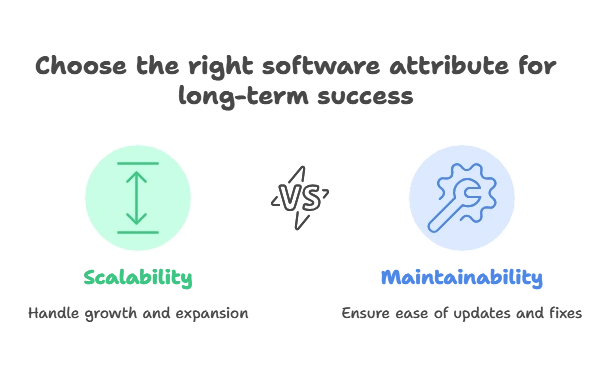
Code Organization
Using jQuery Plugins
jQuery plugins are a powerful way to encapsulate functionality into reusable pieces. This keeps your code organized and allows you to apply the same functionality to different parts of your application.
Example: Creating a Simple jQuery Plugin
(function($) {
$.fn.simplePlugin = function(options) {
var settings = $.extend({
color: 'blue',
background: 'lightgrey'
}, options);
return this.each(function() {
$(this).css({
color: settings.color,
background: settings.background
});
});
};
})(jQuery);
Explanation:
(function($) { ... })(jQuery);: This is an immediately-invoked function expression (IIFE) that creates a local scope for your plugin code.$.fn.simplePlugin: Defines a new plugin method on jQuery’s prototype.$.extend(): Merges user-defined options with default settings.return this.each(): Applies the plugin’s functionality to each element in the jQuery collection.
Modular Code Structure
Organize your code into separate modules, each responsible for a specific piece of functionality. This makes it easier to understand and maintain.
Example: Modular Structure
// utilities.js
var Utilities = (function() {
return {
add: function(a, b) {
return a + b;
},
subtract: function(a, b) {
return a - b;
}
};
})();
// main.js
$(document).ready(function() {
var sum = Utilities.add(5, 3);
console.log('Sum:', sum);
});
Explanation:
Utilities: A self-contained module with utility functions.$(document).ready(): Ensures that the DOM is fully loaded before executing the code.
Best Practices for jQuery
Use Efficient Selectors
Use the most efficient selectors to improve performance. For example, use ID selectors (#id) instead of class selectors (.class) when possible.
Example:
// Efficient
$('#submitButton').click(function() {
// Code here
});
// Less efficient
$('.submit-button').click(function() {
// Code here
});
Explanation:
- ID Selector (
#submitButton): Faster because IDs are unique and can be directly indexed. - Class Selector (
.submit-button): Slower because it searches through all elements with the class.
Avoid Inline Event Handlers
Attach event handlers using jQuery methods rather than inline HTML attributes.
Example:
<button onclick="alert('Hello!')">Click me</button>
<button id="myButton">Click me</button> <script type="litespeed/javascript">$('#myButton').click(function(){alert('Hello!')})</script>
Explanation:
- Inline event handlers mix HTML with JavaScript, making it harder to manage.
- jQuery event handlers keep JavaScript separate from HTML.
Minimize DOM Manipulation
Reduce the number of times you manipulate the DOM. Batch your changes to improve performance.
Example:
// Inefficient
for (var i = 0; i < 10; i++) {
$('#container').append('<p>Item ' + i + '</p>');
}
// Efficient
var items = '';
for (var i = 0; i < 10; i++) {
items += '<p>Item ' + i + '</p>';
}
$('#container').html(items);
Explanation:
- Inefficient: Appending elements one by one can cause multiple reflows.
- Efficient: Building the HTML string and updating the DOM in one go is more performant.
Handling Asynchronous Code
Using Callbacks
Callbacks are functions passed as arguments to other functions, executed after the completion of a task.
Example:
function fetchData(callback) {
$.ajax({
url: 'data.json',
success: function(data) {
callback(data);
}
});
}
fetchData(function(data) {
console.log(data);
});
Explanation:
fetchData(callback): Accepts a callback function that is executed once data is fetched.$.ajax(): Performs an asynchronous request.
Using Promises
Promises provide a more powerful way to handle asynchronous operations, allowing chaining and better error handling.
Example:
function fetchData() {
return $.ajax({
url: 'data.json'
});
}
fetchData().then(function(data) {
console.log(data);
}).catch(function(error) {
console.error('Error:', error);
});
Explanation:
fetchData(): Returns a promise..then(): Handles the resolved value..catch(): Handles any errors.
Testing and Debugging
Unit Testing
Use unit tests to verify individual pieces of your application. Tools like QUnit can be used with jQuery.
Example:
QUnit.test('Addition test', function(assert) {
var result = Utilities.add(1, 2);
assert.equal(result, 3, '1 + 2 should equal 3');
});
Explanation:
QUnit.test(): Defines a test case.assert.equal(): Checks if the result is as expected.
Debugging with Browser DevTools
Use browser developer tools to inspect elements, debug JavaScript, and monitor network requests.
Example:
- Open the browser’s developer tools (usually with F12 or right-click > Inspect).
- Use the Console tab to run JavaScript code.
- Use the Elements tab to inspect and modify HTML/CSS.
Advanced Techniques
Custom Events
Create custom events to decouple components and improve modularity.
Example:
$(document).on('myCustomEvent', function(event, data) {
console.log('Custom event triggered with data:', data);
});
$('#trigger').click(function() {
$(document).trigger('myCustomEvent', { key: 'value' });
});
Explanation:
$(document).on(): Listens for the custom event.$(document).trigger(): Dispatches the custom event with data.
Namespacing Events
Use event namespacing to avoid conflicts and improve event management.
Example:
$('#myElement').on('click.myNamespace', function() {
console.log('Element clicked');
});
// Unbind only the namespaced events
$('#myElement').off('click.myNamespace');
Explanation:
click.myNamespace: Adds a namespace to the event, allowing for more precise unbinding.
Building scalable and maintainable jQuery applications involves several key practices: organizing code effectively, following best practices, handling asynchronous operations gracefully, and employing robust testing and debugging techniques. By adhering to these principles, you can ensure that your jQuery applications are both resilient and adaptable to future changes. Happy coding !❤️
