Automating jQuery Tests with Selenium
In this chapter, we will delve into the world of automated testing for jQuery applications using Selenium. Selenium is a powerful tool for automating web browsers, making it ideal for testing web applications. We will cover everything from the basics to advanced topics, with detailed examples and explanations.
Introduction to Selenium
What is Selenium?
Selenium is a suite of tools for automating web browsers. It is primarily used for automating web applications for testing purposes but is not limited to just that. Selenium can be used to automate repetitive web-based tasks as well.
Why Use Selenium for Testing jQuery Applications?
- Cross-Browser Testing: Test your jQuery application across different browsers.
- End-to-End Testing: Simulate real user interactions to test the entire application flow.
- Automated Regression Testing: Quickly identify regressions by running automated tests on new code changes.
- Integration with CI/CD: Integrate Selenium tests into your Continuous Integration/Continuous Deployment pipeline for automated testing.
Selenium Components
- Selenium WebDriver: A tool for automating web application testing, which provides APIs for interacting with different browsers.
- Selenium IDE: A browser extension for recording and playing back user interactions with the browser.
- Selenium Grid: A tool to run tests on different machines and browsers simultaneously.
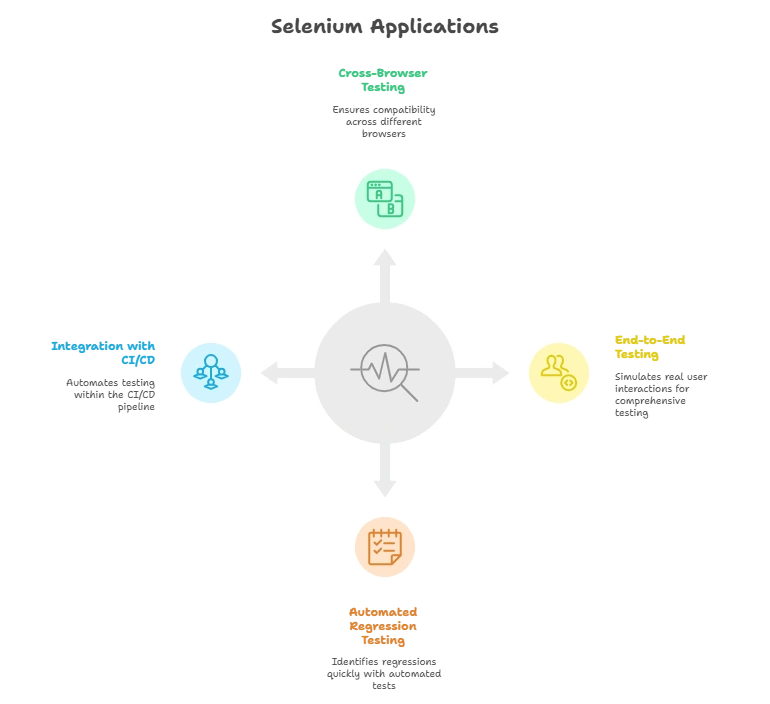
Setting Up Selenium for jQuery Testing
Prerequisites
Before we begin, ensure you have the following installed:
- Java (for Selenium WebDriver)
- Maven (for managing dependencies)
- A browser (e.g., Chrome or Firefox)
- A code editor (e.g., VSCode or IntelliJ IDEA)
Installing Selenium WebDriver
Step 1: Create a Maven Project
Create a new Maven project or open an existing one.
Step 2: Add Selenium Dependency
Add the Selenium WebDriver dependency to your pom.xml file.
<dependencies>
<dependency>
<groupId>org.seleniumhq.selenium</groupId>
<artifactId>selenium-java</artifactId>
<version>4.0.0</version>
</dependency>
</dependencies>
Step 3: Install Browser Driver
Download the appropriate driver for your browser (e.g., ChromeDriver for Chrome).
Setting Up a Simple Test
Create a new Java class for your test.
Example: Simple Selenium Test
import org.openqa.selenium.By;
import org.openqa.selenium.WebDriver;
import org.openqa.selenium.WebElement;
import org.openqa.selenium.chrome.ChromeDriver;
import org.testng.Assert;
import org.testng.annotations.AfterClass;
import org.testng.annotations.BeforeClass;
import org.testng.annotations.Test;
public class SimpleTest {
private WebDriver driver;
@BeforeClass
public void setUp() {
// Set the path to the ChromeDriver
System.setProperty("webdriver.chrome.driver", "path/to/chromedriver");
driver = new ChromeDriver();
}
@Test
public void testTitle() {
// Open a website
driver.get("https://example.com");
// Get the title
String title = driver.getTitle();
// Assert the title
Assert.assertEquals(title, "Example Domain");
}
@AfterClass
public void tearDown() {
// Close the browser
driver.quit();
}
}
Explanation:
- Set Up: Initialize the WebDriver and set the path to the browser driver.
- Test: Open a website and verify its title.
- Tear Down: Close the browser after the test.
Interacting with jQuery Elements
Finding Elements
Use Selenium’s findElement and findElements methods to locate elements on the web page.
Example: Finding Elements
// Find an element by ID
WebElement elementById = driver.findElement(By.id("element-id"));
// Find an element by class name
WebElement elementByClass = driver.findElement(By.className("element-class"));
// Find an element by CSS selector
WebElement elementByCss = driver.findElement(By.cssSelector(".element-class"));
// Find an element by XPath
WebElement elementByXPath = driver.findElement(By.xpath("//div[@class='element-class']"));
Explanation:
- By ID: Locate an element using its ID attribute.
- By Class Name: Locate an element using its class name.
- By CSS Selector: Locate an element using a CSS selector.
- By XPath: Locate an element using an XPath expression.
Interacting with Elements
Simulate user interactions such as clicking, typing, and selecting options.
Example: Interacting with Elements
// Click an element
WebElement button = driver.findElement(By.id("submit-button"));
button.click();
// Type into an input field
WebElement input = driver.findElement(By.id("username"));
input.sendKeys("testuser");
// Select a checkbox
WebElement checkbox = driver.findElement(By.id("agree"));
if (!checkbox.isSelected()) {
checkbox.click();
}
// Select an option from a dropdown
WebElement dropdown = driver.findElement(By.id("dropdown"));
Select select = new Select(dropdown);
select.selectByVisibleText("Option 1");
Explanation:
- Click: Simulate a click on an element.
- Type: Enter text into an input field.
- Checkbox: Select a checkbox if it is not already selected.
- Dropdown: Select an option from a dropdown menu.
Handling Asynchronous jQuery Operations
Waiting for Elements
jQuery applications often involve asynchronous operations. Selenium provides explicit and implicit waits to handle such scenarios.
Example: Explicit Wait
import org.openqa.selenium.support.ui.WebDriverWait;
import org.openqa.selenium.support.ui.ExpectedConditions;
// Wait for an element to be visible
WebDriverWait wait = new WebDriverWait(driver, 10);
WebElement element = wait.until(ExpectedConditions.visibilityOfElementLocated(By.id("element-id")));
Example: Implicit Wait
// Set an implicit wait
driver.manage().timeouts().implicitlyWait(10, TimeUnit.SECONDS);
Explanation:
- Explicit Wait: Wait for a specific condition (e.g., element visibility) for a defined time.
- Implicit Wait: Set a default wait time for all element searches.
Handling AJAX Calls
AJAX calls are common in jQuery applications. Ensure your test waits for AJAX operations to complete before proceeding.
Example: Waiting for AJAX Calls
// Wait for the jQuery active count to be zero
WebDriverWait wait = new WebDriverWait(driver, 10);
wait.until(driver -> (Boolean) ((JavascriptExecutor) driver).executeScript("return jQuery.active == 0"));
Explanation:
- JavascriptExecutor: Execute JavaScript to check the jQuery active count.
Advanced Selenium Techniques
Page Object Model
The Page Object Model (POM) is a design pattern that creates an object repository for web UI elements. It enhances test maintenance and reduces code duplication.
Example: Page Object Model
public class LoginPage {
private WebDriver driver;
// Constructor
public LoginPage(WebDriver driver) {
this.driver = driver;
}
// Locators
By usernameField = By.id("username");
By passwordField = By.id("password");
By loginButton = By.id("login");
// Methods
public void enterUsername(String username) {
driver.findElement(usernameField).sendKeys(username);
}
public void enterPassword(String password) {
driver.findElement(passwordField).sendKeys(password);
}
public void clickLogin() {
driver.findElement(loginButton).click();
}
}
Explanation:
- Constructor: Initialize the WebDriver.
- Locators: Define locators for elements on the page.
- Methods: Implement methods to interact with the elements.
Data-Driven Testing
Data-driven testing involves running the same test with different data sets.
Example: Data-Driven Test with TestNG
import org.testng.annotations.DataProvider;
import org.testng.annotations.Test;
public class DataDrivenTest {
@DataProvider(name = "loginData")
public Object[][] loginData() {
return new Object[][] {
{"user1", "password1"},
{"user2", "password2"}
};
}
@Test(dataProvider = "loginData")
public void testLogin(String username, String password) {
LoginPage loginPage = new LoginPage(driver);
loginPage.enterUsername(username);
loginPage.enterPassword(password);
loginPage.clickLogin();
// Add assertions to verify login
}
}
Explanation:
- DataProvider: Define a data provider method that returns test data.
- Test Method: Use the data provider to run the test with different data sets.
Integrating Selenium with CI/CD
Continuous Integration
Integrate Selenium tests with CI tools like Jenkins to automate test execution on code changes.
Example: Jenkins Configuration
- Install Plugins: Install necessary plugins (e.g., Maven Integration).
- Create Job: Create a new job for your project.
- Configure SCM: Connect your repository.
- Build Triggers: Set up build triggers to run tests automatically on code changes (e.g., Poll SCM, GitHub hook trigger).
- Build Steps: Add a build step to run your Selenium tests using Maven.
- Example Command:
mvn test - Post-build Actions: Configure post-build actions to archive test reports and send notifications.
Example Jenkins Pipeline Script
pipeline {
agent any
stages {
stage('Checkout') {
steps {
checkout scm
}
}
stage('Build') {
steps {
sh 'mvn clean install'
}
}
stage('Test') {
steps {
sh 'mvn test'
}
}
}
post {
always {
junit 'target/surefire-reports/*.xml'
archiveArtifacts artifacts: 'target/*.jar', fingerprint: true
}
}
}
Explanation:
- Checkout: Check out the code from the repository.
- Build: Clean and build the project using Maven.
- Test: Run the tests using Maven.
- Post Actions: Archive test reports and build artifacts.
Continuous Deployment
Integrate Selenium tests into your Continuous Deployment pipeline to ensure that new code changes do not break the application before deployment.
Best Practices for Selenium Testing
Maintainability
- Modularize Tests: Break down tests into reusable methods and classes.
- Page Object Model: Use the Page Object Model to organize your test code.
Reliability
- Use Explicit Waits: Prefer explicit waits over implicit waits for better control.
- Handle Asynchronous Operations: Ensure your tests wait for AJAX calls and other asynchronous operations.
Performance
- Parallel Execution: Run tests in parallel to reduce test execution time.
- Optimize Locators: Use efficient locators to find elements quickly.
Reporting
- Generate Reports: Use tools like Allure or ExtentReports to generate detailed test reports.
- Integrate with CI: Ensure your test reports are integrated with your CI pipeline for easy access.
Automating jQuery tests with Selenium provides a robust framework for ensuring the quality and reliability of your web applications. By following the steps outlined in this chapter, you can set up a comprehensive automated testing suite that covers everything from basic interactions to advanced testing scenarios. With proper integration into your CI/CD pipeline and adherence to best practices, you can significantly enhance your development workflow and deliver high-quality applications with confidence. Happy coding !❤️
