JQuery Syntax
This chapter delves into the core of jQuery, its syntax. We'll explore how to interact with your web pages like a pro, from selecting elements to performing actions on them. Buckle up for a comprehensive journey, from the ground floor to advanced techniques!
Unveiling the $ Sign - Your Gateway to jQuery
The very first character you’ll encounter in your jQuery code is the almighty dollar sign $. But it’s more than just a currency symbol here! In jQuery, it serves as a powerful function that unlocks the library’s functionalities.
Consider it a gateway that transforms vanilla JavaScript into a more concise and readable format specifically designed for interacting with HTML elements.
$(document).ready(function() {
// Your jQuery code goes here
});
Here, $ represents jQuery, and we use it to target the document object. The .ready() method ensures our code executes only after the webpage finishes loading, preventing errors.
Remember:
- The
$sign can also be replaced withjQuery()if there are conflicts with other libraries using$.
Selectors - The Art of Pinpointing Elements
Now that we have the key ($), it’s time to unlock the treasure chest of HTML elements! This is where selectors come into play. They act like precise instructions, guiding jQuery to the exact elements you want to to work with.
jQuery borrows heavily from CSS selectors, so if you’re familiar with CSS, you’ll have a head start! Here’s a breakdown of some fundamental selectors:
Element Selector: Targets elements by their HTML tag name.
$("p") // Selects all paragraph elements (<p>)
ID Selector: Targets elements with a unique ID attribute.
$("#intro") // Selects the element with ID "intro"
Class Selector: Targets elements with a specific CSS class.
$(".highlight") // Selects all elements with the class "highlight"
Advanced Selectors
As you progress, you’ll encounter more intricate selectors for finer control:
Descendant Selector: Selects elements within another element.
$("ul li") // Selects all `<li>` elements inside `<ul>` elements
Sibling Selector: Selects elements that share the same parent but have a different tag.
$("h2 + p") // Selects all `<p>` elements that follow an `<h2>` element
Attribute Selectors: Targets elements based on specific attribute values.
$("input[type='text']") // Selects all `<input>` elements with type="text"
Experimenting with Selectors
Play around with these selectors in your HTML code and see how jQuery pinpoints the desired elements in your browser’s developer console!
Actions - Making Elements Dance to Your Tune
Once you’ve selected your elements using selectors, it’s time to make them perform actions! jQuery offers a plethora of methods to manipulate and animate these elements. Here are a few common ones:
Hiding and Showing Elements:
$("#banner").hide(); // Hides the element with ID "banner"
$(".error").show(); // Shows all elements with the class "error"
Adding and Removing Content:
$("h1").text("Welcome!"); // Replaces the text content of all <h1> elements
$("p").append(" This is some new content."); // Adds content to the end of all <p> elements
Adding and Removing Classes:
$("li").addClass("active"); // Adds the class "active" to all <li> elements
$("a").removeClass("visited"); // Removes the class "visited" from all <a> elements
Event Handling:
$("button").click(function() {
alert("Button Clicked!");
}); // Triggers an alert when the button is clicked
Chaining - Combining Actions for Efficiency
jQuery’s beauty lies in its ability to chain multiple actions together. This allows you to perform a sequence of operations on the same set of elements
$("#message").text("Hello").css("color", "red").fadeIn(1000);
In this example:
- We select the element with ID “message” using
$("#message"). - We use
.text("Hello")to set its text content to “Hello”. - We chain
.css("color", "red")to change the text color to red. - Finally,
.fadeIn(1000)adds a fade-in animation that lasts 1000 milliseconds (1 second).
Benefits of Chaining:
- Improved code readability: Combines multiple actions into a single line.
- Enhanced performance: Reduces function call overhead by executing actions sequentially on the same elements.
Callbacks - When Patience is Rewarded
Sometimes, you’ll want to execute code only after a specific event occurs, like an animation finishing or an Ajax request completing. This is where callbacks come in.
A callback function is a block of code passed as an argument to another function. The latter function then executes the callback function at a specific point in its execution flow.
$("#image").fadeOut(1000, function() {
alert("Image Faded Out!");
});
Here, the .fadeOut(1000) method takes a callback function as its second argument. This function is executed only after the fade-out animation is complete, displaying an alert message.
Understanding Callbacks:
Callbacks are essential for asynchronous operations in jQuery, ensuring your code executes in the right order. They prevent your program from getting stuck waiting for one task to finish before moving on.
Effects - Adding Pizzazz to Your Webpages
jQuery provides a variety of built-in effects to add animations and transitions to your webpages, enhancing user experience. Here are some common effects:
Show/Hide Effects:
fadeIn(): Gradually fades an element into view.
fadeOut(): Gradually fades an element out of view.
slideToggle(): Slides an element up or down to
Animation Effects:
animate(): Allows for complex animations with various CSS properties.
Beyond the Basics - Advanced Techniques
As you master the fundamentals, delve into more advanced jQuery techniques to unlock its full potential:
DOM Manipulation:
- Traversing the DOM: Navigate the Document Object Model (DOM) structure to access and manipulate elements relative to each other.
- Creating and Removing Elements: Dynamically add or remove elements from your HTML structure using jQuery methods.
Ajax:
- Asynchronous JavaScript and XML (Ajax) allows you to interact with servers without reloading the entire page. jQuery simplifies sending and receiving data using Ajax requests.
Plugins:
- The vast jQuery plugin ecosystem extends its functionality. Explore plugins for various purposes, like sliders, carousels, or complex animations.
Remember:
These advanced topics require a deeper understanding of JavaScript and web development concepts. Refer to the official jQuery documentation and online tutorials for in-depth explanations and practice exercises.
Keep in Mind:
- Always refer to the official jQuery documentation for the latest information and detailed explanations of methods and properties.
- Stay updated with the evolving web development landscape. New libraries and frameworks might emerge, but jQuery remains a valuable tool in your web development arsenal.
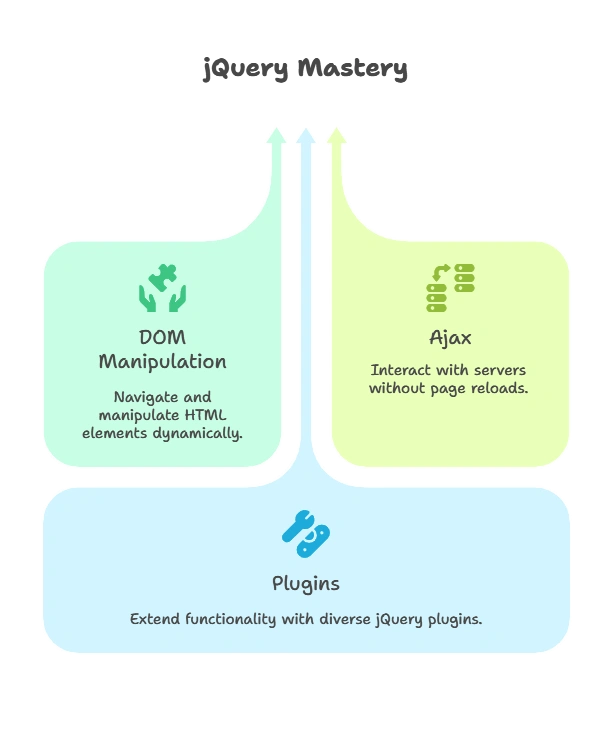
Note : this is Just a basic overview , we will discuss each and everything in more in the upcoming chapters
Congratulations! You've embarked on a journey through jQuery syntax, from the fundamental selectors to advanced techniques. Remember, practice is key. Experiment with the concepts covered here, build small projects, and explore the vast resources available online.Happy coding !❤️
