Mouse Events in jQuery
Mouse events in jQuery are a fundamental aspect of creating interactive web applications. They allow developers to create dynamic, responsive user interfaces by reacting to user interactions with the mouse.
Introduction to Mouse Events
Mouse events are triggered when a user interacts with a webpage using a mouse or a similar pointing device (e.g., trackpad). These events are integral to creating an interactive experience on the web. jQuery provides an easy-to-use API to handle these events, ensuring that your code works consistently across different browsers.
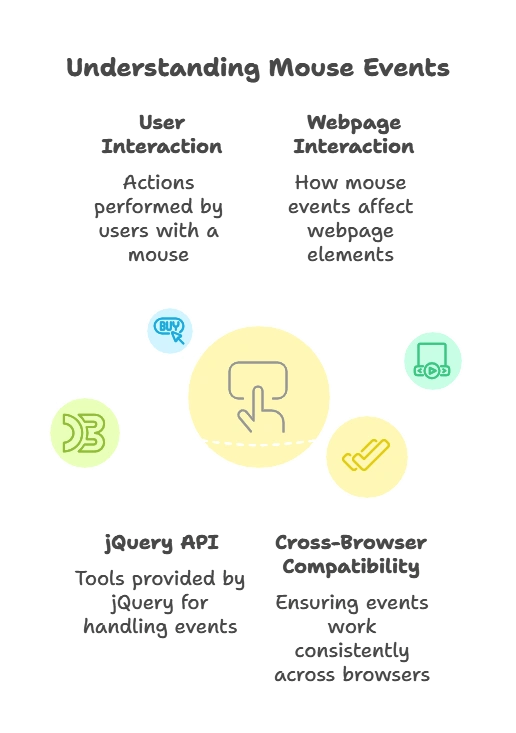
Basic Mouse Events
jQuery simplifies working with mouse events by offering straightforward methods to bind event handlers to elements. Let’s start by exploring the most commonly used mouse events.
click
The click event is one of the most frequently used mouse events. It triggers when the user presses and releases a mouse button over an element.
Example:
<button id="myButton">Click Me!</button> <script type="litespeed/javascript">$(document).ready(function(){$("#myButton").click(function(){alert("Button clicked!")})})</script>
Explanation:
- Code: The above code binds a
clickevent handler to the button with the IDmyButton. - Output: When the button is clicked, an alert box with the message “Button clicked!” appears.
dblclick
The dblclick event triggers when the user double-clicks on an element.
Example:
<p id="myParagraph">Double-click me!</p> <script type="litespeed/javascript">$(document).ready(function(){$("#myParagraph").dblclick(function(){$(this).css("color","red")})})</script>
Explanation:
- Code: The
dblclickevent handler is attached to a paragraph element. Upon a double-click, the text color changes to red. - Output: The paragraph’s text color changes to red when double-clicked.
mouseenter and mouseleave
mouseentertriggers when the mouse pointer enters an element.mouseleavetriggers when the mouse pointer leaves an element.
Example:
<div id="myDiv">Hover over me!</div> <script type="litespeed/javascript">$(document).ready(function(){$("#myDiv").mouseenter(function(){$(this).css("background-color","yellow")}).mouseleave(function(){$(this).css("background-color","white")})})</script>
Explanation:
- Code: When the mouse enters the
div, its background color changes to yellow. When the mouse leaves, the color changes back to white. - Output: The
div‘s background color changes to yellow when the mouse enters and reverts to white when it leaves.
mouseover and mouseout
mouseovertriggers when the mouse pointer moves over an element or its children.mouseouttriggers when the mouse pointer moves out of an element or its children.
Example:
<div id="myDiv">Hover over me!</div> <script type="litespeed/javascript">$(document).ready(function(){$("#myDiv").mouseover(function(){$(this).css("border","2px solid blue")}).mouseout(function(){$(this).css("border","none")})})</script>
Explanation:
- Code: The
mouseoverevent adds a blue border when the mouse pointer is over thediv. Themouseoutevent removes the border when the mouse moves out. - Output: The
divgets a blue border when the mouse pointer is over it, and the border disappears when the mouse moves out.
mousedown and mouseup
mousedowntriggers when the mouse button is pressed down over an element.mouseuptriggers when the mouse button is released over an element.
Example:
<button id="myButton">Press and Release!</button> <script type="litespeed/javascript">$(document).ready(function(){$("#myButton").mousedown(function(){$(this).text("Mouse Down")}).mouseup(function(){$(this).text("Mouse Up")})})</script>
Explanation:
- Code: When the mouse button is pressed down on the button, the text changes to “Mouse Down”. When the button is released, the text changes to “Mouse Up”.
- Output: The button’s text changes based on the mouse button’s state.
mousemove
The mousemove event triggers whenever the mouse pointer moves within an element.
Example:
<div id="myDiv" style="height:200px; background-color:lightgrey;"></div>
<p id="coordinates"></p> <script type="litespeed/javascript">$(document).ready(function(){$("#myDiv").mousemove(function(event){$("#coordinates").text("X: "+event.pageX+", Y: "+event.pageY)})})</script>
Explanation:
- Code: As the mouse moves within the
div, the coordinates of the mouse pointer are displayed in the paragraph element. - Output: The current mouse coordinates (X and Y) are shown as the mouse moves within the
div.
Advanced Mouse Events
In addition to basic mouse events, jQuery provides more advanced functionality for handling complex interactions.
hover()
The hover() method is a shorthand for handling mouseenter and mouseleave events. It takes two functions as arguments, one for mouseenter and one for mouseleave.
Example:
<div id="myDiv">Hover over me!</div> <script type="litespeed/javascript">$(document).ready(function(){$("#myDiv").hover(function(){$(this).css("background-color","yellow")},function(){$(this).css("background-color","white")})})</script>
Explanation:
- Code: The
hover()method changes the background color to yellow when the mouse enters thedivand back to white when it leaves. - Output: The
div’s background color changes as expected on mouse enter and leave.
contextmenu
The contextmenu event triggers when the user right-clicks on an element, opening the context menu.
Example:
<div id="myDiv">Right-click on me!</div> <script type="litespeed/javascript">$(document).ready(function(){$("#myDiv").contextmenu(function(event){event.preventDefault();alert("Right-click detected!")})})</script>
Explanation:
- Code: The
contextmenuevent is used here to prevent the default context menu from appearing and instead show an alert. - Output: An alert is shown when the
divis right-clicked, and the default context menu is suppressed.
Custom Mouse Events
Sometimes, you may need to create custom mouse events that are not covered by jQuery’s built-in methods. You can trigger custom events using the .trigger() method.
Example:
<div id="myDiv">Click me to trigger custom event!</div> <script type="litespeed/javascript">$(document).ready(function(){$("#myDiv").on("customEvent",function(){$(this).css("color","green");alert("Custom event triggered!")});$("#myDiv").click(function(){$(this).trigger("customEvent")})})</script>
Explanation:
- Code: A custom event called
customEventis defined and triggered when thedivis clicked. - Output: When the
divis clicked, its text color changes to green, and an alert is shown.
Event Handling in jQuery
Understanding how to handle events efficiently is crucial for building responsive web applications. jQuery provides multiple ways to manage event handlers.
Event Binding
Event binding is the process of attaching an event handler to an element. In jQuery, this is commonly done using methods like .on() or the shorthand methods like .click().
Example:
<button id="myButton">Click me!</button> <script type="litespeed/javascript">$(document).ready(function(){$("#myButton").on("click",function(){alert("Button clicked!")})})</script>
Explanation:
- Code: The
.on()method is used to bind a click event to the button. - Output: The button shows an alert when clicked.
Event Delegation
Event delegation is a technique where a single event handler is attached to a parent element to manage events for multiple child elements.
This approach is efficient, especially when dealing with dynamic content where child elements might be added or removed.
Example:
<ul id="myList">
<li>Item 1</li>
<li>Item 2</li>
<li>Item 3</li>
</ul> <script type="litespeed/javascript">$(document).ready(function(){$("#myList").on("click","li",function(){alert("List item clicked: "+$(this).text())})})</script>
Explanation:
- Code: The
.on()method is used to bind a click event to theulelement with a selector forlichildren. This ensures that clicks on anyliwithin theultrigger the event handler. - Output: Clicking any list item will show an alert with the text of the clicked item. This approach works even if
lielements are added dynamically after the initial page load.
Practical Examples
To understand how to implement mouse events effectively, let’s walk through a few practical examples.
Building a Simple Button Click Event
Objective: Create a button that changes its text when clicked.
Example:
<button id="myButton">Click me!</button> <script type="litespeed/javascript">$(document).ready(function(){$("#myButton").click(function(){$(this).text("You clicked me!")})})</script>
Explanation:
- Code: The click event is bound to the button, which changes its text when clicked.
- Output: The button’s text updates to “You clicked me!” upon clicking.
Creating a Dynamic Tooltip
Objective: Show a tooltip when hovering over an element.
Example:
<div id="myDiv" style="width: 200px; height: 100px; background-color: lightblue;">
Hover over me!
<div id="tooltip" style="display: none; position: absolute; background-color: yellow; border: 1px solid black; padding: 5px;">
I am a tooltip!
</div>
</div> <script type="litespeed/javascript">$(document).ready(function(){$("#myDiv").mouseover(function(event){$("#tooltip").css({display:"block",top:event.pageY+10,left:event.pageX+10})}).mouseout(function(){$("#tooltip").css("display","none")})})</script>
Explanation:
- Code: The tooltip appears next to the cursor when the mouse hovers over the
divand hides when the mouse leaves. - Output: The tooltip displays with a yellow background near the cursor when hovering and disappears when the mouse moves away.
Implementing a Drag-and-Drop Feature
Objective: Enable dragging of an element within a container.
Example:
<div id="container" style="width: 400px; height: 400px; position: relative; background-color: lightgrey;">
<div id="draggable" style="width: 100px; height: 100px; background-color: red; position: absolute;">
Drag me!
</div>
</div> <script type="litespeed/javascript">$(document).ready(function(){var $drag=$("#draggable");var isDragging=!1;var offsetX,offsetY;$drag.mousedown(function(event){isDragging=!0;offsetX=event.clientX-$drag.offset().left;offsetY=event.clientY-$drag.offset().top});$(document).mousemove(function(event){if(isDragging){$drag.css({left:event.clientX-offsetX,top:event.clientY-offsetY})}}).mouseup(function(){isDragging=!1})})</script>
Explanation:
- Code: The
mousedownevent initiates dragging,mousemoveupdates the position of thediv, andmouseupstops dragging. - Output: The red
divcan be dragged around the container as the mouse is moved while holding down the mouse button.
Best Practices and Optimization
- Use Event Delegation: For better performance, especially with dynamic content, use event delegation.
- Debounce Expensive Events: For events like
mousemove, which can fire frequently, consider debouncing to limit the rate of function execution. - Minimize DOM Manipulations: Batch DOM updates and minimize changes within event handlers to avoid performance bottlenecks.
Mouse events in jQuery provide a powerful way to create interactive web applications. From simple click events to complex drag-and-drop functionality, jQuery’s event handling methods are versatile and easy to use. Happy Coding!❤️
