Serializing Form Data with jQuery
Serializing form data is a crucial technique in web development, allowing you to easily capture user input and send it to the server for processing. jQuery provides powerful methods to serialize form data, making it easier to handle form submissions, perform AJAX requests, and process form data efficiently.
Introduction to Form Serialization
Form serialization refers to the process of converting form data into a format that can be easily transmitted to the server. This typically involves converting the data into a query string format, which can be used in HTTP GET or POST requests. Serializing form data is essential for web applications that need to process user input, such as login forms, registration forms, or any other form-based input.
Why Serialize Form Data?
- Efficiency: Serialization simplifies the process of capturing and sending form data.
- Consistency: It ensures that data is sent in a predictable format that the server can easily parse.
- Convenience: jQuery’s built-in methods make serialization straightforward, reducing the need for manual data extraction and formatting.
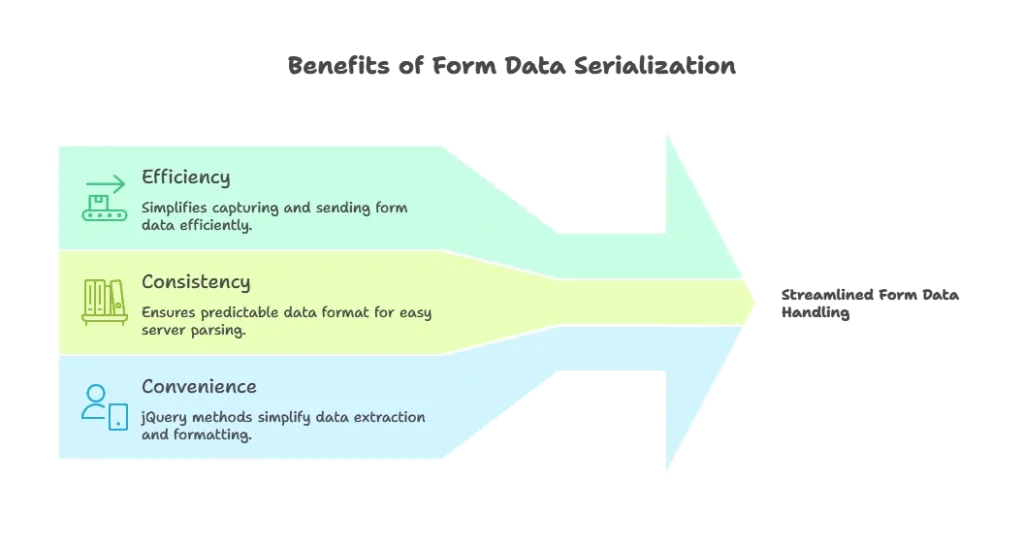
Basic Concepts
What is Form Serialization?
Form serialization is the process of converting form input fields and their values into a string format that can be easily transmitted to a server. This format is typically a URL-encoded string that pairs form field names with their corresponding values.
Example of Serialized Data: For a form with fields username and password, the serialized data might look like this:
username=johndoe&password=1234abcd
Importance of Serializing Form Data
- Server Communication: Serialized data is the standard format for sending form data in HTTP requests.
- Data Integrity: Proper serialization ensures that all form fields are accurately captured and transmitted.
- Ease of Use: It simplifies the process of sending form data via AJAX, which is essential for modern web applications.
Serializing Form Data with jQuery
jQuery provides two primary methods for serializing form data: serialize() and serializeArray(). Both methods offer different levels of control over the serialized output.
serialize() Method
The serialize() method converts the form data into a URL-encoded string, which can be used directly in an HTTP GET or POST request.
Syntax:
$(form).serialize();
Example:
<form id="loginForm">
<input type="text" name="username" value="johndoe">
<input type="password" name="password" value="1234abcd">
<button type="submit">Login</button>
</form> <script type="litespeed/javascript">$(document).ready(function(){var serializedData=$("#loginForm").serialize();console.log(serializedData)})</script>
Explanation:
- Code: The
serialize()method is called on theloginFormform element, converting its data into a serialized string. - Output: The console will display
username=johndoe&password=1234abcd.
serializeArray() Method
The serializeArray() method returns an array of objects representing the form data. Each object contains two properties: name (the name of the form field) and value (the value of the form field).
Syntax:
$(form).serializeArray();
Example:
<script type="litespeed/javascript">$(document).ready(function(){var serializedArray=$("#loginForm").serializeArray();console.log(serializedArray)})</script>
Explanation:
- Code: The
serializeArray()method is called on theloginFormform element, returning an array of objects representing the form data. - Output: The console will display:
[
{name: "username", value: "johndoe"},
{name: "password", value: "1234abcd"}
]
Handling Special Cases
Handling Checkboxes and Radio Buttons
Checkboxes and radio buttons require special attention when serializing form data, as they behave differently from other input types.
Example:
<form id="preferencesForm">
<input type="checkbox" name="newsletter" value="yes" checked> Subscribe to newsletter
<input type="radio" name="gender" value="male" checked> Male
<input type="radio" name="gender" value="female"> Female
<button type="submit">Submit</button>
</form> <script type="litespeed/javascript">$(document).ready(function(){var serializedData=$("#preferencesForm").serialize();console.log(serializedData)})</script>
Explanation:
- Code: The
serialize()method captures the checked state of checkboxes and radio buttons. - Output: The console will display
newsletter=yes&gender=male.
Dealing with Disabled Fields
Disabled form fields are not included in the serialized data by default. If you need to include them, you must temporarily enable them before serialization.
Example:
<form id="userForm">
<input type="text" name="username" value="johndoe" disabled>
<button type="submit">Submit</button>
</form> <script type="litespeed/javascript">$(document).ready(function(){$("#userForm input:disabled").prop("disabled",!1);var serializedData=$("#userForm").serialize();console.log(serializedData)})</script>
Explanation:
- Code: The disabled
usernamefield is temporarily enabled, serialized, and then the data is captured. - Output: The console will display
username=johndoe.
Advanced Techniques
Custom Serialization
In some cases, you might need to customize the serialization process to include additional data or exclude specific fields.
Example:
<script type="litespeed/javascript">$(document).ready(function(){var formData=$("#userForm").serializeArray();formData.push({name:"customField",value:"customValue"});console.log(formData)})</script>
Explanation:
- Code: The form data is serialized into an array, and a custom field is added before sending it to the server.
- Output: The console will display the serialized form data along with the added custom field.
Combining Form Data with Other Data
You might want to combine serialized form data with other data before sending it to the server.
Example:
<script type="litespeed/javascript">$(document).ready(function(){var formData=$("#loginForm").serialize();formData+="&additionalData=someValue";console.log(formData)})</script>
Explanation:
- Code: The serialized form data is combined with additional data to create a more comprehensive dataset.
- Output: The console will display
username=johndoe&password=1234abcd&additionalData=someValue.
<script type="litespeed/javascript">try{var jsonString='{"name":"John Doe","age":30';var jsonObj=JSON.parse(jsonString)}catch(error){console.error("Error parsing JSON: "+error.message)}</script>
Practical Examples
Sending Serialized Data via AJAX
One of the most common use cases for serialized data is sending it to the server via an AJAX request.
Example:
<script type="litespeed/javascript">$(document).ready(function(){$("#loginForm").submit(function(event){event.preventDefault();var formData=$(this).serialize();$.ajax({url:"submit.php",method:"POST",data:formData,success:function(response){console.log("Data sent successfully: "+response)}})})})</script>
Explanation:
- Code: The form data is serialized and sent to the server via an AJAX POST request. The server response is then logged to the console.
- Output: The server processes the serialized data, and the console displays a success message with the server’s response.
Using Serialized Data in Dynamic Forms
Serialized data can be used to dynamically populate or modify form fields.
Example:
<script type="litespeed/javascript">$(document).ready(function(){var formData=$("#loginForm").serializeArray();$.each(formData,function(i,field){console.log(field.name+": "+field.value)})})</script>
Explanation:
- Code: The form data is serialized into an array, and each field is iterated over and logged to the console.
- Output: The console displays each form field name and value pair, which can be used to dynamically update other form fields.
Common Mistakes and How to Avoid Them
- Mistake: Forgetting to handle checkboxes and radio buttons correctly.
- Solution: Always check the state of these elements before serializing the form.
- Mistake: Ignoring disabled fields during serialization.
- Solution: Temporarily enable disabled fields if they need to be included in the serialized data.
Best Practices
- Use
serialize()for Simple Forms: For most basic forms,serialize()is sufficient and provides a quick way to capture form data. - Use
serializeArray()for More Control: If you need to manipulate the form data or include/exclude specific fields,serializeArray()offers greater flexibility. - Combine with AJAX for Dynamic Applications: Use serialization in conjunction with AJAX to create dynamic, responsive web applications.
Serializing form data with jQuery is an essential skill for modern web development. Whether you're working with simple forms or complex applications, understanding how to efficiently capture and process user input can greatly enhance your projects. Happy Coding!❤️
