Using Markers in Matplotlib
Matplotlib provides a wide range of markers that can be used to highlight data points in plots. In this topic, we'll explore the basics of using markers in Matplotlib, from understanding different marker types to customizing their appearance. We'll cover various examples and provide detailed explanations to help you master the use of markers in your plots.
Introduction to Markers
What are Markers?
Markers are symbols or icons used to represent individual data points on plots. They help distinguish between different data points and add visual appeal to the plot.
Types of Markers
Matplotlib offers a variety of marker types, each represented by a different symbol or shape. Some commonly used markers include circles, squares, triangles, and crosses.
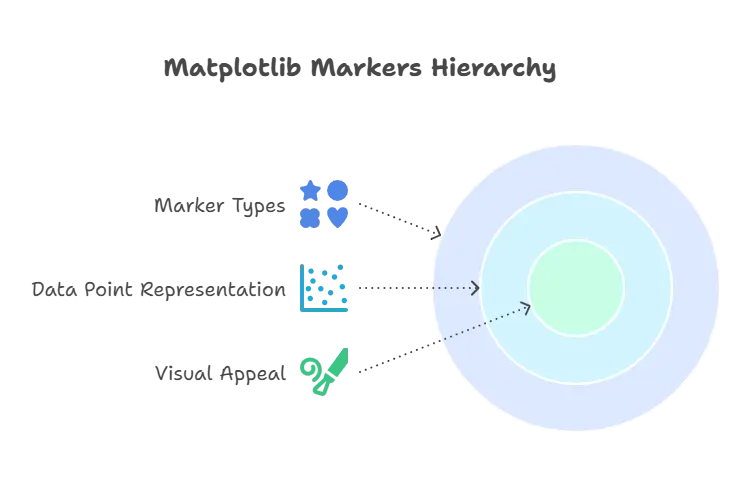
Basic Usage of Markers
Creating Simple Scatter Plots with Markers
Scatter plots are commonly used to visualize relationships between two variables. Markers can be added to scatter plots to represent data points.
Example: Creating a Simple Scatter Plot with Markers
import matplotlib.pyplot as plt
# Data
x = [1, 2, 3, 4, 5]
y = [2, 4, 6, 8, 10]
# Plot with markers
plt.scatter(x, y, marker='o', color='blue')
# Customize plot
plt.title("Simple Scatter Plot with Circle Markers")
plt.xlabel("X-axis")
plt.ylabel("Y-axis")
# Show plot
plt.show()
Explanation:
- We use the
plt.scatter()function to create a scatter plot with markers. - The
markerparameter specifies the type of marker to be used (in this case, ‘o’ represents circle markers). - Additional customization options such as color, title, and labels are applied to the plot.
Advanced Marker Customization
Customizing Marker Appearance
Markers can be customized in terms of size, color, edge color, and transparency to enhance their visibility and aesthetics.
Example: Customizing Marker Appearance
import matplotlib.pyplot as plt
# Data
x = [1, 2, 3, 4, 5]
y = [2, 4, 6, 8, 10]
# Plot with customized markers
plt.scatter(x, y, marker='s', color='red', edgecolor='black', s=100, alpha=0.8)
# Customize plot
plt.title("Scatter Plot with Customized Square Markers")
plt.xlabel("X-axis")
plt.ylabel("Y-axis")
# Show plot
plt.show()
Explanation:
- We use additional parameters like
edgecolor,s(size), andalpha(transparency) to customize the appearance of markers. - In this example, square markers with red fill color, black edge color, size 100, and 80% transparency are used.
Marker Styles and Variations
Exploring Different Marker Styles
Matplotlib provides a wide range of marker styles, allowing for versatile customization of plots.
Example: Using Different Marker Style
import matplotlib.pyplot as plt
# Data
x = [1, 2, 3, 4, 5]
y = [2, 4, 6, 8, 10]
# Plot with various marker styles
plt.scatter(x, y, marker='o', label='Circle')
plt.scatter(x, [i+1 for i in y], marker='s', label='Square')
plt.scatter(x, [i-1 for i in y], marker='^', label='Triangle')
# Customize plot
plt.title("Scatter Plot with Different Marker Styles")
plt.xlabel("X-axis")
plt.ylabel("Y-axis")
plt.legend()
# Show plot
plt.show()
Explanation:
- We use different marker styles such as circles (‘o’), squares (‘s’), and triangles (‘^’) to represent data points in the scatter plot.
- Each marker style is associated with a specific shape, making it easy to distinguish between different data series.
Marker Size Scaling
Scaling Marker Size with Data
Markers can be scaled based on the magnitude of the data they represent, enhancing the visual representation of the plot.
Example: Scaling Marker Size with Data
import matplotlib.pyplot as plt
# Data
x = [1, 2, 3, 4, 5]
y = [2, 4, 6, 8, 10]
sizes = [20, 40, 60, 80, 100]
# Plot with scaled marker size
plt.scatter(x, y, s=sizes, marker='o', color='blue')
# Customize plot
plt.title("Scatter Plot with Scaled Marker Size")
plt.xlabel("X-axis")
plt.ylabel("Y-axis")
# Show plot
plt.show()
Explanation:
- We use the
sparameter to specify the size of markers based on thesizeslist. - Larger marker sizes correspond to larger data values, creating a visual representation of the data magnitude.
Marker Color Mapping
Mapping Marker Color to Data Values
Markers can be assigned colors based on the underlying data values, allowing for additional insights into the data distribution.
Example: Mapping Marker Color to Data Values
import matplotlib.pyplot as plt
# Data
x = [1, 2, 3, 4, 5]
y = [2, 4, 6, 8, 10]
colors = [0.2, 0.4, 0.6, 0.8, 1.0]
# Plot with color-mapped markers
plt.scatter(x, y, c=colors, cmap='Blues', marker='o')
# Customize plot
plt.title("Scatter Plot with Color-Mapped Markers")
plt.xlabel("X-axis")
plt.ylabel("Y-axis")
plt.colorbar(label="Color Intensity")
# Show plot
plt.show()
Explanation:
- We use the
cparameter to specify the colors of markers based on thecolorslist. - The
cmapparameter determines the colormap used to map data values to colors, with ‘Blues’ representing a sequential blue color scheme.
We've covered the basics of using markers in Matplotlib for data visualization. Markers play a crucial role in highlighting individual data points and conveying information effectively in plots.
By understanding the different marker types and customization options available in Matplotlib, you can create visually appealing and informative plots for your data analysis projects. Experiment with various marker styles and settings to find the best representation for your data. Happy Coding!❤️
