Subplots in Matplotlib
Subplots are a powerful feature in Matplotlib that allow you to create multiple plots within a single figure. This topic will explore the basics of subplots, including creating and customizing them, as well as advanced techniques for arranging and organizing subplots.
Introduction to Subplots
What are Subplots?
Subplots are essentially grids of plots within a single figure. They enable you to visualize multiple datasets or aspects of your data side by side, facilitating comparison and analysis.
Why Use Subplots?
Using subplots can improve the organization and clarity of your visualizations. They allow you to present related information together, making it easier for viewers to understand and interpret the data.
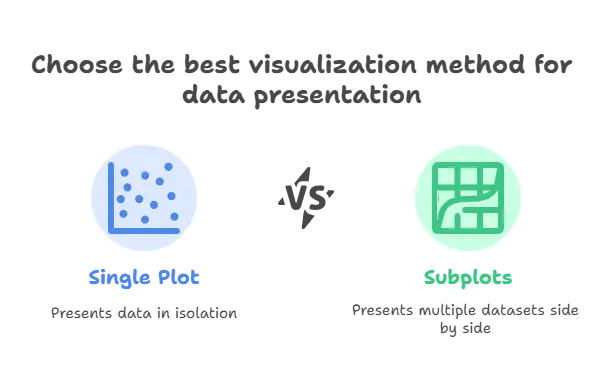
Basic Subplots
In this section, we’ll cover the basics of creating and customizing subplots.
Creating Subplots
You can create subplots using the subplots() function:
import matplotlib.pyplot as plt
# Create a figure with 2 subplots
fig, ax = plt.subplots(2, 1)
# Display the subplots
plt.show()
Explanation:
- We use the
subplots()function to create a figure with 2 subplots arranged vertically (2 rows, 1 column). - The function returns a figure object (
fig) and an array of axis objects (ax), one for each subplot.
Customizing Subplots
You can customize subplots using various parameters in the subplots() function:
import matplotlib.pyplot as plt
# Create a figure with custom subplot size and spacing
fig, ax = plt.subplots(2, 2, figsize=(10, 8), sharex=True, sharey=True)
# Display the subplots
plt.show()
Explanation:
- We specify the
figsizeparameter to set the size of the figure. - The
sharexandshareyparameters ensure that all subplots share the same x and y axis limits, respectively.
Advanced Subplot Customization
In this section, we’ll explore advanced techniques for customizing subplots.
Arranging Subplots
You can arrange subplots in various configurations, such as grids, rows, or columns:
import matplotlib.pyplot as plt
# Create a figure with subplots arranged in a grid
fig, ax = plt.subplots(2, 2)
# Display the subplots
plt.show()
Explanation:
- We create a figure with subplots arranged in a 2×2 grid.
Adding Titles and Labels
You can add titles and labels to individual subplots:
import matplotlib.pyplot as plt
# Create a figure with subplots
fig, ax = plt.subplots(2, 1)
# Plot data on subplots
ax[0].plot([1, 2, 3], [4, 5, 6])
ax[1].scatter([1, 2, 3], [4, 5, 6])
# Add titles and labels
ax[0].set_title('Line Plot')
ax[1].set_title('Scatter Plot')
ax[1].set_xlabel('X-axis')
ax[1].set_ylabel('Y-axis')
# Display the subplots
plt.show()
Explanation:
- We plot data on each subplot using the axis objects (
ax). - We use methods like
set_title(),set_xlabel(), andset_ylabel()to add titles and labels to the subplots.
Subplots are a versatile tool for creating organized and informative visualizations in Matplotlib. By mastering the basics of subplots and exploring advanced customization options, you can effectively present complex data in a clear and concise manner. Experiment with different subplot arrangements, sizes, and styles to create visually appealing and insightful plots for your projects and analyses. Happy Coding!❤️
