Histograms in Matplotlib
Histograms are a powerful visualization tool used to represent the distribution of a dataset. In this topic, we'll delve into the world of histograms using Matplotlib in Python. We'll start from the basics, covering how to create simple histograms, and gradually move towards more advanced topics such as customizations and multiple histograms.
Introduction to Histograms
Histograms are graphical representations of the distribution of numerical data. They consist of a series of bars, where each bar represents a range of values (bin) and the height of the bar represents the frequency of data points within that range.
What is a Histogram?
A histogram provides a visual summary of the distribution of data, showing the frequency of occurrence of data points within predefined intervals or bins. It helps us understand the underlying shape, central tendency, and spread of the data.
Why Use Histograms?
Histograms are widely used in data analysis and visualization for several reasons:
- Understanding Distribution: Histograms allow us to visualize the distribution of data, including its central tendency and dispersion.
- Identifying Patterns: They help us identify patterns, outliers, and anomalies in the data.
- Comparing Distributions: We can compare the distributions of different datasets or subsets of data.
- Detecting Skewness: Histograms can reveal the skewness or asymmetry in the distribution of data.
Histogram vs. Bar Chart
It’s essential to distinguish between histograms and bar charts. While both use bars to represent data, histograms are used for quantitative data with continuous intervals, whereas bar charts are used for categorical data.
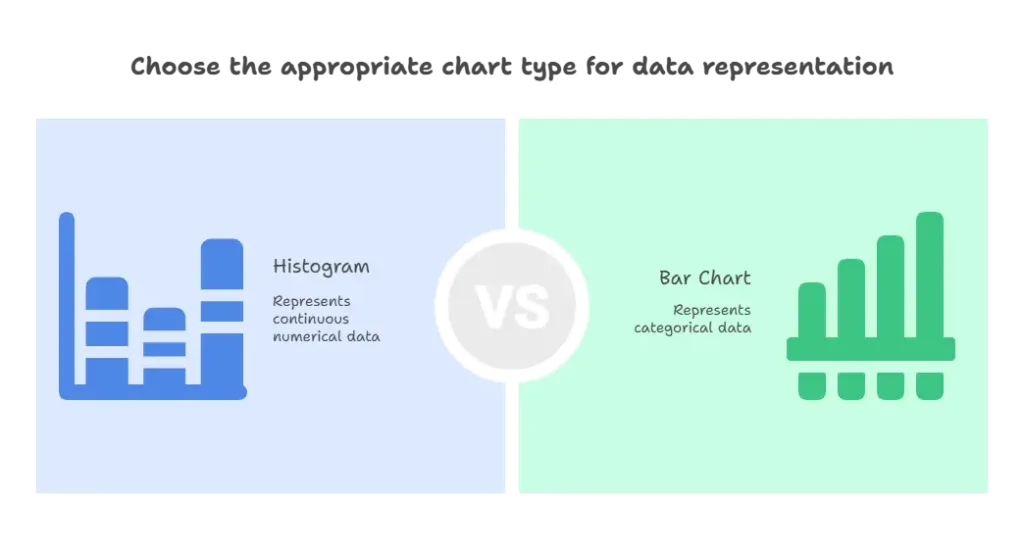
Creating Simple Histograms
Let’s start by creating a simple histogram using Matplotlib. We’ll use random data for demonstration purposes.
Example:
import matplotlib.pyplot as plt
import numpy as np
# Generate random data
data = np.random.normal(loc=0, scale=1, size=1000)
# Create a histogram
plt.hist(data, bins=30, color='skyblue', edgecolor='black')
# Add labels and title
plt.xlabel('Values')
plt.ylabel('Frequency')
plt.title('Histogram of Random Data')
# Show the plot
plt.show()
Explanation:
- We first import the necessary libraries: Matplotlib and NumPy.
- We generate random data using NumPy’s
random.normal()function. - The
hist()function is used to create the histogram. We specify the number of bins using thebinsparameter. - Finally, we add labels and a title to the plot using
xlabel(),ylabel(), andtitle()functions.
Customizing Histograms
We can customize histograms in various ways to enhance their appearance and clarity. Let’s explore some customization options.
Customization Options:
- Color: We can change the color of bars using the
colorparameter. - Edge Color: The
edgecolorparameter sets the color of the edges of bars. - Transparency: Adjust the transparency of bars using the
alphaparameter. - Histogram Type: We can choose between different histogram types, such as ‘bar’, ‘barstacked’, ‘step’, and ‘stepfilled’.
Example:
# Customizing the histogram
plt.hist(data, bins=30, color='skyblue', edgecolor='black', alpha=0.7, histtype='barstacked')
# Add labels and title
plt.xlabel('Values')
plt.ylabel('Frequency')
plt.title('Customized Histogram')
# Show the plot
plt.show()
Explanation:
- In this example, we’ve customized the histogram by changing the color to sky blue, setting the edge color to black, and adjusting the transparency to 0.7.
- We’ve also used the
histtypeparameter to create a stacked bar histogram.
Multiple Histograms
Sometimes, we need to compare the distributions of multiple datasets. We can achieve this by plotting multiple histograms on the same axes.
Example:
# Generate additional random data
data2 = np.random.normal(loc=1, scale=1.5, size=1000)
# Plot multiple histograms
plt.hist(data, bins=30, color='skyblue', edgecolor='black', alpha=0.7, label='Data 1')
plt.hist(data2, bins=30, color='salmon', edgecolor='black', alpha=0.7, label='Data 2')
# Add labels, title, and legend
plt.xlabel('Values')
plt.ylabel('Frequency')
plt.title('Comparison of Distributions')
plt.legend()
# Show the plot
plt.show()
Explanation:
- We generated additional random data (
data2) to demonstrate plotting multiple histograms. - Both datasets are plotted on the same axes using
plt.hist()function calls. - We added labels, a title, and a legend to the plot to make it more informative and understandable.
Binning Strategies
In histogram creation, the choice of binning strategy can significantly impact the interpretation of the data. Matplotlib provides several binning strategies, each suitable for different types of data distributions.
Binning Strategies:
- Automatic Binning: Matplotlib automatically determines the bin edges based on the data distribution using algorithms like Scott’s method or Freedman-Diaconis’ rule.
- Fixed Width Binning: Bins are defined by specifying a fixed width.
- Fixed Number of Bins: The number of bins is predetermined, and data is divided equally into those bins.
Example:
# Automatic binning
plt.hist(data, bins='auto', color='skyblue', edgecolor='black', alpha=0.7, label='Automatic Binning')
# Fixed width binning
plt.hist(data, bins=np.arange(-3, 4, 0.5), color='salmon', edgecolor='black', alpha=0.7, label='Fixed Width Binning')
# Fixed number of bins
plt.hist(data, bins=20, color='green', edgecolor='black', alpha=0.7, label='Fixed Number of Bins')
# Add labels, title, and legend
plt.xlabel('Values')
plt.ylabel('Frequency')
plt.title('Binning Strategies')
plt.legend()
# Show the plot
plt.show()
Explanation:
- In this example, we demonstrate three binning strategies: automatic binning, fixed width binning, and a fixed number of bins.
- For fixed width binning, we specify the bin edges using
np.arange()function to create bins with a width of 0.5. - For fixed number of bins, we specify the number of bins as 20.
Cumulative Histograms
Cumulative histograms show the cumulative frequency of the data points. They help analyze how the data accumulates over the range of values.
Example:
# Create a cumulative histogram
plt.hist(data, bins=30, color='skyblue', edgecolor='black', alpha=0.7, cumulative=True, label='Cumulative Histogram')
# Add labels, title, and legend
plt.xlabel('Values')
plt.ylabel('Cumulative Frequency')
plt.title('Cumulative Histogram')
plt.legend()
# Show the plot
plt.show()
Explanation:
- We set the
cumulativeparameter toTrueto create a cumulative histogram. - The height of each bar represents the cumulative frequency of all data points up to that bin.
Probability Density Histograms
Probability density histograms normalize the data so that the area under the histogram equals 1, making it easier to compare distributions of datasets with different sample sizes.
Example:
# Create a probability density histogram
plt.hist(data, bins=30, color='skyblue', edgecolor='black', alpha=0.7, density=True, label='Probability Density Histogram')
# Add labels, title, and legend
plt.xlabel('Values')
plt.ylabel('Probability Density')
plt.title('Probability Density Histogram')
plt.legend()
# Show the plot
plt.show()
Explanation:
- We set the
densityparameter toTrueto create a probability density histogram. - The height of each bar represents the probability density rather than the frequency.
Histograms are powerful tools for visualizing the distribution of numerical data. In this topic, we learned how to create histograms using Matplotlib, customize their appearance, and plot multiple histograms for comparison. By mastering histograms, you'll gain valuable insights into your data and be better equipped to perform data analysis and make informed decisions. Experiment with different parameters and customization options to create insightful histograms for your specific use cases. Happy Coding!❤️
