Data Visualization with Seaborn
"Data Visualization with Seaborn" introduces readers to the powerful capabilities of Seaborn, a Python visualization library built on Matplotlib. From basic plots to advanced visualization techniques, this topic covers everything you need to know to create compelling and informative visualizations of your data.
Introduction to Data Visualization
What is Data Visualization?
Data visualization is the graphical representation of data to communicate information effectively. It allows us to visually explore patterns, trends, and relationships within datasets, making complex data more understandable and interpretable.
Importance of Data Visualization
Data visualization plays a crucial role in data analysis and storytelling. It helps in:
- Identifying patterns and trends
- Exploring relationships between variables
- Communicating insights to stakeholders
- Making data-driven decisions
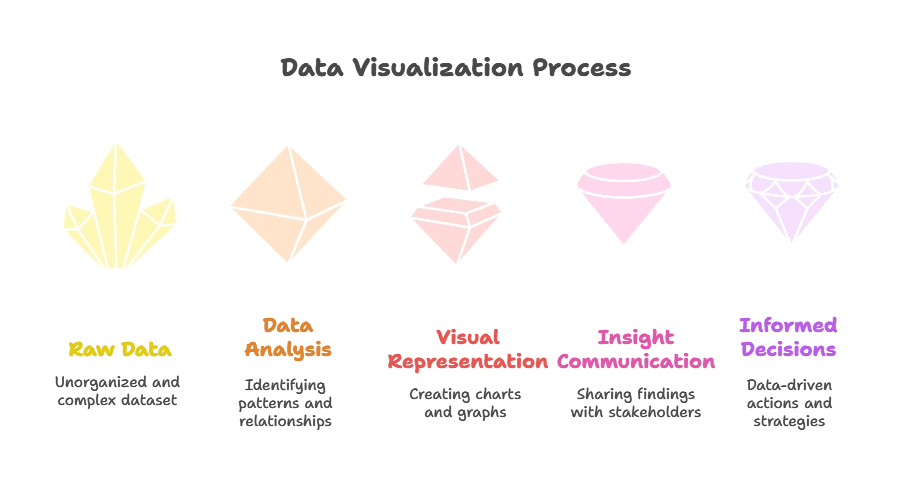
Introduction to Seaborn
What is Seaborn?
Seaborn is a Python visualization library based on Matplotlib that provides a high-level interface for creating attractive and informative statistical graphics. It simplifies the process of creating complex visualizations by providing a wide range of built-in functions and themes.
Why Use Seaborn?
Seaborn offers several advantages:
- Simple and intuitive syntax
- Beautiful default styles and color palettes
- Support for complex statistical visualizations
- Integration with Pandas data structures
Getting Started with Seaborn
Installing Seaborn
You can install Seaborn using pip, the Python package manager:
pip install seaborn
Importing Seaborn
Once installed, you can import Seaborn into your Python scripts or interactive sessions using:
import seaborn as sns
Explaination:
- After installing Seaborn, it can be imported into Python scripts or interactive sessions using the
importstatement. - The abbreviation
snsis commonly used as an alias for Seaborn to simplify code.
Loading Sample Datasets
Seaborn provides built-in datasets for practicing visualization techniques. You can load these datasets using the load_dataset() function.
# Loading the 'tips' dataset
tips_df = sns.load_dataset('tips')
print(tips_df.head())
Output:
total_bill tip sex smoker day time size
0 16.99 1.01 Female No Sun Dinner 2
1 10.34 1.66 Male No Sun Dinner 3
2 21.01 3.50 Male No Sun Dinner 3
3 23.68 3.31 Male No Sun Dinner 2
4 24.59 3.61 Female No Sun Dinner 4
Explaination:
- Seaborn provides built-in datasets that can be used for practicing visualization techniques.
- The
sns.load_dataset()function is used to load a sample dataset named ‘tips’. - This dataset contains information about restaurant bills, including total bill amount, tip, sex of the payer, whether they are a smoker, the day of the week, the time of the meal, and the size of the party.
tips_dfis a DataFrame containing the loaded dataset.- The
head()method is used to display the first few rows of the DataFrame for inspection.
Basic Plots with Seaborn
Scatter Plot
A scatter plot is used to visualize the relationship between two continuous variables.
# Scatter plot with 'total_bill' on x-axis and 'tip' on y-axis
sns.scatterplot(x='total_bill', y='tip', data=tips_df)
plt.title('Scatter Plot of Total Bill vs Tip')
plt.xlabel('Total Bill ($)')
plt.ylabel('Tip ($)')
plt.show()
Explaination:
- We use
sns.scatterplot()to create a scatter plot. - We specify ‘total_bill’ as the x-axis variable and ‘tip’ as the y-axis variable.
- The
dataparameter is set totips_df, which contains our dataset. - Additional formatting such as title, x-label, and y-label is applied using Matplotlib functions.
- Finally,
plt.show()displays the plot.
Histogram
A histogram is used to visualize the distribution of a single continuous variable.
# Histogram of 'total_bill' variable
sns.histplot(data=tips_df, x='total_bill', bins=20, kde=True)
plt.title('Histogram of Total Bill')
plt.xlabel('Total Bill ($)')
plt.ylabel('Frequency')
plt.show()
Explaination:
- We use
sns.histplot()to create a histogram. - ‘total_bill’ is specified as the variable to plot.
- The
binsparameter determines the number of bins for the histogram. - Setting
kde=Trueadds a kernel density estimate to the plot. - Titles and labels are added for clarity.
- Finally,
plt.show()displays the plot.
Bar Plot
A bar plot is used to visualize the relationship between a categorical variable and a continuous variable.
# Bar plot of average 'total_bill' for each 'day'
sns.barplot(x='day', y='total_bill', data=tips_df, ci=None)
plt.title('Average Total Bill by Day')
plt.xlabel('Day')
plt.ylabel('Average Total Bill ($)')
plt.show()
Explaination:
- We use
sns.barplot()to create a bar plot. - ‘day’ is specified as the categorical variable on the x-axis, and ‘total_bill’ is the continuous variable on the y-axis.
- The
ciparameter is set toNoneto remove error bars. - Titles and labels are added for clarity.
- Finally,
plt.show()displays the plot.
Box Plot
A box plot is used to visualize the distribution of a continuous variable across different categories.
# Box plot of 'total_bill' for each 'day'
sns.boxplot(x='day', y='total_bill', data=tips_df)
plt.title('Box Plot of Total Bill by Day')
plt.xlabel('Day')
plt.ylabel('Total Bill ($)')
plt.show()
Explaination:
- We use
sns.boxplot()to create a box plot. - ‘day’ is specified as the categorical variable on the x-axis, and ‘total_bill’ is the continuous variable on the y-axis.
- The box plot visually represents the distribution of ‘total_bill’ for each ‘day’.
- Titles and labels are added for clarity.
- Finally,
plt.show()displays the plot.
Pair Plot
A pair plot is used to visualize pairwise relationships between multiple variables in a dataset.
# Pair plot of numerical variables
sns.pairplot(tips_df, hue='sex')
plt.show()
Explaination:
- We use
sns.pairplot()to create a pair plot. - The
hueparameter is set to ‘sex’ to color the data points based on the ‘sex’ variable. - Pair plots are useful for visualizing pairwise relationships between numerical variables in a dataset.
plt.show()displays the plot.
Customizing Seaborn Plots
Changing Plot Styles
Seaborn offers different plot styles to customize the appearance of visualizations. You can set the style using sns.set_style().
# Setting the plot style to 'darkgrid'
sns.set_style('darkgrid')
# Creating a bar plot with the new style
sns.barplot(x='day', y='total_bill', data=tips_df)
plt.title('Average Total Bill by Day')
plt.xlabel('Day')
plt.ylabel('Average Total Bill ($)')
plt.show()
Explaination:
- We use
sns.set_style()to change the plot style to ‘darkgrid’. - This modifies the appearance of subsequent plots created with Seaborn.
- We then create a bar plot using the modified style.
- Titles and labels are added for clarity.
- Finally,
plt.show()displays the plot.
Customizing Color Palettes
Seaborn allows you to customize color palettes for your plots. You can choose from built-in palettes or create custom palettes.
# Creating a custom color palette
custom_palette = ['#FF5733', '#33FF57', '#3357FF']
# Creating a scatter plot with the custom palette
sns.scatterplot(x='total_bill', y='tip', data=tips_df, palette=custom_palette)
plt.title('Scatter Plot of Total Bill vs Tip')
plt.xlabel('Total Bill ($)')
plt.ylabel('Tip ($)')
plt.show()
Explaination:
- We define a custom color palette using a list of hexadecimal color codes.
- This custom palette will be used to color the data points in the scatter plot.
- We create a scatter plot with
sns.scatterplot()and specify the custom palette using thepaletteparameter. - Titles and labels are added for clarity.
- Finally,
plt.show()displays the plot.
Adjusting Plot Size
You can adjust the size of Seaborn plots using the plt.figure() fuction.
# Creating a larger scatter plot
plt.figure(figsize=(10, 6))
sns.scatterplot(x='total_bill', y='tip', data=tips_df)
plt.title('Scatter Plot of Total Bill vs Tip')
plt.xlabel('Total Bill ($)')
plt.ylabel('Tip ($)')
plt.show()
Explaination:
- We use
plt.figure(figsize=(10, 6))to create a larger figure with a specified size. - This adjusts the dimensions of the plot to be 10 inches wide and 6 inches tall.
- We then create a scatter plot with Seaborn.
- Titles and labels are added for clarity.
- Finally,
plt.show()displays the plot.
Adding Annotations
Annotations can be added to Seaborn plots to provide additional context or information.
# Adding text annotation to the scatter plot
sns.scatterplot(x='total_bill', y='tip', data=tips_df)
plt.title('Scatter Plot of Total Bill vs Tip')
plt.xlabel('Total Bill ($)')
plt.ylabel('Tip ($)')
plt.text(20, 4, 'High Tipper', fontsize=12, color='red')
plt.show()
Explaination:
- We create a scatter plot with
sns.scatterplot(). - After plotting the data points, we use
plt.text()to add a text annotation to the plot. - The annotation ‘High Tipper’ is placed at coordinates (20, 4) on the plot.
- Additional formatting such as title, x-label, and y-label is applied using Matplotlib functions.
- Finally,
plt.show()displays the plot.
Advanced Visualization Techniques
Facet Grids
Facet grids allow you to create multiple plots based on subsets of your data. This is useful for comparing different groups or categories within your dataset.
# Creating a facet grid of histograms for 'total_bill' based on 'time'
g = sns.FacetGrid(tips_df, col='time')
g.map(sns.histplot, 'total_bill', bins=10)
plt.show()
Explaination:
- We use
sns.FacetGrid()to create a facet grid of plots. - The
colparameter specifies that we want to create separate plots for each unique value in the ‘time’ column. - We then use
g.map()to applysns.histplot()to each subplot in the facet grid. - This creates histograms of ‘total_bill’ for each value of ‘time’.
- Finally,
plt.show()displays the facet grid.
Heatmaps
Heatmaps are useful for visualizing the pairwise relationships between variables in a dataset. They are particularly effective for correlation matrices.
# Creating a heatmap of correlation matrix
corr_matrix = tips_df.corr()
sns.heatmap(corr_matrix, annot=True, cmap='coolwarm')
plt.title('Correlation Heatmap')
plt.show()
Explaination:
- We calculate the correlation matrix of the dataset using
tips_df.corr(). - The correlation matrix measures the linear relationship between variables.
- We use
sns.heatmap()to create a heatmap of the correlation matrix. - Setting
annot=Trueadds numerical annotations to the heatmap. - The
cmapparameter sets the color map to ‘coolwarm’. - Titles and labels are added for clarity.
- Finally,
plt.show()displays the heatmap.
Violin Plots
Violin plots are similar to box plots but also show the probability density of the data at different values. They are useful for visualizing the distribution of data across different categories.
# Creating a violin plot of 'total_bill' for each 'day'
sns.violinplot(x='day', y='total_bill', data=tips_df)
plt.title('Violin Plot of Total Bill by Day')
plt.xlabel('Day')
plt.ylabel('Total Bill ($)')
plt.show()
Explaination:
- We use
sns.violinplot()to create a violin plot. - ‘day’ is specified as the categorical variable on the x-axis, and ‘total_bill’ is the continuous variable on the y-axis.
- Violin plots display the distribution of data across different categories.
- Titles and labels are added for clarity.
- Finally,
plt.show()displays the violin plot.
Joint Plots
Joint plots combine scatter plots with histograms or kernel density estimates (KDE) to visualize the relationship between two variables along with their individual distributions.
# Creating a joint plot of 'total_bill' vs 'tip'
sns.jointplot(x='total_bill', y='tip', data=tips_df, kind='reg')
plt.show()
Explaination:
- We use
sns.jointplot()to create a joint plot. - ‘total_bill’ is specified as the variable on the x-axis, and ‘tip’ is the variable on the y-axis.
- Setting
kind='reg'adds a regression line to the plot. - Joint plots combine scatter plots with histograms or kernel density estimates (KDE) to visualize the relationship between variables.
plt.show()displays the joint plot.
Pair Grids
Pair grids allow you to create pairwise plots for multiple variables in your dataset, providing a quick overview of the relationships between them.
# Creating a pair grid of scatter plots for numerical variables
g = sns.PairGrid(tips_df)
g.map(sns.scatterplot)
plt.show()
Explaination:
- We use
sns.PairGrid()to create a pair grid of plots. - Each subplot in the pair grid represents a pairwise relationship between numerical variables in the dataset.
- We use
g.map()to applysns.scatterplot()to each subplot, creating scatter plots. - Titles and labels are added for clarity.
- Finally,
plt.show()displays the pair grid.
Throughout the topic, "Data Visualization with Seaborn" equips readers with the tools and knowledge necessary to create impactful visualizations of their data using the Seaborn library in Python. By mastering Seaborn, readers can effectively communicate insights, trends, and patterns in their data, enabling better decision-making and storytelling. Happy coding! ❤️
