Voice Assistant and Chatbots Integration with Node.js
Voice assistants and chatbots have become key components of modern user interfaces. They offer conversational interfaces that allow users to interact with systems using natural language. Examples include Amazon’s Alexa, Google Assistant, and chatbots like those seen in customer support services. In this chapter, we’ll cover the basics and advanced concepts of building voice assistants and chatbots using Node.js, explaining each part from setup to deployment with code examples to solidify understanding.
What are Voice Assistants and Chatbots?
Voice Assistants:
Voice assistants are software programs that interpret human speech and respond accordingly. These assistants are typically integrated with AI systems to understand and perform actions based on voice commands.
Examples:
- Amazon Alexa
- Google Assistant
- Apple Siri
Chatbots:
A chatbot is a software application designed to simulate human-like conversations through text or voice. Chatbots are often used in customer support, social media, and various other domains to provide quick responses or automate tasks.
Examples:
- Facebook Messenger Bots
- Slack Bots
- WhatsApp Business Bots
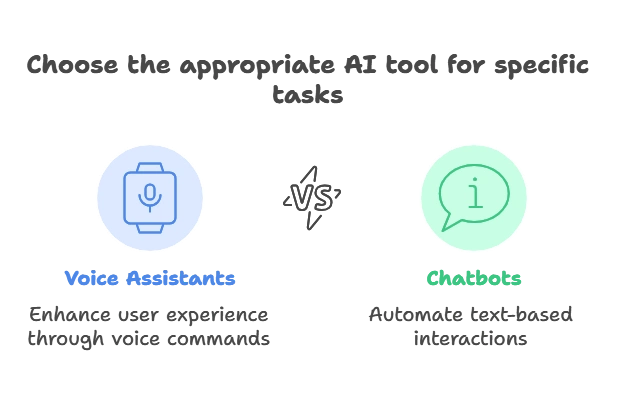
Why Use Node.js for Building Voice Assistants and Chatbots?
Node.js is ideal for building conversational interfaces due to its fast, event-driven nature. Node’s non-blocking architecture makes it perfect for handling real-time conversations, API integrations, and processing user input asynchronously.
Key Benefits:
- Asynchronous Event-Driven: Suitable for real-time chat applications.
- Rich Ecosystem: Numerous libraries for Natural Language Processing (NLP), speech-to-text conversion, and integration with AI services.
- Scalability: Node.js can handle thousands of requests concurrently, making it an excellent choice for scalable applications like chatbots and voice assistants.
Setting Up the Node.js Environment for Voice Assistants and Chatbots
Before building the chatbot or voice assistant, the first step is to set up the development environment.
Steps:
- Install Node.js: Download and install Node.js from Node.js official website.
- Initialize Project:
mkdir chatbot-voice-assistant
cd chatbot-voice-assistant
npm init -y
Install Required Libraries:
- express: For building web servers and handling requests.
- body-parser: To parse incoming request bodies.
- axios: For making HTTP requests.
- dialogflow: A library to integrate with Google Dialogflow (for NLP).
- twilio: A library for SMS and voice bot interactions
npm install express body-parser axios dialogflow twilio
Building a Simple Chatbot with Node.js
Step 1: Integrating with Google Dialogflow
Google Dialogflow is a Natural Language Understanding (NLU) platform that allows you to design and integrate conversational user interfaces. It handles user input, processes it, and provides relevant responses using machine learning.
Example Chatbot Structure:
- Dialogflow Agent: The central component that processes user inputs.
- Node.js Server: Handles communication between the user and Dialogflow.
Code Example:
const express = require('express');
const bodyParser = require('body-parser');
const dialogflow = require('dialogflow');
const app = express();
app.use(bodyParser.json());
const projectId = 'your-dialogflow-project-id';
const sessionId = 'random-session-id';
const languageCode = 'en';
const sessionClient = new dialogflow.SessionsClient();
const sessionPath = sessionClient.sessionPath(projectId, sessionId);
app.post('/chat', async (req, res) => {
const message = req.body.message;
const request = {
session: sessionPath,
queryInput: {
text: {
text: message,
languageCode: languageCode,
},
},
};
try {
const responses = await sessionClient.detectIntent(request);
const result = responses[0].queryResult;
res.send({ reply: result.fulfillmentText });
} catch (error) {
console.error('ERROR:', error);
res.status(500).send('Error processing the request');
}
});
app.listen(3000, () => console.log('Server is running on port 3000'));
Code Explanation:
- Dialogflow Session: We establish a session with Dialogflow to detect the user’s intent.
- Session Path: Links the request to a specific session to maintain context during a conversation.
- POST Endpoint: The
/chatroute receives a message, forwards it to Dialogflow, and sends back Dialogflow’s response to the user.
Voice Assistant with Node.js
Voice assistants use speech-to-text (STT) and text-to-speech (TTS) services. One popular tool is the Twilio Programmable Voice API, which allows developers to integrate voice calls into their apps.
Step 1: Set Up Twilio
- Create an account on Twilio and get the necessary API credentials.
- Install the Twilio library
npm install twilio
Step 2: Building the Voice Assistant
Here, we’ll build a basic voice assistant using Twilio that can take a voice input, process it via Dialogflow, and respond.
Code Example:
const twilio = require('twilio');
const dialogflow = require('dialogflow');
const express = require('express');
const bodyParser = require('body-parser');
const app = express();
app.use(bodyParser.urlencoded({ extended: false }));
const twilioAccountSid = 'your-twilio-sid';
const twilioAuthToken = 'your-twilio-auth-token';
const client = twilio(twilioAccountSid, twilioAuthToken);
const projectId = 'your-dialogflow-project-id';
const sessionClient = new dialogflow.SessionsClient();
const sessionPath = sessionClient.sessionPath(projectId, 'session-id');
app.post('/voice', async (req, res) => {
const voiceMessage = req.body.SpeechResult;
const request = {
session: sessionPath,
queryInput: {
text: {
text: voiceMessage,
languageCode: 'en',
},
},
};
try {
const responses = await sessionClient.detectIntent(request);
const result = responses[0].queryResult.fulfillmentText;
const twiml = new twilio.twiml.VoiceResponse();
twiml.say(result);
res.writeHead(200, { 'Content-Type': 'text/xml' });
res.end(twiml.toString());
} catch (error) {
console.error(error);
res.status(500).send('Error processing the voice input');
}
});
app.listen(3000, () => console.log('Voice assistant running on port 3000'));
Code Explanation:
- Twilio Voice API: Handles incoming voice requests and speech-to-text conversion.
- Dialogflow Integration: Processes the speech result and returns an appropriate response.
- Twilio TTS: Converts the text response from Dialogflow back into speech and replies to the user via voice.
Advanced Features for Chatbots and Voice Assistants
a. Context Management
Context allows you to maintain the flow of a conversation by keeping track of what has been said. In Dialogflow, you can use contexts to remember information across multiple interactions.
Example:
const request = {
session: sessionPath,
queryInput: {
text: {
text: "What's the weather today?",
languageCode: 'en',
},
},
queryParams: {
contexts: [{ name: 'weather', lifespanCount: 5 }],
},
};
- Lifespan Count: Determines how long the context is active (number of queries).
b. Rich Media Responses
Chatbots can respond with more than just text—images, quick replies, or buttons can be added to enrich the conversation.
const request = {
session: sessionPath,
queryInput: {
text: {
text: 'Show me some pictures',
languageCode: 'en',
},
},
};
response.fulfillmentMessages = [
{
image: {
imageUri: 'https://example.com/picture.jpg',
},
},
];
c. Handling User Input Validation
Sometimes, users provide invalid input (e.g., wrong format or out-of-scope requests). You can handle these gracefully in Dialogflow by adding fallback intents that guide users to provide correct inputs.
Deploying Your Voice Assistant and Chatbot
a. Using Heroku for Deployment
Heroku is a cloud platform that simplifies deploying Node.js applications.
- Install Heroku CLI and log in:
heroku login
- 2 Create a new Heroku app:
heroku create
- Deploy to Heroku:
git push heroku main
Voice assistants and chatbots have transformed the way we interact with machines. By integrating Node.js with powerful AI services like Dialogflow, you can build sophisticated conversational interfaces. This chapter has guided you through creating both text-based chatbots and voice assistants, explaining fundamental concepts, code implementation, and advanced features to create real-world applications.Happy coding !❤️
