Deployment Strategies for Node.js Applications
Deploying a Node.js application is an essential step in bringing your app from development to production, ensuring it is accessible, scalable, and performs well in a live environment.
Introduction to Node.js Deployment
Node.js deployment refers to the process of making a Node.js application publicly accessible by setting it up on a server, cloud provider, or another environment. The deployment approach depends on factors like application scale, performance needs, and team resources.
Why is Deployment Important?
- Ensures your app is accessible and can handle real-world traffic.
- Allows updates and scaling to support growing user demand.
- Helps secure your application by isolating it on servers and enabling monitoring.
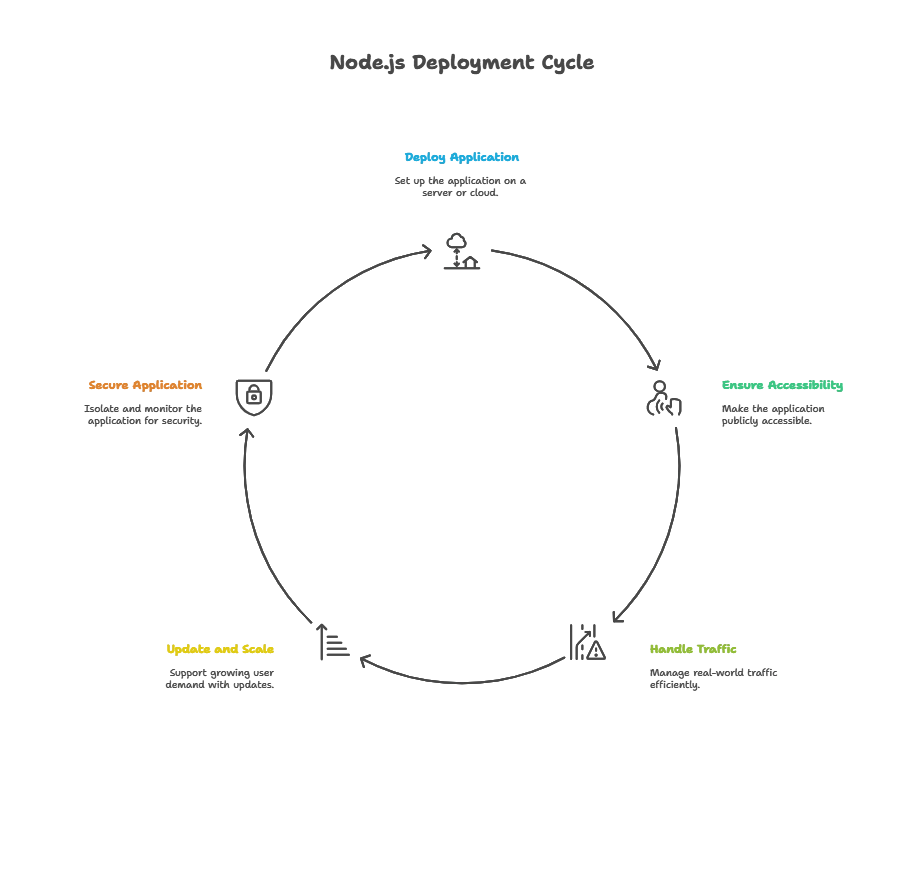
Preparing for Deployment
Before deploying, it’s essential to set up your project for production. This includes configuring environment variables, optimizing dependencies, and managing configurations.
Key Steps
1. Use Environment Variables: Store sensitive information, such as database credentials or API keys, in environment variables. Tools like .env files or cloud environment managers can help.
require('dotenv').config();
const PORT = process.env.PORT || 3000;
2. Remove Development Dependencies: Use npm install --production to install only production dependencies, reducing the size of your deployed application.
3. Set Production-Specific Settings: Enable production configurations for performance, such as turning off debug logging and enabling caching.
Basic Deployment with PM2
PM2 (Process Manager 2) is a tool for managing and monitoring Node.js applications in production. PM2 helps keep your application running, restarts it in case of failure, and provides monitoring.
Example: Deploying with PM2
Install PM2 globally:
npm install -g pm2
Start the application with PM2:
pm2 start app.js --name my-app
Output: PM2 keeps the app running in the background and provides useful monitoring commands, such as pm2 list and pm2 logs, which allow you to see real-time data on application performance and error logs.
Deploying with Docker Containers
Docker allows applications to run in isolated environments, ensuring that dependencies and configurations are consistent across deployments.
Creating a Dockerfile
Define a Dockerfile to specify the container setup for your Node.js app:
# Use Node.js image
FROM node:14
# Create app directory
WORKDIR /app
# Install dependencies
COPY package*.json ./
RUN npm install
# Copy app files
COPY . .
# Expose port
EXPOSE 3000
# Start the app
CMD ["node", "app.js"]
Building and Running the Docker Container
1. Build the Docker Image:
docker build -t my-node-app .
2. Run the Container:
docker run -p 3000:3000 my-node-app
Output: The application runs in a Docker container on port 3000. The container isolates dependencies, making it easy to deploy on any server or cloud provider that supports Docker.
Using Continuous Integration/Continuous Deployment (CI/CD)
CI/CD pipelines automate testing and deployment, making it faster and more reliable to deliver updates to production. Tools like GitHub Actions, Jenkins, and GitLab CI/CD are popular for Node.js applications.
Example: GitHub Actions for CI/CD
Create a .github/workflows/deploy.yml file:
name: Node.js CI/CD Pipeline
on:
push:
branches:
- main
jobs:
build:
runs-on: ubuntu-latest
steps:
- uses: actions/checkout@v2
- name: Set up Node.js
uses: actions/setup-node@v2
with:
node-version: '14'
- run: npm install
- run: npm test
- run: npm run build
deploy:
needs: build
runs-on: ubuntu-latest
steps:
- name: Deploy to Server
run: |
ssh user@server "cd /path/to/app && git pull && npm install && pm2 restart all"
Output: This workflow tests, builds, and deploys the Node.js application to a server on every push to the main branch.
Cloud-Based Deployment Solutions
Deploying on cloud providers like AWS, Heroku, Google Cloud Platform (GCP), and Microsoft Azure simplifies scaling and reduces the need for extensive server management.
Example: Deploying on Heroku
1. Login to Heroku:
heroku login
2. Create a New Application:
heroku create my-node-app
3. Deploy the Application:
git push heroku main
Output: Heroku automatically detects the Node.js application, installs dependencies, and starts the app. The app is then accessible via a unique Heroku domain.
Serverless Deployment
In a serverless deployment, cloud providers handle server management, scaling, and maintenance, allowing you to focus only on the code. Popular serverless providers include AWS Lambda, Azure Functions, and Google Cloud Functions.
Example: Deploying a Serverless Function with AWS Lambda
Create a handler file, index.js:
exports.handler = async (event) => {
return {
statusCode: 200,
body: JSON.stringify({ message: "Hello from Lambda!" }),
};
};
Deploy using the Serverless Framework:
serverless deploy
Output: This deploys the function to AWS Lambda, where it will run on-demand whenever it receives a request, making it a highly scalable option for lightweight applications.
Zero-Downtime Deployment
Zero-downtime deployment ensures that users do not experience any downtime during updates. Common strategies include using blue-green deployment and rolling updates.
Blue-Green Deployment
Blue-Green Deployment uses two identical environments: one currently running the app (Blue) and one receiving the update (Green). After testing, traffic switches to the updated environment.
Example: Blue-Green Deployment with Nginx
- Set up two server blocks in Nginx, one for each environment.
- After updating the Green environment, switch traffic from Blue to Green by updating the Nginx config.
Output: Users experience a seamless transition to the new version without interruption.
Best Practices for Production
- Enable HTTPS: Secure data by using HTTPS. Services like Let’s Encrypt can automate SSL certificate generation.
- Use Environment Variables for Configuration: Store sensitive information securely and keep it out of source code.
- Set Up Logging and Monitoring: Use tools like Winston for logging and PM2 or New Relic for monitoring.
- Optimize Performance: Compress static files, use caching, and optimize database queries.
We have covered various Node.js deployment strategies, from basic methods using PM2 to advanced options with Docker, CI/CD, cloud-based solutions, and serverless environments. Choosing the right deployment strategy depends on the specific requirements of your application, such as scalability, security, and performance. By following best practices, automating deployment with CI/CD, and using cloud or serverless solutions, you can efficiently deploy and manage a Node.js application at scale. Happy Coding!❤️
