Introduction to Tkinter
Tkinter stands as Python's standard GUI (Graphical User Interface) toolkit, providing developers with the means to create interactive desktop applications with ease. As part of Python's standard library, Tkinter comes pre-installed with Python distributions, making it readily accessible to developers without the need for additional installations.
Understanding Tkinter
What is Tkinter?
Tkinter is Python’s standard GUI (Graphical User Interface) toolkit, which comes pre-installed with Python. It provides a simple and easy-to-use interface for creating GUI applications.
Why Tkinter?
Tkinter is widely used for GUI development in Python due to its simplicity, ease of use, and platform independence. It allows developers to create desktop applications with graphical interfaces using a variety of widgets and controls.
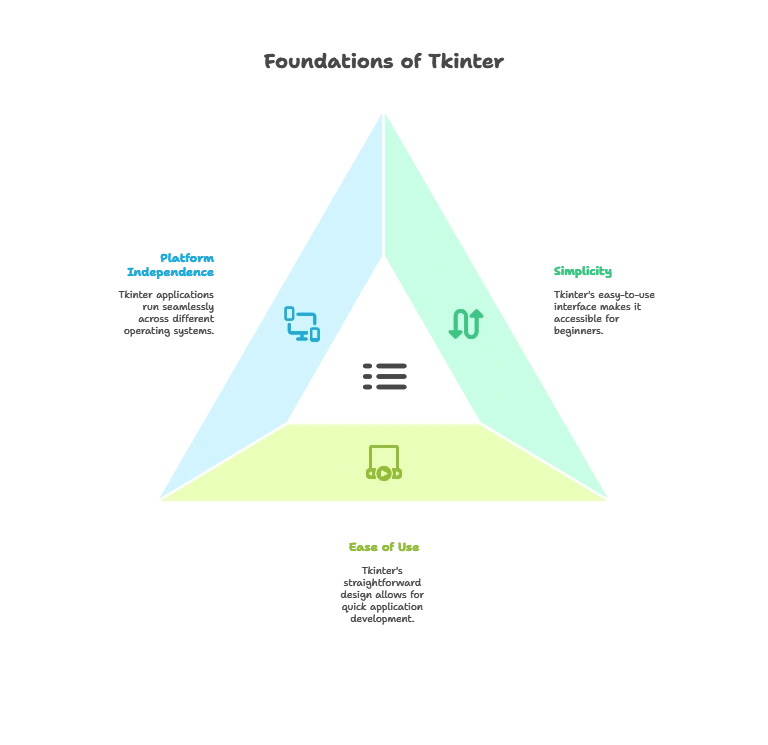
Installation and Setup
Installing Tkinter
Tkinter is included with Python by default, so there is no need for separate installation. However, you can ensure that Tkinter is available by importing it in your Python scripts:
import tkinter as tk
Basics of Tkinter
Creating a Window
To create a basic window using Tkinter, you can use the Tk() constructor:
import tkinter as tk
root = tk.Tk()
root.title("Hello Tkinter")
root.geometry("300x200")
root.mainloop()
Explanation:
- We import the
tkintermodule and create an instance of theTk()class to create the main window. - We set the title and size of the window using the
title()andgeometry()methods. - Finally, we start the GUI event loop with the
mainloop()method.
Adding Widgets
Tkinter provides a variety of widgets such as labels, buttons, entry fields, and more. You can add these widgets to the window using methods like Label(), Button(), etc.
Layout Management
Pack Geometry Manager
Tkinter provides several geometry managers for arranging widgets within a window. The pack() method is one such manager that arranges widgets in a simple block layout.
Grid Geometry Manager
The grid() method allows you to arrange widgets in a grid layout with rows and columns, providing more control over the placement of widgets.
Advanced Techniques in Tkinter
Binding Events
You can bind functions to events such as button clicks, mouse movements, and key presses using the bind() method.
Creating Menus
Tkinter allows you to create menus and menu bars using the Menu() widget, providing users with a way to navigate through the application’s functionality.
Working with Images
Tkinter supports the display of images using the PhotoImage() class, allowing you to add visual elements to your GUI applications.
Working with Frames
Frames are containers that hold other widgets. They can be used to organize and group related widgets within a window.
import tkinter as tk
root = tk.Tk()
root.title("Frames in Tkinter")
frame1 = tk.Frame(root, bg="lightblue", bd=5)
frame1.pack(fill="both", expand=True)
label1 = tk.Label(frame1, text="Frame 1", font=("Arial", 18))
label1.pack()
frame2 = tk.Frame(root, bg="lightgreen", bd=5)
frame2.pack(fill="both", expand=True)
label2 = tk.Label(frame2, text="Frame 2", font=("Arial", 18))
label2.pack()
root.mainloop()
Explanation:
- We create two frames (
frame1andframe2) within the main window (root) using theFrame()constructor. - Each frame is configured with a background color (
bg) and a border width (bd). - Widgets such as labels (
label1andlabel2) are added to each frame. - The
pack()method is used to arrange the frames within the main window.
Using Canvas
The Canvas widget allows you to draw shapes, text, and images on a blank canvas. It provides a versatile drawing surface for creating custom graphics.
import tkinter as tk
root = tk.Tk()
root.title("Canvas in Tkinter")
canvas = tk.Canvas(root, width=400, height=300, bg="white")
canvas.pack()
canvas.create_line(50, 50, 200, 50, fill="blue", width=3)
canvas.create_rectangle(100, 100, 300, 200, fill="green")
canvas.create_oval(100, 100, 300, 200, fill="red")
root.mainloop()
Explanation:
- We create a canvas widget (
canvas) within the main window (root) with a specified width, height, and background color. - We use the
create_line(),create_rectangle(), andcreate_oval()methods to draw a line, rectangle, and oval shape on the canvas, respectively.
Integration with Other Libraries
Data Visualization with Matplotlib
Tkinter can be integrated with libraries like Matplotlib to create interactive data visualization tools within GUI applications.
Web Integration with TkinterHTML
TkinterHTML allows you to embed web content into Tkinter applications, enabling web integration and the display of HTML content within GUI windows.
Tkinter, Python's standard GUI toolkit, opens up a world of possibilities for developers to create interactive and visually appealing desktop applications. Tkinter's simplicity, versatility, and integration with Python make it a valuable tool for GUI development, whether you're building simple utilities, data visualization tools, or complex desktop applications. Happy coding! ❤️
