Lines in Matplotlib
We'll dive into the world of lines in Matplotlib, exploring the various ways to create, customize, and utilize lines in plots. From basic line plots to advanced techniques like dashed lines and line annotations, we'll cover everything you need to know to master the use of lines in Matplotlib.
Introduction to Lines
What are Lines?
Lines are fundamental elements in plots used to represent trends, connections, or relationships between data points. They are commonly employed in line plots, scatter plots with trend lines, and various other types of visualizations.
Types of Lines
Matplotlib offers a variety of line styles, including solid lines, dashed lines, dotted lines, and more. Each line style has its own visual appearance, allowing for flexibility in plot customization.
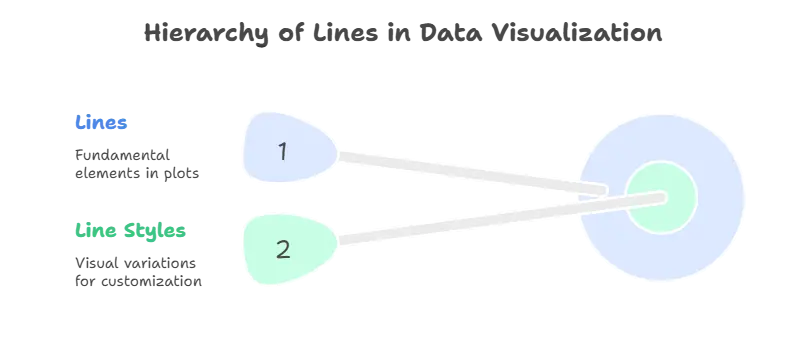
Basic Line Plots
Creating Simple Line Plots
Line plots are one of the simplest and most commonly used plot types. They are used to visualize data trends or changes over time.
Example: Creating a Simple Line Plot
import matplotlib.pyplot as plt
# Data
x = [1, 2, 3, 4, 5]
y = [2, 4, 6, 8, 10]
# Plotting the data
plt.plot(x, y)
# Customizing the plot
plt.title("Simple Line Plot")
plt.xlabel("X-axis")
plt.ylabel("Y-axis")
# Displaying the plot
plt.show()
Explanation:
- We use the
plt.plot()function to create a line plot with the given data points. - Additional customization options such as title, labels, and axis limits can be applied to the plot.
Advanced Line Customization
Customizing Line Styles
Matplotlib allows for extensive customization of line styles, including changing line color, width, and style.
Example: Customizing Line Styles
import matplotlib.pyplot as plt
# Data
x = [1, 2, 3, 4, 5]
y = [2, 4, 6, 8, 10]
# Plotting the data with customized line style
plt.plot(x, y, color='red', linewidth=2, linestyle='--')
# Customizing the plot
plt.title("Customized Line Plot")
plt.xlabel("X-axis")
plt.ylabel("Y-axis")
# Displaying the plot
plt.show()
Explanation:
- We use parameters like
color,linewidth, andlinestyleto customize the appearance of the line. - In this example, we use a red dashed line with a width of 2 units.
Line Annotations
Adding Annotations to Lines
Annotations provide additional context or information about specific points or segments in a plot. They can be used to highlight important features or trends in the data.
Example: Adding Annotations to a Line Plot
import matplotlib.pyplot as plt
# Data
x = [1, 2, 3, 4, 5]
y = [2, 4, 6, 8, 10]
# Plotting the data
plt.plot(x, y)
# Adding annotation
plt.annotate('Peak', xy=(3, 6), xytext=(4, 8),
arrowprops=dict(facecolor='black', arrowstyle='->'))
# Customizing the plot
plt.title("Line Plot with Annotation")
plt.xlabel("X-axis")
plt.ylabel("Y-axis")
# Displaying the plot
plt.show()
Explanation:
- We use the
plt.annotate()function to add an annotation to the plot. - The annotation is positioned at coordinates
(3, 6)with the text “Peak” and an arrow pointing to(4, 8).
Multi-Line Plots
Plotting Multiple Lines
In many cases, you’ll want to visualize multiple data series on the same plot to compare trends or relationships. Matplotlib makes it easy to plot multiple lines within the same figure.
Example: Plotting Multiple Lines
import matplotlib.pyplot as plt
# Data for multiple lines
x = [1, 2, 3, 4, 5]
y1 = [2, 4, 6, 8, 10]
y2 = [1, 3, 5, 7, 9]
# Plotting multiple lines
plt.plot(x, y1, label='Line 1')
plt.plot(x, y2, label='Line 2')
# Customizing the plot
plt.title("Multi-Line Plot")
plt.xlabel("X-axis")
plt.ylabel("Y-axis")
plt.legend()
# Displaying the plot
plt.show()
Explanation:
- We use multiple
plt.plot()calls to plot each line. - Each line is associated with a label, which is displayed in the legend.
- The
plt.legend()function displays the legend on the plot.
Line Smoothing
Smoothing Lines with Interpolation
In some cases, data may contain noise or fluctuations that make it difficult to discern underlying trends. Line smoothing techniques, such as interpolation, can help mitigate these effects and provide a clearer representation of the data.
Example: Smoothing Lines with Interpolation
import numpy as np
import matplotlib.pyplot as plt
# Generating noisy data
x = np.linspace(0, 10, 100)
y = np.sin(x) + np.random.normal(0, 0.1, 100)
# Plotting noisy data
plt.plot(x, y, label='Noisy Data')
# Smoothing the line with interpolation
smooth_x = np.linspace(0, 10, 300)
smooth_y = np.interp(smooth_x, x, y)
plt.plot(smooth_x, smooth_y, label='Smoothed Line')
# Customizing the plot
plt.title("Line Smoothing with Interpolation")
plt.xlabel("X-axis")
plt.ylabel("Y-axis")
plt.legend()
# Displaying the plot
plt.show()
Explanation:
- We generate noisy data using NumPy’s
random.normal()function. - The
np.interp()function performs linear interpolation to smooth the line. - The smoothed line is plotted alongside the noisy data.
Lines are essential elements in data visualization, providing a visual representation of trends, patterns, and relationships in the data. By mastering the use of lines in Matplotlib, you can create insightful and visually appealing plots that effectively communicate your data insights.In this topic, we've covered the basics of creating line plots, customizing line styles, and adding annotations to lines. Experiment with different line styles, colors, and annotations to enhance the clarity and effectiveness of your plots. Happy Coding!❤️
