DevOps Practices and Automation for Node.js Applications
DevOps is a set of practices that combines software development (Dev) and IT operations (Ops). The goal is to shorten the development lifecycle and provide continuous delivery of high-quality software. For Node.js applications, DevOps practices help automate the entire process of developing, testing, deploying, and monitoring applications. This chapter will cover all key aspects of DevOps, from the basics to advanced topics, along with hands-on examples, so you can build efficient, scalable, and reliable Node.js applications.
What is DevOps?
Definition
DevOps is a cultural and technical movement that brings together developers and IT operations teams to automate processes and improve collaboration. It ensures faster software delivery, fewer errors, and better alignment with business goals.
Key Benefits of DevOps for Node.js Applications
- Continuous Integration/Continuous Deployment (CI/CD)
Regular updates and rapid feedback during development. - Automation
Reduction of human errors through automated builds, testing, and deployments. - Collaboration
Bridging the gap between development and operations teams. - Monitoring and Logging
Tracking performance issues, system behavior, and bugs.
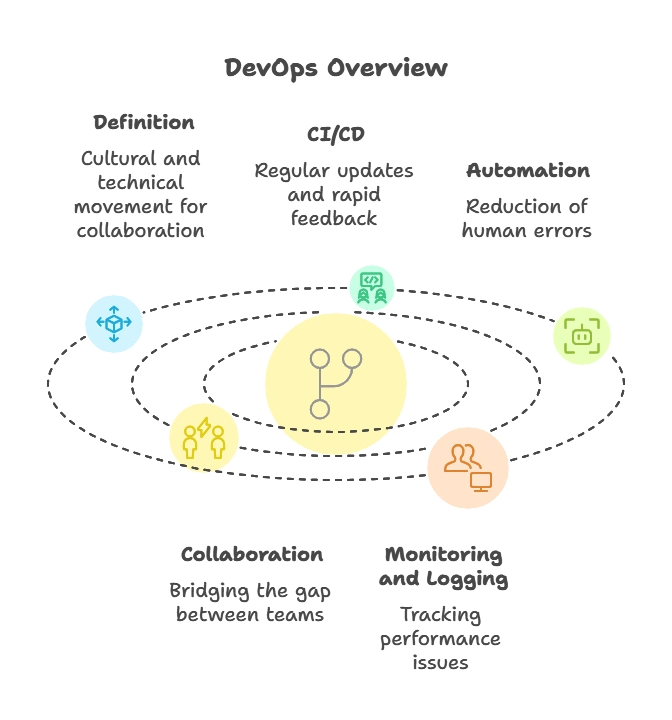
Continuous Integration (CI)
What is CI?
Continuous Integration is a practice where developers regularly merge their code into a shared repository. Every time code is merged, automated builds and tests are run to catch bugs early.
Steps in a CI Workflow for Node.js
- Developers commit code to the repository (e.g., GitHub, GitLab).
- A CI tool (e.g., Jenkins, Travis CI, CircleCI) automatically runs tests.
- If tests pass, the code is merged and ready for deployment.
Example of Setting up CI in Node.js
- Using GitHub Actions for CI:
Create a .github/workflows/ci.yml file in your project:
name: Node.js CI
on: [push, pull_request]
jobs:
build:
runs-on: ubuntu-latest
strategy:
matrix:
node-version: [14.x, 16.x]
steps:
- uses: actions/checkout@v2
- name: Use Node.js ${{ matrix.node-version }}
uses: actions/setup-node@v2
with:
node-version: ${{ matrix.node-version }}
- run: npm install
- run: npm test
Explanation of the Code
- The
onproperty specifies when this workflow runs (on push and pull requests). - The matrix allows testing with different Node.js versions (14.x and 16.x).
- Steps include checking out the code, installing dependencies, and running tests.
Continuous Deployment (CD)
What is CD?
Continuous Deployment is the practice of automatically deploying code to production after it has successfully passed the CI process. CD ensures faster time to market and more frequent releases.
Example of Setting up CD for Node.js Applications with Heroku
- Using GitHub Actions to deploy to Heroku:
Add the following to your GitHub Action configuration:
jobs:
deploy:
runs-on: ubuntu-latest
steps:
- uses: actions/checkout@v2
- uses: akhileshns/heroku-deploy@v3.12.12
with:
heroku_api_key: ${{ secrets.HEROKU_API_KEY }}
heroku_app_name: "your-app-name"
heroku_email: "your-email@example.com"
Explanation of the Code
- The
uses: akhileshns/heroku-deploy@v3.12.12action is used to deploy your application to Heroku. - The
heroku_api_key,heroku_app_name, andheroku_emailmust be specified in the workflow to deploy your Node.js application.
Infrastructure as Code (IaC)
What is IaC?
Infrastructure as Code means managing and provisioning your infrastructure (e.g., servers, databases) using code instead of manual configurations.
Popular IaC Tools for Node.js
- Terraform
Used to automate cloud infrastructure. - Ansible
Automates server provisioning and management. - Docker
Packages your Node.js application and its dependencies into a container for easy deployment.
Example of Dockerizing a Node.js Application
- Dockerfile for Node.js:
# Use the official Node.js image from Docker Hub
FROM node:14
# Set the working directory
WORKDIR /usr/src/app
# Copy package.json and install dependencies
COPY package*.json ./
RUN npm install
# Copy the rest of the application code
COPY . .
# Expose the port that the app runs on
EXPOSE 3000
# Run the application
CMD ["npm", "start"]
Explanation of the Code
- The
FROMdirective uses the official Node.js image. - The
WORKDIRsets the working directory inside the container. COPYcommands copy files from your local machine to the container.EXPOSEspecifies the port that your app will use.- The
CMDtells Docker how to run the app.
Automated Testing
Why Automated Testing is Important in DevOps?
Testing ensures that your code is working as expected before it gets deployed. Automated testing helps identify issues early and reduces the time spent on manual testing.
Types of Tests
- Unit Tests
Test individual components or functions. - Integration Tests
Test how components work together. - End-to-End (E2E) Tests
Test the entire application flow from start to finish.
Example of Unit Testing in Node.js with Mocha and Chai
- Install Mocha and Chai:
npm install --save-dev mocha chai
- Example test file
test/app.test.js:
const { expect } = require('chai');
describe('Math operations', function() {
it('should add two numbers correctly', function() {
const result = 2 + 3;
expect(result).to.equal(5);
});
});
Explanation of the Code
describegroups related tests.itdefines a specific test case.expect(result).to.equal(5)asserts that the result should be 5.
Monitoring and Logging
Why Monitoring is Crucial in DevOps?
Monitoring helps track the performance and health of your Node.js application. It detects bottlenecks, errors, and resource usage. Logging, on the other hand, captures events and errors happening in real-time.
Popular Monitoring Tools for Node.js
- Prometheus and Grafana
Metrics collection and visualization. - ELK Stack (Elasticsearch, Logstash, Kibana)
Centralized logging and searching.
Example of Adding Basic Logging with Winston in Node.js
- Install Winston:
npm install winston
- Add the following to your application:
const winston = require('winston');
const logger = winston.createLogger({
level: 'info',
format: winston.format.json(),
transports: [
new winston.transports.File({ filename: 'app.log' })
]
});
logger.info('This is an informational log message');
Explanation of the Code
- The
winston.createLoggermethod sets up a logger that writes logs to a file (app.log). logger.infois used to log an informational message.
Security and Compliance
Why Security is Vital in DevOps?
Security must be integrated into every phase of development, especially when you’re automating processes in Node.js applications.
Common Security Practices for Node.js
- Use HTTPS to encrypt data.
- Environment Variables for sensitive information like API keys.
- Automated Security Testing with tools like Snyk and OWASP ZAP.
Example of Using Environment Variables with dotenv
- Install
dotenv:
npm install dotenv
Use it in your application:
require('dotenv').config();
const apiKey = process.env.API_KEY;
console.log(`Your API key is ${apiKey}`);
Explanation of the Code
dotenvloads environment variables from a.envfile intoprocess.env.
Advanced DevOps Techniques for Node.js
Blue-Green Deployment
Two identical environments (blue and green). One serves production traffic, while the other is used for testing. You switch environments during deployment to minimize downtime.Canary Releases
Deploy new features to a small subset of users before rolling them out to everyone.Chaos Engineering
Simulating failure scenarios in production to test the resilience of your Node.js application (e.g., Netflix’s Chaos Monkey).
DevOps for Node.js applications is crucial to modern software development. By integrating continuous integration, continuous deployment, infrastructure as code, automated testing, and monitoring, you can ensure that your applications are robust, secure, and easy to maintain. Automating processes not only reduces errors but also improves the speed at which features are delivered, making your development cycle more efficient and reliable.Happy coding !❤️
