useState
In React, managing state is crucial for creating dynamic and interactive user interfaces. The useState hook is one of the fundamental hooks provided by React for handling state in functional components. This chapter will take you from the basics of useState to advanced usage, ensuring you have a comprehensive understanding of how to leverage this hook effectively in your React applications.
Understanding useState
useState is a Hook that lets you add React state to functional components. Before hooks, state management was only possible in class components. With useState, you can manage state directly within functional components, leading to more concise and readable code.
Basic Usage
To use the useState hook, you need to import it from the React library and call it inside your functional component. It returns an array with two elements: the current state value and a function to update that state.
Example: Basic Counter
import React, { useState } from 'react';
function Counter() {
const [count, setCount] = useState(0);
const increment = () => setCount(count + 1);
const decrement = () => setCount(count - 1);
return (
<div>
<h1>Count: {count}</h1>
<button onClick={increment}>Increment</button>
<button onClick={decrement}>Decrement</button>
</div>
);
}
export default Counter;
Explanation:
useState(0)initializes the state with a value of 0.countis the current state value.setCountis a function that updates the state.incrementanddecrementfunctions update the state when the buttons are clicked.
<div>
<h1>Count: 0</h1>
<button>Increment</button>
<button>Decrement</button>
</div>
Clicking the “Increment” button increases the count, and clicking the “Decrement” button decreases the count.
Initial State and Lazy Initialization
The initial state can be set directly by passing a value to useState, as seen in the previous example. However, if the initial state computation is expensive, you can use a function to initialize the state lazily.
Lazy Initialization
Example: Expensive Initial State Calculation
import React, { useState } from 'react';
function ExpensiveComponent() {
const [value, setValue] = useState(() => {
const initialValue = expensiveComputation();
return initialValue;
});
const expensiveComputation = () => {
// Simulate a heavy computation
console.log('Computing initial state...');
return 42;
};
return (
<div>
<h1>Initial Value: {value}</h1>
<button onClick={() => setValue(value + 1)}>Increment</button>
</div>
);
}
export default ExpensiveComponent;
Explanation:
useState(() => expensiveComputation())initializes the state by callingexpensiveComputationonly once.- This is useful when the initial state requires complex calculations or fetching data from an external source.
<div>
<h1>Initial Value: 42</h1>
<button>Increment</button>
</div>
Updating State
Updating state with useState can be done in various ways, depending on the type of data and the desired effect.
Primitive Values
For primitive values like numbers and strings, you can directly update the state by calling the updater function.
Example: Toggle Button
import React, { useState } from 'react';
function ToggleButton() {
const [isOn, setIsOn] = useState(false);
const toggle = () => setIsOn(!isOn);
return (
<button onClick={toggle}>
{isOn ? 'ON' : 'OFF'}
</button>
);
}
export default ToggleButton;
Explanation:
useState(false)initializes the state asfalse.togglefunction toggles the state betweentrueandfalse.
<button>OFF</button>
Clicking the button toggles its label between “ON” and “OFF”.
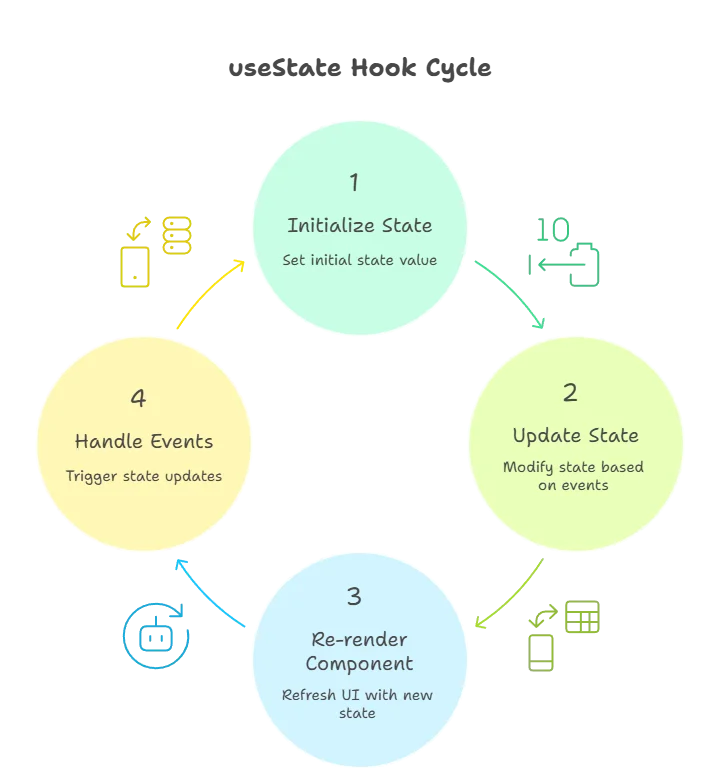
Objects and Arrays
For more complex state structures like objects and arrays, you need to update the state immutably.
Example: Managing Object State
import React, { useState } from 'react';
function UserForm() {
const [user, setUser] = useState({ name: '', email: '' });
const handleChange = (e) => {
const { name, value } = e.target;
setUser((prevUser) => ({
...prevUser,
[name]: value
}));
};
return (
<form>
<label>
Name:
<input
type="text"
name="name"
value={user.name}
onChange={handleChange}
/>
</label>
<br />
<label>
Email:
<input
type="email"
name="email"
value={user.email}
onChange={handleChange}
/>
</label>
</form>
);
}
export default UserForm;
Explanation:
useState({ name: '', email: '' })initializes the state as an object.handleChangeupdates the state immutably using the spread operator.
<form>
<label>
Name:
<input type="text" name="name" value="" />
</label>
<br />
<label>
Email:
<input type="email" name="email" value="" />
</label>
</form>
As you type in the input fields, the user state updates accordingly.
Functional Updates
When the new state depends on the previous state, it’s better to use the functional form of the setState function.
Example: Counter with Functional Updates
import React, { useState } from 'react';
function FunctionalCounter() {
const [count, setCount] = useState(0);
const increment = () => setCount((prevCount) => prevCount + 1);
const decrement = () => setCount((prevCount) => prevCount - 1);
return (
<div>
<h1>Count: {count}</h1>
<button onClick={increment}>Increment</button>
<button onClick={decrement}>Decrement</button>
</div>
);
}
export default FunctionalCounter;
Explanation:
setCount((prevCount) => prevCount + 1)ensures that the state update is based on the latest state value.
<div>
<h1>Count: 0</h1>
<button>Increment</button>
<button>Decrement</button>
</div>
Multiple State Variables
You can manage multiple state variables in a single component using multiple useState calls.
Example: Multiple State Variables
import React, { useState } from 'react';
function MultiStateComponent() {
const [name, setName] = useState('');
const [age, setAge] = useState('');
return (
<form>
<label>
Name:
<input type="text" value={name} onChange={(e) => setName(e.target.value)} />
</label>
<br />
<label>
Age:
<input type="text" value={age} onChange={(e) => setAge(e.target.value)} />
</label>
<p>
Name: {name}, Age: {age}
</p>
</form>
);
}
export default MultiStateComponent;
Explanation:
- Separate
useStatecalls fornameandagestate variables. - Each state variable is managed independently.
<form>
<label>
Name:
<input type="text" value="" />
</label>
<br />
<label>
Age:
<input type="text" value="" />
</label>
<p>Name: , Age: </p>
</form>
Advanced State Management with useState
In complex applications, you might need to handle more sophisticated state updates and ensure the component re-renders efficiently.
Managing Complex State
When dealing with complex state structures, it’s crucial to update the state immutably and avoid unnecessary re-renders.
Example: Todo List
import React, { useState } from 'react';
function TodoList() {
const [todos, setTodos] = useState([]);
const [todo, setTodo] = useState('');
const addTodo = () => {
setTodos([...todos, { text: todo, completed: false }]);
setTodo('');
};
const toggleTodo = (index) => {
const newTodos = [...todos];
newTodos[index].completed = !newTodos[index].completed;
setTodos(newTodos);
};
return (
<div>
<input
type="text"
value={todo}
onChange={(e) => setTodo(e.target.value)}
/>
<button onClick={addTodo}>Add Todo</button>
<ul>
{todos.map((todo, index) => (
<li
key={index}
onClick={() => toggleTodo(index)}
style={{ textDecoration: todo.completed ? 'line-through' : 'none' }}
>
{todo.text}
</li>
))}
</ul>
</div>
);
}
export default TodoList;
Explanation:
todosstate holds an array of todo items.addTodofunction adds a new todo to the list.toggleTodofunction toggles the completion status of a todo item.
<div>
<input type="text" value="" />
<button>Add Todo</button>
<ul>
<li></li>
</ul>
</div>
The useState hook is a powerful and essential tool for managing state in React functional components. It simplifies state management and makes it more intuitive. From basic usage to handling complex state structures, understanding useState thoroughly is crucial for building dynamic and interactive React applications. This chapter covered everything you need to know about useState, providing a solid foundation for your React development journey. Happy coding !❤️
