Render Props
Render props is an advanced pattern in React for sharing code between components using a prop whose value is a function. This pattern offers a flexible way to handle the rendering logic, making it easier to reuse component logic without the complexities of higher-order components (HOCs). In this chapter, we will delve into the basics and advanced use cases of render props, providing comprehensive examples and detailed explanations.
What is a Render Prop?
A render prop is a function prop that a component uses to know what to render. This pattern allows you to pass a function as a prop, which can then be used to determine the UI output based on the state and logic encapsulated in the component.
Why Use Render Props?
- Code Reusability: Render props help in reusing logic across different components.
- Flexibility: They offer a flexible way to handle complex rendering logic.
- Composition: Render props enable a more natural composition of components.
Basic Concepts of Render Props
Let’s start with the basics of render props and how to create a simple component using this pattern.
Creating a Simple Render Prop Component
Here’s an example of a simple render prop component:
import React from 'react';
// Render prop component
class MouseTracker extends React.Component {
state = { x: 0, y: 0 };
handleMouseMove = (event) => {
this.setState({ x: event.clientX, y: event.clientY });
};
render() {
return (
<div style={{ height: '100vh' }} onMouseMove={this.handleMouseMove}>
{this.props.render(this.state)}
</div>
);
}
}
// App component using MouseTracker
const App = () => {
return (
<MouseTracker render={({ x, y }) => (
<h1>The mouse position is ({x}, {y})</h1>
)} />
);
};
export default App;
Explanation
- MouseTracker: A component that tracks the mouse position and uses a render prop to render the UI.
- render: The prop passed to
MouseTrackerthat is a function returning the UI based on the state.
Output
When you run this application, you will see a message displaying the current mouse position, which updates as you move the mouse.
Advanced Concepts of Render Props
Encapsulating State with Render Props
Render props can be used to encapsulate state management logic within a component and share it with other components.
import React from 'react';
// Counter component using render prop
class Counter extends React.Component {
state = { count: 0 };
increment = () => {
this.setState((prevState) => ({ count: prevState.count + 1 }));
};
render() {
return (
<div>
{this.props.render({
count: this.state.count,
increment: this.increment
})}
</div>
);
}
}
// App component using Counter
const App = () => {
return (
<Counter render={({ count, increment }) => (
<div>
<p>Count: {count}</p>
<button onClick={increment}>Increment</button>
</div>
)} />
);
};
export default App;
Explanation
- Counter: A component that manages a
countstate and provides anincrementmethod. It uses a render prop to pass the state and method. - render: The prop passed to
Counterthat is a function rendering the UI based on the state and method.
Output
When you run this application, you will see a counter displaying the count and a button to increment it.
Using Render Props for Asynchronous Data
Render props can also be used for handling asynchronous data fetching.
import React from 'react';
// DataFetcher component using render prop
class DataFetcher extends React.Component {
state = { data: null, loading: true };
componentDidMount() {
fetch(this.props.url)
.then((response) => response.json())
.then((data) => this.setState({ data, loading: false }));
}
render() {
return this.props.render(this.state);
}
}
// App component using DataFetcher
const App = () => {
return (
<DataFetcher url="https://jsonplaceholder.typicode.com/posts/1" render={({ data, loading }) => (
<div>
{loading ? (
<p>Loading...</p>
) : (
<div>
<h1>{data.title}</h1>
<p>{data.body}</p>
</div>
)}
</div>
)} />
);
};
export default App;
Explanation
- DataFetcher: A component that fetches data from a given URL and uses a render prop to pass the data and loading state.
- render: The prop passed to
DataFetcherthat is a function rendering the UI based on the data and loading state.
Output
When you run this application, you will see a loading message followed by the fetched data
Combining Render Props with Other Patterns
Render props can be combined with other patterns, such as context or hooks, for more powerful abstractions.
Combining Render Props with Context
You can use render props to provide context values in a flexible way.
import React, { createContext, useContext } from 'react';
// Create a context
const ThemeContext = createContext();
// ThemeProvider component using render prop
const ThemeProvider = ({ children }) => {
const theme = { color: 'blue', background: 'lightgray' };
return (
<ThemeContext.Provider value={theme}>
{children}
</ThemeContext.Provider>
);
};
// ThemeConsumer component using render prop
const ThemeConsumer = ({ render }) => {
const theme = useContext(ThemeContext);
return render(theme);
};
// App component using ThemeProvider and ThemeConsumer
const App = () => {
return (
<ThemeProvider>
<ThemeConsumer render={(theme) => (
<div style={{ color: theme.color, background: theme.background }}>
<p>This is a themed component</p>
</div>
)} />
</ThemeProvider>
);
};
export default App;
Explanation
- ThemeContext: A context to hold theme values.
- ThemeProvider: A component that provides theme values using
ThemeContext.Provider. - ThemeConsumer: A component that consumes the theme values using a render prop.
- render: The prop passed to
ThemeConsumerthat is a function rendering the UI based on the theme values.
Output
When you run this application, you will see a themed component with the specified styles.
Combining Render Props with Hooks
Render props can also be used in combination with hooks for more complex state management.
import React, { useState } from 'react';
// Counter component using render prop and hooks
const Counter = ({ render }) => {
const [count, setCount] = useState(0);
const increment = () => {
setCount(count + 1);
};
return render({ count, increment });
};
// App component using Counter
const App = () => {
return (
<Counter render={({ count, increment }) => (
<div>
<p>Count: {count}</p>
<button onClick={increment}>Increment</button>
</div>
)} />
);
};
export default App;
Explanation
- Counter: A component that manages a
countstate and provides anincrementfunction using hooks. It uses a render prop to pass the state and function. - render: The prop passed to
Counterthat is a function rendering the UI based on the state and function.
Output
When you run this application, you will see a counter displaying the count and a button to increment it.
Pitfalls and Best Practices
Avoid Overusing Render Props
While render props are powerful, overusing them can lead to complex and hard-to-maintain code. Use render props judiciously and consider alternatives like hooks or context when appropriate.
Maintain Clear Prop Management
Ensure that props are managed and passed correctly between components to avoid unexpected behavior.
Name Functions Clearly
Name your functions clearly to improve readability and debugging.
const MouseTracker = ({ render }) => {
const [position, setPosition] = useState({ x: 0, y: 0 });
const handleMouseMove = (event) => {
setPosition({ x: event.clientX, y: event.clientY });
};
return (
<div style={{ height: '100vh' }} onMouseMove={handleMouseMove}>
{render(position)}
</div>
);
};
Practical Example 1: Form Validation with Render Props
In this example, we’ll create a form validation component using render props. The form validation logic will be encapsulated in a separate component, allowing us to reuse it across different forms.
FormValidator Component
import React, { useState } from 'react';
// FormValidator component using render prop
const FormValidator = ({ render }) => {
const [errors, setErrors] = useState({});
const validate = (values) => {
const newErrors = {};
if (!values.username) {
newErrors.username = 'Username is required';
}
if (!values.password) {
newErrors.password = 'Password is required';
}
setErrors(newErrors);
return Object.keys(newErrors).length === 0;
};
return render({ errors, validate });
};
export default FormValidator;
LoginForm Component
import React, { useState } from 'react';
import FormValidator from './FormValidator';
const LoginForm = () => {
const [values, setValues] = useState({ username: '', password: '' });
const handleChange = (event) => {
const { name, value } = event.target;
setValues({ ...values, [name]: value });
};
return (
<FormValidator render={({ errors, validate }) => (
<form
onSubmit={(event) => {
event.preventDefault();
if (validate(values)) {
alert('Form submitted successfully!');
}
}}
>
<div>
<label>Username:</label>
<input
type="text"
name="username"
value={values.username}
onChange={handleChange}
/>
{errors.username && <span>{errors.username}</span>}
</div>
<div>
<label>Password:</label>
<input
type="password"
name="password"
value={values.password}
onChange={handleChange}
/>
{errors.password && <span>{errors.password}</span>}
</div>
<button type="submit">Submit</button>
</form>
)} />
);
};
export default LoginForm;
App Component
import React from 'react';
import LoginForm from './LoginForm';
const App = () => {
return (
<div>
<h1>Login Form</h1>
<LoginForm />
</div>
);
};
export default App;
Explanation
- FormValidator: This component handles form validation logic and uses a render prop to pass validation errors and the validate function to the wrapped component.
- LoginForm: This component renders a form and uses the
FormValidatorrender prop to handle validation. - App: The main application component that renders the
LoginForm.
Output
When you run this application, you will see a login form. If you try to submit the form without filling in the fields, validation errors will be displayed. Once you fill in the fields correctly, the form will submit successfully.
Practical Example 2: Fetching and Displaying Data with Render Props
In this example, we’ll create a component that fetches data from an API and uses render props to display the data.
DataFetcher Component
import React, { useState, useEffect } from 'react';
// DataFetcher component using render prop
const DataFetcher = ({ url, render }) => {
const [data, setData] = useState(null);
const [loading, setLoading] = useState(true);
const [error, setError] = useState(null);
useEffect(() => {
fetch(url)
.then((response) => {
if (!response.ok) {
throw new Error('Network response was not ok');
}
return response.json();
})
.then((data) => {
setData(data);
setLoading(false);
})
.catch((error) => {
setError(error);
setLoading(false);
});
}, [url]);
return render({ data, loading, error });
};
export default DataFetcher;
Post Component
import React from 'react';
import DataFetcher from './DataFetcher';
const Post = ({ postId }) => {
return (
<DataFetcher
url={`https://jsonplaceholder.typicode.com/posts/${postId}`}
render={({ data, loading, error }) => {
if (loading) {
return <p>Loading...</p>;
}
if (error) {
return <p>Error: {error.message}</p>;
}
return (
<div>
<h1>{data.title}</h1>
<p>{data.body}</p>
</div>
);
}}
/>
);
};
export default Post;
App Component
import React from 'react';
import Post from './Post';
const App = () => {
return (
<div>
<h1>Post</h1>
<Post postId={1} />
</div>
);
};
export default App;
Explanation
- DataFetcher: This component fetches data from a given URL and uses a render prop to pass the fetched data, loading state, and error state to the wrapped component.
- Post: This component uses
DataFetcherto fetch a specific post and display its title and body. - App: The main application component that renders the
Postcomponent.
Output
When you run this application, you will see a loading message initially. Once the data is fetched, the post’s title and body will be displayed. If there is an error during data fetching, an error message will be displayed.
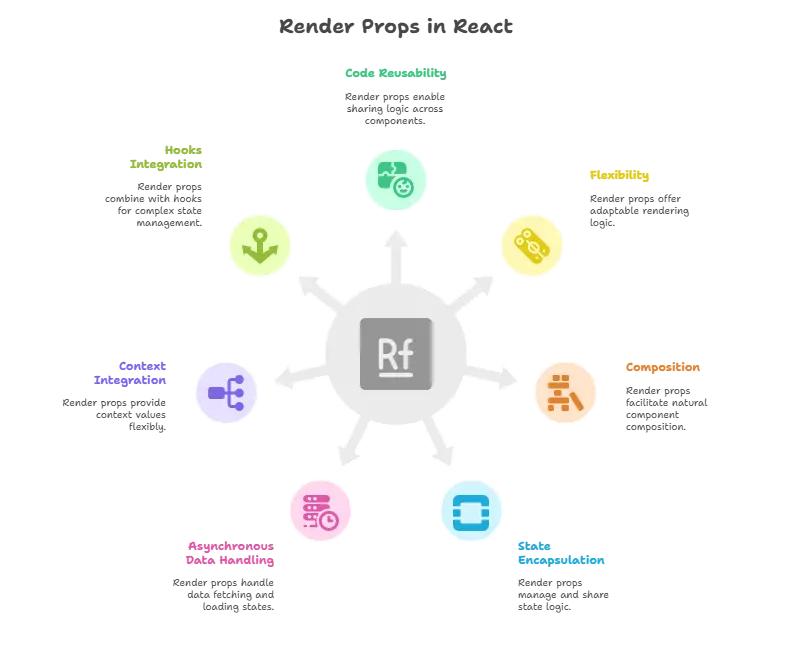
Render props are a powerful pattern in React that allow for the reuse of component logic, offering flexibility and a natural way to compose components. By understanding the concepts and use cases discussed in this chapter, you can effectively implement render props in your React applications, ensuring code reusability and better separation of concerns. Remember to use render props judiciously and maintain clear and readable code. Happy coding !❤️
