Redux
Redux is a predictable state container for JavaScript applications. It helps manage the state of your application in a more structured way. This chapter will guide you through the basics of Redux, advanced concepts, and practical examples to give you a comprehensive understanding. By the end of this chapter, you will have a solid grasp of Redux and how to integrate it with your React applications.
What is Redux?
Redux is a library for managing and centralizing application state. It is often used with React but can be used with any JavaScript framework or library. Redux provides a predictable state container, making state management more manageable and debugging easier.
Why Use Redux?
There are several reasons to use Redux in your application:
- Predictable State: Redux makes state predictable by imposing certain restrictions on how and when updates can happen.
- Centralized State Management: All state is stored in a single place, making it easier to track changes and debug.
- Ease of Testing: Redux’s strict architecture makes it easier to write tests.
- Developer Tools: Redux comes with powerful developer tools that help in debugging and tracking state changes.
Core Concepts of Redux
Redux revolves around three core concepts:
- Store: The store holds the state of your application.
- Actions: Actions are plain JavaScript objects that describe changes in the state.
- Reducers: Reducers are pure functions that take the current state and an action, and return a new state.
// Action
const increment = () => {
return {
type: 'INCREMENT'
};
};
// Reducer
const counter = (state = 0, action) => {
switch (action.type) {
case 'INCREMENT':
return state + 1;
case 'DECREMENT':
return state - 1;
default:
return state;
}
};
// Store
const store = Redux.createStore(counter);
// Dispatch
store.dispatch(increment());
console.log(store.getState()); // Output: 1
Setting Up Redux in a React Application
To set up Redux in a React application, follow these steps:
Step 1: Install Redux and React-Redux
npm install redux react-redux
Step 2: Create Redux Store, Actions, and Reducers
Create a store.js file:
// src/store.js
import { createStore } from 'redux';
// Initial state
const initialState = {
count: 0
};
// Reducer
const reducer = (state = initialState, action) => {
switch (action.type) {
case 'INCREMENT':
return { ...state, count: state.count + 1 };
case 'DECREMENT':
return { ...state, count: state.count - 1 };
default:
return state;
}
};
// Create store
const store = createStore(reducer);
export default store;
Step 3: Provide the Store to the React Application
// src/index.js
import React from 'react';
import ReactDOM from 'react-dom';
import { Provider } from 'react-redux';
import App from './App';
import store from './store';
ReactDOM.render(
<Provider store={store}>
<App />
</Provider>,
document.getElementById('root')
);
Step 4: Connect React Components to the Redux Store
Create an App.js file:
// src/App.js
import React from 'react';
import { useSelector, useDispatch } from 'react-redux';
function App() {
const count = useSelector(state => state.count);
const dispatch = useDispatch();
return (
<div>
<h1>Count: {count}</h1>
<button onClick={() => dispatch({ type: 'INCREMENT' })}>Increment</button>
<button onClick={() => dispatch({ type: 'DECREMENT' })}>Decrement</button>
</div>
);
}
export default App;
Explanation
- store.js: Defines the initial state, reducer, and creates the Redux store.
- index.js: Uses the
Providercomponent fromreact-reduxto pass the store to the React application. - App.js: Uses
useSelectorto access the state anduseDispatchto dispatch actions.
Output
- The application displays the current count and provides buttons to increment and decrement the count.
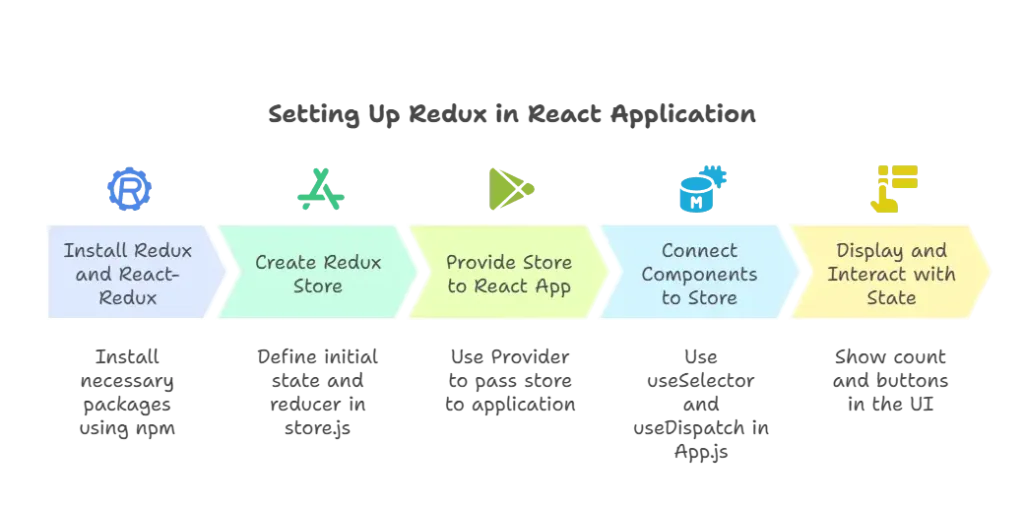
Example 1: Counter Application
In this example, we’ll create a simple Counter application using Redux. The application will display a counter and provide buttons to increment and decrement its value.
Step-by-Step Implementation
1. Setting Up Redux Store
First, let’s set up the Redux store, actions, and reducers.
Create store.js:
// store.js
import { createStore } from 'redux';
// Initial state
const initialState = {
count: 0
};
// Reducer
const counterReducer = (state = initialState, action) => {
switch (action.type) {
case 'INCREMENT':
return { ...state, count: state.count + 1 };
case 'DECREMENT':
return { ...state, count: state.count - 1 };
default:
return state;
}
};
// Create store
const store = createStore(counterReducer);
export default store;
2. Connecting Redux Store to React Application
Now, let’s connect the Redux store to our React application using react-redux.
Modify index.js:
// index.js
import React from 'react';
import ReactDOM from 'react-dom';
import { Provider } from 'react-redux';
import App from './App';
import store from './store';
ReactDOM.render(
<Provider store={store}>
<App />
</Provider>,
document.getElementById('root')
);
3. Creating React Components
Create the main application component App.js and connect it to Redux to display the counter and handle actions.
Create App.js:
// App.js
import React from 'react';
import { useSelector, useDispatch } from 'react-redux';
function App() {
const count = useSelector(state => state.count);
const dispatch = useDispatch();
const increment = () => {
dispatch({ type: 'INCREMENT' });
};
const decrement = () => {
dispatch({ type: 'DECREMENT' });
};
return (
<div>
<h1>Counter: {count}</h1>
<button onClick={increment}>Increment</button>
<button onClick={decrement}>Decrement</button>
</div>
);
}
export default App;
Explanation
store.js: Defines the initial state and a reducer function (counterReducer) that handles state updates based on dispatched actions (INCREMENTandDECREMENT). Creates the Redux store usingcreateStore.index.js: Wraps the mainAppcomponent withProviderfromreact-redux, passing in the Redux store as a prop to provide access to Redux state throughout the component tree.App.js: UsesuseSelectorto access thecountstate from the Redux store anduseDispatchto dispatchINCREMENTandDECREMENTactions. Renders the counter value and buttons to increment and decrement the counter.
Output
When you run the application, you’ll see a counter initialized to 0 with buttons to increment and decrement its value. Clicking the buttons dispatches actions to update the counter, and the UI updates accordingly.
Example 2: Todo Application
In this example, we’ll create a Todo application using Redux. This application will allow users to add and remove todo items.
Step-by-Step Implementation
1. Setting Up Redux Store
Create store.js:
// store.js
import { createStore } from 'redux';
// Initial state
const initialState = {
todos: []
};
// Reducer
const todoReducer = (state = initialState, action) => {
switch (action.type) {
case 'ADD_TODO':
return { ...state, todos: [...state.todos, action.payload] };
case 'REMOVE_TODO':
return { ...state, todos: state.todos.filter((todo, index) => index !== action.payload) };
default:
return state;
}
};
// Create store
const store = createStore(todoReducer);
export default store;
2. Connecting Redux Store to React Application
Modify index.js:
// index.js
import React from 'react';
import ReactDOM from 'react-dom';
import { Provider } from 'react-redux';
import App from './App';
import store from './store';
ReactDOM.render(
<Provider store={store}>
<App />
</Provider>,
document.getElementById('root')
);
3. Creating React Components
Create the main application component App.js and connect it to Redux to manage todo items.
Create App.js:
// App.js
import React, { useState } from 'react';
import { useSelector, useDispatch } from 'react-redux';
function App() {
const [todo, setTodo] = useState('');
const todos = useSelector(state => state.todos);
const dispatch = useDispatch();
const addTodo = () => {
if (todo.trim() !== '') {
dispatch({ type: 'ADD_TODO', payload: todo });
setTodo('');
}
};
const removeTodo = (index) => {
dispatch({ type: 'REMOVE_TODO', payload: index });
};
return (
<div>
<h1>Todo List</h1>
<input
type="text"
value={todo}
onChange={(e) => setTodo(e.target.value)}
placeholder="Enter a todo..."
/>
<button onClick={addTodo}>Add Todo</button>
<ul>
{todos.map((todo, index) => (
<li key={index}>
{todo}
<button onClick={() => removeTodo(index)}>Remove</button>
</li>
))}
</ul>
</div>
);
}
export default App;
Explanation
store.js: Defines the initial state and a reducer function (todoReducer) that handles state updates for todo items based on dispatched actions (ADD_TODOandREMOVE_TODO). Creates the Redux store usingcreateStore.index.js: Wraps the mainAppcomponent withProviderfromreact-redux, passing in the Redux store as a prop to provide access to Redux state throughout the component tree.App.js: Uses local state (useState) to manage input for adding new todo items. UsesuseSelectorto access thetodosstate from the Redux store anduseDispatchto dispatchADD_TODOandREMOVE_TODOactions. Renders the todo list with items and buttons to add new todos and remove existing ones.
Output
When you run the application, you’ll see a todo list with an input field and a button to add new todo items. Each todo item can be removed by clicking on the corresponding “Remove” button.
Advanced Topics
Middleware
Middleware in Redux provides a third-party extension point between dispatching an action and the moment it reaches the reducer. Middleware can intercept actions, perform asynchronous tasks, log actions, modify actions, or dispatch additional actions.
Example using Redux Thunk:
Redux Thunk is a popular middleware for handling asynchronous logic in Redux. It allows action creators to return functions instead of plain objects, enabling delayed actions or side effects.
Setup in store.js:
import { createStore, applyMiddleware } from 'redux';
import thunk from 'redux-thunk';
import rootReducer from './reducers'; // assuming you have a rootReducer
const store = createStore(
rootReducer,
applyMiddleware(thunk)
);
export default store;
Example of an asynchronous action creator:
// actions.js
import axios from 'axios';
export const fetchPosts = () => {
return async (dispatch) => {
dispatch({ type: 'FETCH_POSTS_REQUEST' });
try {
const response = await axios.get('/api/posts');
dispatch({ type: 'FETCH_POSTS_SUCCESS', payload: response.data });
} catch (error) {
dispatch({ type: 'FETCH_POSTS_FAILURE', payload: error.message });
}
};
};
In this example:
- Middleware: Redux Thunk intercepts
fetchPosts()action creator, allowing it to dispatch actions asynchronously after fetching data from an API.
Asynchronous Actions
Redux itself is synchronous by nature, but with middleware like Redux Thunk, Redux Saga, or Redux Observable, you can handle asynchronous operations like fetching data or performing API calls.
Example with Redux Thunk:
// actions.js
import axios from 'axios';
export const fetchData = () => {
return async (dispatch) => {
dispatch({ type: 'FETCH_DATA_REQUEST' });
try {
const response = await axios.get('https://jsonplaceholder.typicode.com/posts');
dispatch({ type: 'FETCH_DATA_SUCCESS', payload: response.data });
} catch (error) {
dispatch({ type: 'FETCH_DATA_FAILURE', payload: error.message });
}
};
};
In this example:
- Asynchronous Action:
fetchData()asynchronously fetches data from an API using Axios and dispatches appropriate actions based on success or failure.
Redux DevTools
Redux DevTools is a powerful tool for debugging Redux applications. It allows you to inspect every action and state change, rewind to previous states, and track performance.
Setup in Development Environment:
// store.js
import { createStore, applyMiddleware } from 'redux';
import { composeWithDevTools } from 'redux-devtools-extension';
import rootReducer from './reducers'; // assuming you have a rootReducer
const store = createStore(
rootReducer,
composeWithDevTools(
applyMiddleware(...middlewares)
)
);
export default store;
Integration in index.js:
// index.js
import React from 'react';
import ReactDOM from 'react-dom';
import { Provider } from 'react-redux';
import App from './App';
import store from './store';
ReactDOM.render(
<Provider store={store}>
<App />
</Provider>,
document.getElementById('root')
);
Explanation
- Middleware: Middleware like Redux Thunk intercepts actions, enabling asynchronous logic (e.g., fetching data) before passing actions to reducers.
- Asynchronous Actions: Redux Thunk allows action creators to return functions, facilitating asynchronous operations such as data fetching.
- Redux DevTools: Enhances Redux debugging with features like time-travel debugging (ability to move back and forth between different application states) and state history.
Benefits
- Enhanced Debugging: Redux DevTools provides insights into state changes and action dispatches, aiding in bug detection and performance optimization.
- Asynchronous Support: Middleware like Redux Thunk allows Redux to handle asynchronous operations, making it versatile for real-world applications.
- Middleware Flexibility: Middleware can be customized to suit specific needs (e.g., logging, API integration), enhancing Redux’s functionality beyond basic state management.
Performance Considerations
- Normalization: Normalize your state shape to avoid deeply nested objects.
- Selectors: Use selectors to compute derived state to prevent unnecessary re-renders.
- Memoization: Memoize selectors to optimize performance.
Common Pitfalls and Best Practices
- Avoid Overuse: Only use Redux when you need it. For simple state management, React’s built-in state management might be sufficient.
- Immutable State: Ensure state is immutable. Avoid direct mutations.
- Separation of Concerns: Keep reducers pure and free of side effects.
Summary
- What is Redux?: A predictable state container for JavaScript applications.
- Why Use Redux?: Centralized state management, predictability, ease of testing, and developer tools.
- Core Concepts: Store, Actions, Reducers.
- Setup: Install Redux and React-Redux, create store, provide store to React, connect components.
- Practical Examples: Counter application, Todo application.
- Advanced Topics: Middleware, Asynchronous actions, Redux DevTools.
- Performance Considerations: Normalization, Selectors, Memoization.
- Best Practices: Avoid overuse, ensure immutable state, maintain separation of concerns.
Redux is a powerful tool for managing state in JavaScript applications. By understanding its core concepts, setting it up in a React application, and leveraging advanced features, you can build scalable and maintainable applications. Remember to follow best practices and use Redux only when necessary to avoid overcomplicating your application.Happy coding !❤️
