Lists and Keys
lists and keys in React is essential for handling and rendering multiple components dynamically and efficiently updating the DOM. This chapter will cover the fundamentals of rendering lists, the importance of keys, and advanced techniques for managing dynamic lists in React applications. By the end of this chapter, you will have a thorough understanding of how to work with lists and keys in React, enabling you to create complex and performant user interfaces.
Basics of Rendering Lists
Rendering a Simple List
import React from 'react';
function NumberList({ numbers }) {
const listItems = numbers.map((number) =>
<li key={number.toString()}>{number}</li>
);
return (
<ul>{listItems}</ul>
);
}
export default NumberList;
Explanation:
NumberListcomponent receives a propnumbers(an array).- It uses the
map()function to create a new array of<li>elements, one for each number. - Each
<li>element has akeyprop, which we’ll discuss in detail later.
<ul>
<li>1</li>
<li>2</li>
<li>3</li>
</ul>
Importance of Keys
Keys help React identify which items have changed, are added, or are removed. They should be given to the elements inside the array to give the elements a stable identity.
Why Keys Are Important
When updating a list, React needs to determine which items need to be re-rendered. By providing unique keys, React can keep track of each item between updates, optimizing rendering performance.
Choosing the Right Key
Keys should be unique among siblings but don’t need to be globally unique. Avoid using indexes as keys if the list can change because this can lead to inefficient updates and bugs.
Advanced Rendering Techniques
Rendering Lists of Objects
import React from 'react';
function TodoList({ todos }) {
const listItems = todos.map((todo) =>
<li key={todo.id}>
{todo.text}
</li>
);
return (
<ul>{listItems}</ul>
);
}
export default TodoList;
Explanation:
- The
todosarray contains objects withidandtextproperties. - Each
<li>element usestodo.idas the key, ensuring a unique and stable identifier
<ul>
<li>Learn React</li>
<li>Build a Todo App</li>
<li>Master JavaScript</li>
</ul>
Embedding map() in JSX
You can embed the map() function directly inside JSX for cleaner and more readable code.
import React from 'react';
function TodoList({ todos }) {
return (
<ul>
{todos.map((todo) => (
<li key={todo.id}>
{todo.text}
</li>
))}
</ul>
);
}
export default TodoList;
Explanation:
- The
map()function is used directly within the JSX, making the code more concise.
Handling Lists with Conditional Rendering
You can conditionally render lists based on certain criteria.
import React from 'react';
function TodoList({ todos, showCompleted }) {
return (
<ul>
{todos.map((todo) => {
if (!showCompleted && todo.completed) {
return null;
}
return (
<li key={todo.id}>
{todo.text}
</li>
);
})}
</ul>
);
}
export default TodoList;
Explanation:
- The
showCompletedprop determines whether to render completed todos. - Conditional logic inside
map()checks this prop and decides whether to render each item.
<ul>
<li>Learn React</li>
<li>Build a Todo App</li>
</ul>
Handling Complex Lists
For more complex data structures, you might need to render nested lists or use more sophisticated logic.
Nested Lists
import React from 'react';
function CategoryList({ categories }) {
return (
<ul>
{categories.map((category) => (
<li key={category.id}>
{category.name}
<ul>
{category.items.map((item) => (
<li key={item.id}>{item.name}</li>
))}
</ul>
</li>
))}
</ul>
);
}
export default CategoryList;
Explanation:
- The
categoriesarray contains nesteditemsarrays. - Nested
map()calls render the main categories and their respective items.
<ul>
<li>
Fruits
<ul>
<li>Apple</li>
<li>Banana</li>
</ul>
</li>
<li>
Vegetables
<ul>
<li>Carrot</li>
<li>Broccoli</li>
</ul>
</li>
</ul>
Updating and Removing List Items
Handling dynamic updates to lists involves adding, updating, and removing items.
Adding Items to a List
import React, { useState } from 'react';
function TodoApp() {
const [todos, setTodos] = useState([
{ id: 1, text: 'Learn React' },
{ id: 2, text: 'Build a Todo App' },
]);
const [newTodo, setNewTodo] = useState('');
const addTodo = () => {
const newId = todos.length ? todos[todos.length - 1].id + 1 : 1;
const newTodoItem = { id: newId, text: newTodo };
setTodos([...todos, newTodoItem]);
setNewTodo('');
};
return (
<div>
<input
type="text"
value={newTodo}
onChange={(e) => setNewTodo(e.target.value)}
/>
<button onClick={addTodo}>Add Todo</button>
<ul>
{todos.map((todo) => (
<li key={todo.id}>{todo.text}</li>
))}
</ul>
</div>
);
}
export default TodoApp;
Explanation:
todosstate holds the list of todo items.newTodostate stores the value of the new todo item being added.addTodofunction creates a new todo item and updates thetodosstate.
<div>
<input type="text" />
<button>Add Todo</button>
<ul>
<li>Learn React</li>
<li>Build a Todo App</li>
</ul>
</div>
Removing Items from a List
import React, { useState } from 'react';
function TodoApp() {
const [todos, setTodos] = useState([
{ id: 1, text: 'Learn React' },
{ id: 2, text: 'Build a Todo App' },
]);
const removeTodo = (id) => {
const updatedTodos = todos.filter(todo => todo.id !== id);
setTodos(updatedTodos);
};
return (
<div>
<ul>
{todos.map((todo) => (
<li key={todo.id}>
{todo.text}
<button onClick={() => removeTodo(todo.id)}>Remove</button>
</li>
))}
</ul>
</div>
);
}
export default TodoApp;
Explanation:
removeTodofunction filters out the todo item with the specified id and updates thetodosstate.
<div>
<ul>
<li>
Learn React
<button>Remove</button>
</li>
<li>
Build a Todo App
<button>Remove</button>
</li>
</ul>
</div>
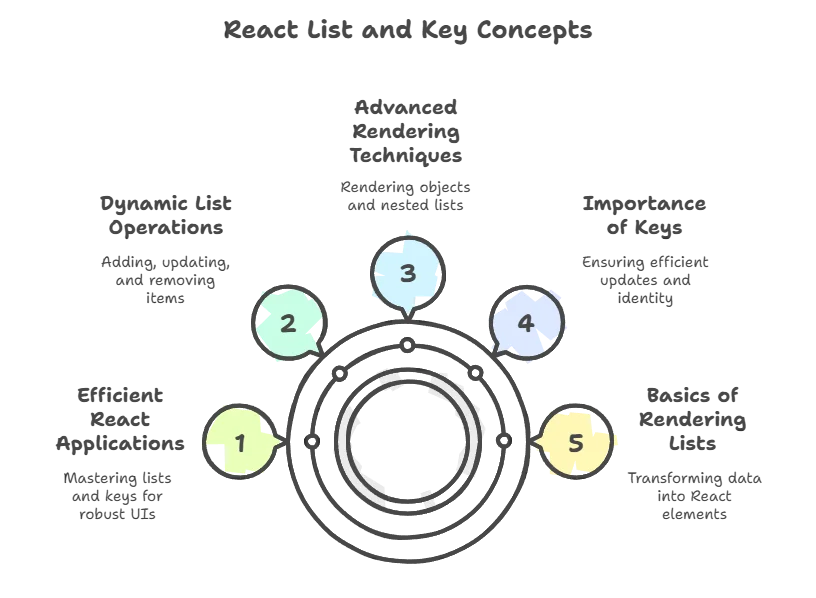
Practical Example: Contact List Application
In this practical example, we will create a simple contact list application. The application will allow users to view a list of contacts, add new contacts, and remove existing contacts. This will demonstrate the concepts of rendering lists, using keys, and handling dynamic updates in React.
App Component
The App component will manage the state of the contact list and handle adding and removing contacts.
import React, { useState } from 'react';
import ContactList from './ContactList';
import AddContactForm from './AddContactForm';
function App() {
const [contacts, setContacts] = useState([
{ id: 1, name: 'Alice', phone: '123-456-7890' },
{ id: 2, name: 'Bob', phone: '987-654-3210' },
]);
const addContact = (name, phone) => {
const newId = contacts.length ? contacts[contacts.length - 1].id + 1 : 1;
const newContact = { id: newId, name, phone };
setContacts([...contacts, newContact]);
};
const removeContact = (id) => {
const updatedContacts = contacts.filter(contact => contact.id !== id);
setContacts(updatedContacts);
};
return (
<div>
<h1>Contact List</h1>
<AddContactForm addContact={addContact} />
<ContactList contacts={contacts} removeContact={removeContact} />
</div>
);
}
export default App;
ContactList Component
The ContactList component will render the list of contacts and provide a button to remove each contact.
import React from 'react';
function ContactList({ contacts, removeContact }) {
return (
<ul>
{contacts.map((contact) => (
<li key={contact.id}>
{contact.name} - {contact.phone}
<button onClick={() => removeContact(contact.id)}>Remove</button>
</li>
))}
</ul>
);
}
export default ContactList;
AddContactForm Component
The AddContactForm component will provide a form to add new contacts.
import React, { useState } from 'react';
function AddContactForm({ addContact }) {
const [name, setName] = useState('');
const [phone, setPhone] = useState('');
const handleSubmit = (e) => {
e.preventDefault();
if (name && phone) {
addContact(name, phone);
setName('');
setPhone('');
}
};
return (
<form onSubmit={handleSubmit}>
<input
type="text"
placeholder="Name"
value={name}
onChange={(e) => setName(e.target.value)}
/>
<input
type="text"
placeholder="Phone"
value={phone}
onChange={(e) => setPhone(e.target.value)}
/>
<button type="submit">Add Contact</button>
</form>
);
}
export default AddContactForm;
Putting It All Together
The full application combines these components to provide a functional contact list where users can add and remove contacts dynamically.
Explanation:
- The
Appcomponent manages the state of the contact list (contacts). - The
addContactfunction adds a new contact to the list. - The
removeContactfunction removes a contact from the list based on its id. - The
ContactListcomponent renders each contact in a list with a remove button. - The
AddContactFormcomponent handles the input for new contacts and callsaddContacton form submission.
Output:
<div>
<h1>Contact List</h1>
<form>
<input type="text" placeholder="Name" />
<input type="text" placeholder="Phone" />
<button>Add Contact</button>
</form>
<ul>
<li>
Alice - 123-456-7890
<button>Remove</button>
</li>
<li>
Bob - 987-654-3210
<button>Remove</button>
</li>
</ul>
</div>
Working with lists and keys is a fundamental aspect of React development. By understanding how to render lists, use keys effectively, and handle dynamic updates, you can create efficient and interactive user interfaces. This chapter covered basic to advanced techniques, including rendering simple and complex lists, using keys for efficient updates, and managing dynamic list operations such as adding and removing items. Mastering these concepts will enable you to build robust and performant React applications. Happy coding !❤️
