Components and Props
React.js is a popular JavaScript library for building user interfaces, primarily for single-page applications where you need a fast and interactive user experience. One of the core concepts in React is the use of components and props. In this chapter, we will explore these concepts in depth, starting from the basics and gradually moving towards more advanced topics.
Components in React
Components are the building blocks of any React application. They let you split the UI into independent, reusable pieces that can be managed separately. There are two main types of components in React:
- Functional Components
- Class Components
Functional Components
Functional components are JavaScript functions that return React elements. They are the simplest way to create a component in React.
function Welcome(props) {
return <h1>Hello, {props.name}</h1>;
}
Explanation:
Welcomeis a functional component.- It takes
propsas an argument. - It returns a React element: an
<h1>tag with a dynamic value{props.name}.
// Usage
function Welcome(props) {
return <h1>Hello, {props.name}</h1>;
}
// Output
<h1>Hello, Sara</h1>
Class Components
Class components are more feature-rich than functional components. They extend from React.Component and have access to lifecycle methods.
class Welcome extends React.Component {
render() {
return <h1>Hello, {this.props.name}</h1>;
}
}
Explanation:
Welcomeis a class component.- It extends
React.Component. - The
rendermethod returns a React element. - Access props using
this.props.
// Usage
<Welcome name="Sara" />
// Output
<h1>Hello, Sara</h1>
Props in React
Props (short for properties) are read-only attributes used to pass data from a parent component to a child component.
Passing Props
Props are passed to components in the same way attributes are passed to HTML elements.
function Greeting(props) {
return <h1>Hello, {props.name}</h1>;
}
function App() {
return <Greeting name="World" />;
}
Explanation:
Greetingcomponent receivesnameas a prop.Appcomponent passesname="World"toGreeting.
// Output
<h1>Hello, World</h1>
Default Props
You can define default values for props using the defaultProps property.
function Greeting(props) {
return <h1>Hello, {props.name}</h1>;
}
Greeting.defaultProps = {
name: 'Stranger'
};
function App() {
return <Greeting />;
}
Explanation:
Greeting.defaultPropssetsnameto'Stranger'if nonameprop is provided.
// Output
<h1>Hello, Stranger</h1>
Advanced Topics
Prop Types
Prop types are a mechanism to ensure that components receive props of the correct type. React has a built-in type-checking mechanism called prop-types.
import PropTypes from 'prop-types';
function Greeting(props) {
return <h1>Hello, {props.name}</h1>;
}
Greeting.propTypes = {
name: PropTypes.string.isRequired
};
function App() {
return <Greeting name="World" />;
}
Explanation:
PropTypes.string.isRequiredensuresnameis a string and required.
Props Validation
You can add custom validation for props using functions.
function Greeting(props) {
return <h1>Hello, {props.name}</h1>;
}
Greeting.propTypes = {
name: function(props, propName, componentName) {
if (!/^[A-Z]/.test(props[propName])) {
return new Error(
`Invalid prop \`${propName}\` supplied to` +
` \`${componentName}\`. Validation failed.`
);
}
}
};
function App() {
return <Greeting name="world" />;
}
Explanation:
- Custom validation ensures
namestarts with an uppercase letter.
// Output
Error: Invalid prop `name` supplied to `Greeting`. Validation failed.
Composing Components
Components can be composed together to build more complex UIs.
function Avatar(props) {
return <img src={props.user.avatarUrl} alt={props.user.name} />;
}
function UserInfo(props) {
return (
<div className="UserInfo">
<Avatar user={props.user} />
<div className="UserInfo-name">
{props.user.name}
</div>
</div>
);
}
function Comment(props) {
return (
<div className="Comment">
<UserInfo user={props.author} />
<div className="Comment-text">
{props.text}
</div>
<div className="Comment-date">
{formatDate(props.date)}
</div>
</div>
);
}
Explanation:
Avatar,UserInfo, andCommentare composed together.- Each component is responsible for a part of the UI.
- Props are passed down the component tree.
State vs Props
While props are used to pass data from parent to child, state is used to manage data within a component.
class Clock extends React.Component {
constructor(props) {
super(props);
this.state = { date: new Date() };
}
componentDidMount() {
this.timerID = setInterval(
() => this.tick(),
1000
);
}
componentWillUnmount() {
clearInterval(this.timerID);
}
tick() {
this.setState({
date: new Date()
});
}
render() {
return (
<div>
<h1>Hello, world!</h1>
<h2>It is {this.state.date.toLocaleTimeString()}.</h2>
</div>
);
}
}
Explanation:
Clockis a class component with state.stateholds the current date.componentDidMountsets up a timer.componentWillUnmountclears the timer.tickupdates the state.renderdisplays the current time.
Output:
A clock that updates every second.
Stateless vs Stateful Components
Stateless Components:
- Do not manage state.
- Rely solely on props.
function Display(props) {
return <h1>{props.message}</h1>;
}
Stateful Components:
- Manage state.
- Can change their output over time.
class Display extends React.Component {
constructor(props) {
super(props);
this.state = { message: 'Hello' };
}
updateMessage() {
this.setState({ message: 'Goodbye' });
}
render() {
return (
<div>
<h1>{this.state.message}</h1>
<button onClick={() => this.updateMessage()}>Change</button>
</div>
);
}
}
Explanation:
Displaymanages state and can update it.updateMessagechanges the state and re-renders the component.
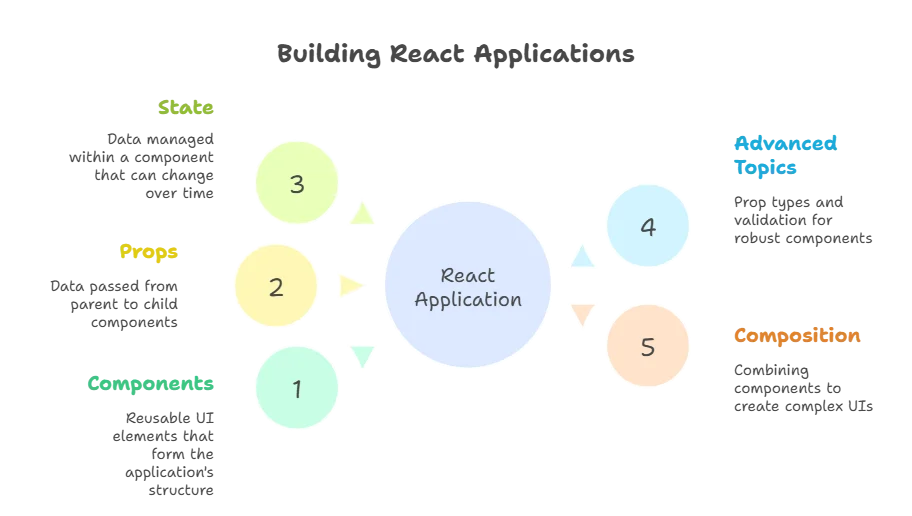
Summary
Components: Independent, reusable pieces of UI.
- Functional Components: Simple, stateless, written as functions.
- Class Components: More powerful, can hold state, written as ES6 classes.
Props: Read-only attributes used to pass data from parent to child components.
- Default Props: Default values for props if none are provided.
- Prop Types: Type-checking for props.
- State: Managed within the component, can change over time.
- Composition: Building complex UIs by combining simpler components.
- Stateless vs Stateful Components: Stateless rely on props, stateful manage their own state.
Example : User Profile Card
In this example, we will create a user profile card that displays user information passed through props.
Step 1: Create the UserProfile Component
UserProfile.js:
import React from 'react';
function UserProfile(props) {
return (
<div className="user-profile">
<img src={props.avatarUrl} alt={`${props.name}'s avatar`} />
<h2>{props.name}</h2>
<p>{props.bio}</p>
</div>
);
}
export default UserProfile;
Explanation:
- The
UserProfilecomponent receivesavatarUrl,name, andbioas props. - It renders a user profile card with an image, name, and bio.
Step 2: Use the UserProfile Component in an App
App.js:
import React from 'react';
import UserProfile from './UserProfile';
function App() {
const user = {
avatarUrl: 'https://example.com/avatar.jpg',
name: 'John Doe',
bio: 'Software engineer with a passion for open-source projects.'
};
return (
<div className="App">
<UserProfile
avatarUrl={user.avatarUrl}
name={user.name}
bio={user.bio}
/>
</div>
);
}
export default App;
// Output
<div class="App">
<div class="user-profile">
<img data-lazyloaded="1" src="data:image/gif;base64,R0lGODdhAQABAPAAAMPDwwAAACwAAAAAAQABAAACAkQBADs=" decoding="async" data-src="https://example.com/avatar.jpg" alt="John Doe's avatar" title="Components and Props 2">
<h2>John Doe</h2>
<p>Software engineer with a passion for open-source projects.</p>
</div>
</div>
Example : Todo List with Add and Remove Functionality
In this example, we will create a simple Todo list application where you can add and remove tasks.
Step 1: Create the TodoItem Component
TodoItem.js:
import React from 'react';
function TodoItem(props) {
return (
<li>
{props.task}
<button onClick={() => props.removeTask(props.index)}>Remove</button>
</li>
);
}
export default TodoItem;
Explanation:
- The
TodoItemcomponent receivestask,index, andremoveTaskas props. - It renders a list item with the task and a remove button.
Step 2: Create the TodoList Component
TodoList.js:
import React, { useState } from 'react';
import TodoItem from './TodoItem';
function TodoList() {
const [tasks, setTasks] = useState([]);
const [newTask, setNewTask] = useState('');
const addTask = () => {
if (newTask.trim()) {
setTasks([...tasks, newTask]);
setNewTask('');
}
};
const removeTask = (index) => {
setTasks(tasks.filter((task, i) => i !== index));
};
return (
<div>
<h1>Todo List</h1>
<input
type="text"
value={newTask}
onChange={(e) => setNewTask(e.target.value)}
placeholder="Add a new task"
/>
<button onClick={addTask}>Add</button>
<ul>
{tasks.map((task, index) => (
<TodoItem key={index} task={task} index={index} removeTask={removeTask} />
))}
</ul>
</div>
);
}
export default TodoList;
Explanation:
- The
TodoListcomponent uses state to manage tasks and the new task input. - The
addTaskfunction adds a new task to the list. - The
removeTaskfunction removes a task by index. - It renders an input field, an “Add” button, and a list of
TodoItemcomponents.
Usage: App.js
import React from 'react';
import TodoList from './TodoList';
function App() {
return (
<div className="App">
<TodoList />
</div>
);
}
export default App;
// Output //
<div class="App">
<h1>Todo List</h1>
<input type="text" placeholder="Add a new task" />
<button>Add</button>
<ul>
<li>
Sample Task
<button>Remove</button>
</li>
</ul>
</div>
Example : Modal Component
In this example, we will create a modal component that can be opened and closed.
Step 1: Create the Modal Component
Modal.js:
import React from 'react';
import './Modal.css'; // Assuming you have some basic CSS for the modal
function Modal(props) {
if (!props.isOpen) {
return null;
}
return (
<div className="modal">
<div className="modal-content">
<span className="close" onClick={props.onClose}>×</span>
<h2>{props.title}</h2>
<div>{props.children}</div>
</div>
</div>
);
}
export default Modal;
Explanation:
- The
Modalcomponent receivesisOpen,onClose,title, andchildrenas props. - It renders a modal dialog when
isOpenis true.
Step 2: Use the Modal Component in an App
App.js:
import React, { useState } from 'react';
import Modal from './Modal';
function App() {
const [isModalOpen, setIsModalOpen] = useState(false);
const openModal = () => {
setIsModalOpen(true);
};
const closeModal = () => {
setIsModalOpen(false);
};
return (
<div className="App">
<button onClick={openModal}>Open Modal</button>
<Modal isOpen={isModalOpen} onClose={closeModal} title="My Modal">
<p>This is the content of the modal.</p>
</Modal>
</div>
);
}
export default App;
// Output //
<div class="App">
<button>Open Modal</button>
<div class="modal">
<div class="modal-content">
<span class="close">×</span>
<h2>My Modal</h2>
<div>
<p>This is the content of the modal.</p>
</div>
</div>
</div>
</div>
Understanding components and props is fundamental to mastering React. Components are the building blocks of your UI, and props allow you to pass data between these components. By leveraging these concepts, you can build dynamic and reusable UI elements. As you progress, you'll encounter more advanced topics like state management and lifecycle methods, which further enhance your ability to create complex and efficient React applications.Happy coding !❤️
