Installation and Setup
In this chapter, we will cover everything you need to know about installing and setting up MongoDB on various platforms. Whether you are using Windows, macOS, or Linux, this guide will take you from basic installation to advanced configuration, ensuring you have a comprehensive understanding of the process.
System Requirements
Before installing MongoDB, ensure that your system meets the minimum requirements:
- Operating System: Windows, macOS, or Linux
- RAM: At least 2GB (4GB or more recommended)
- Disk Space: Minimum 200MB of free space for installation, additional space required for data storage
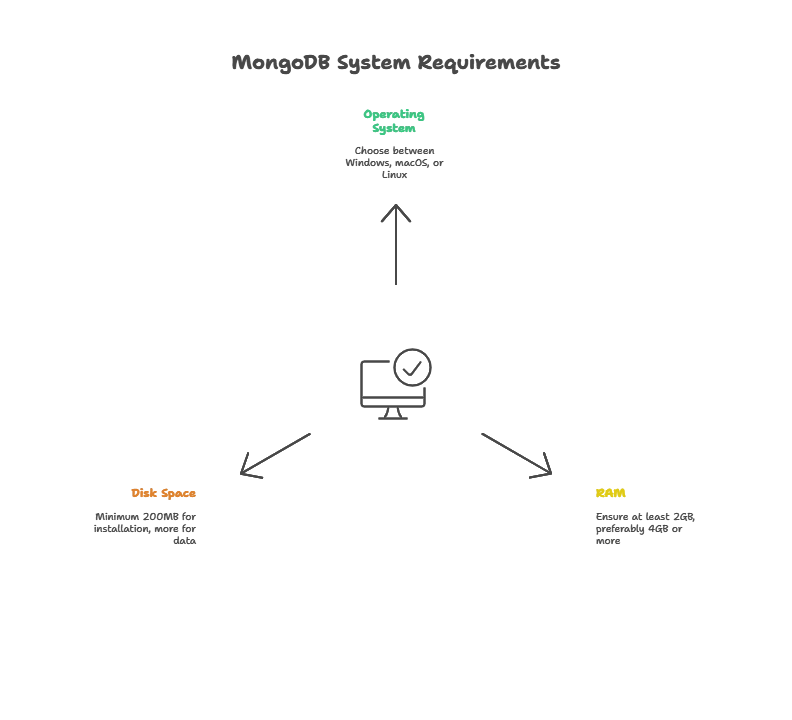
Installing MongoDB on Various Platforms
Installing MongoDB on Windows
Download MongoDB:
- Visit the MongoDB Download Center and download the installer for Windows.
Run the Installer:
- Follow the prompts in the MongoDB installer.
- Select “Complete” setup type.
- Make sure “Install MongoDB Compass” is selected if you want to install the graphical interface.
Add MongoDB to the System Path:
- Open the Control Panel and navigate to System and Security > System > Advanced system settings.
- Click on Environment Variables, find the Path variable, and add the path to the MongoDB binaries (e.g.,
C:\Program Files\MongoDB\Server\4.4\bin).
Start MongoDB:
- Open a Command Prompt and run the following command to start the MongoDB server
mongod
To run MongoDB as a service, use the following command:
net start MongoDB
Installing MongoDB on macOS
Install Homebrew (if not already installed):
/bin/bash -c "$(curl -fsSL https://raw.githubusercontent.com/Homebrew/install/HEAD/install.sh)"
Install MongoDB:
brew tap mongodb/brew
brew install mongodb-community@4.4
Start MongoDB:
brew services start mongodb/brew/mongodb-community
Installing MongoDB on Linux
Ubuntu
Import the MongoDB public key:
wget -qO - https://www.mongodb.org/static/pgp/server-4.4.asc | sudo apt-key add -
Create a list file for MongoDB:
echo "deb [ arch=amd64,arm64 ] https://repo.mongodb.org/apt/ubuntu focal/mongodb-org/4.4 multiverse" | sudo tee /etc/apt/sources.list.d/mongodb-org-4.4.list
Reload the local package database:
sudo apt-get update
Install MongoDB packages:
sudo apt-get install -y mongodb-org
Start MongoDB:
sudo systemctl start mongod
Enable MongoDB to start on boot:
sudo systemctl enable mongod
Configuring MongoDB
Configuration File
MongoDB’s configuration is managed through a file called mongod.conf. This file is typically located in the /etc directory on Linux, or in the MongoDB installation directory on Windows and macOS.
Key Configuration Options
Storage Configuration:
storage:
dbPath: /var/lib/mongodb
journal:
enabled: true
System Log Configuration:
systemLog:
destination: file
logAppend: true
path: /var/log/mongodb/mongod.log
Network Configuration:
net:
port: 27017
bindIp: 127.0.0.1
Running MongoDB
Starting and Stopping MongoDB
On Windows
To start MongoDB:
net start MongoDB
To stop MongoDB:
net stop MongoDB
On macOS and Linux
To start MongoDB:
sudo systemctl start mongod
To stop MongoDB:
sudo systemctl stop mongod
Running MongoDB as a Service
On Linux, you can enable MongoDB to start automatically on boot:
sudo systemctl enable mongod
On macOS, you can use Homebrew to start MongoDB as a service:
brew services start mongodb/brew/mongodb-community
Connecting to MongoDB
MongoDB Shell
The MongoDB shell (mongo) is an interactive JavaScript interface to MongoDB. You can use it to query and update data, and perform administrative operations.
To connect to the MongoDB shell:
mongo
MongoDB Compass
MongoDB Compass is a graphical user interface that allows you to visualize and interact with your data. You can download it from the MongoDB website.
Connecting with a Programming Language
You can connect to MongoDB using various programming languages. Here is an example using Node.js and the mongodb package:
Install the MongoDB package:
npm install mongodb
Connect to MongoDB:
const { MongoClient } = require('mongodb');
const uri = "mongodb://localhost:27017";
const client = new MongoClient(uri, { useNewUrlParser: true, useUnifiedTopology: true });
async function run() {
try {
await client.connect();
console.log("Connected to MongoDB");
} finally {
await client.close();
}
}
run().catch(console.dir);
// Output
Connected to MongoDB
Basic Security Setup
Enabling Authentication
To enable authentication, edit the mongod.conf file:
security:
authorization: "enabled"
Creating Users
You can create users with specific roles and privileges. Here is an example using the MongoDB shell:
use admin
db.createUser({
user: "admin",
pwd: "password",
roles: [ { role: "userAdminAnyDatabase", db: "admin" } ]
})
{
"ok": 1
}
Advanced Configuration
Enabling Replica Sets
Replica sets provide high availability and data redundancy. To configure a replica set, edit the mongod.conf file:
replication:
replSetName: "rs0"
Initialize the replica set using the MongoDB shell:
rs.initiate()
Configuring Sharding
Sharding distributes data across multiple servers. To configure sharding, start a mongos instance and add shards:
Start a mongos instance:
mongos --configdb configReplSet/host1:port1,host2:port2,host3:port3
Add shards using the MongoDB shell:
sh.addShard("shardReplSet/host1:port1")
sh.addShard("shardReplSet/host2:port2")
In this chapter, we covered the installation and setup process of MongoDB, from system requirements to advanced configurations like replica sets and sharding. We discussed how to install MongoDB on Windows, macOS, and Linux, and how to configure it using the mongod.conf file. We also explored how to connect to MongoDB using the MongoDB shell, MongoDB Compass, and programming languages like Node.js. Finally, we touched on basic security setup and advanced configurations to ensure your MongoDB instance is secure and scalable.Happy coding !❤️
