Data Backup and Restore Strategies
Data backup and restoration are critical components of any database management strategy, as they protect data integrity and ensure business continuity in case of data loss, corruption, or disaster. MongoDB offers several methods for backing up and restoring data, each suited to specific needs based on data volume, business requirements, and application architecture.
Introduction to Data Backup and Restore in MongoDB
Why Backup and Restore Are Essential
Backups are vital for safeguarding data against various types of loss, including:
- Hardware Failures: Hard drive failures or server crashes.
- Human Error: Accidental deletions or updates.
- Security Breaches: Data loss due to cyberattacks.
- Natural Disasters: Physical damage to data centers.
Backup Types and Strategies
- Full Backups: Copies the entire database at a single point in time.
- Incremental Backups: Captures only data that has changed since the last backup.
- Continuous Backups: Provides near-real-time backups by continuously syncing changes.
Overview of MongoDB’s Backup and Restore Tools
MongoDB provides several tools for backup and restore:
- mongodump/mongorestore: Command-line tools for full backups and restores.
- MongoDB Cloud Backup: Automated backups with MongoDB Atlas.
- Filesystem Snapshots: OS-level backups that can capture MongoDB data files directly.
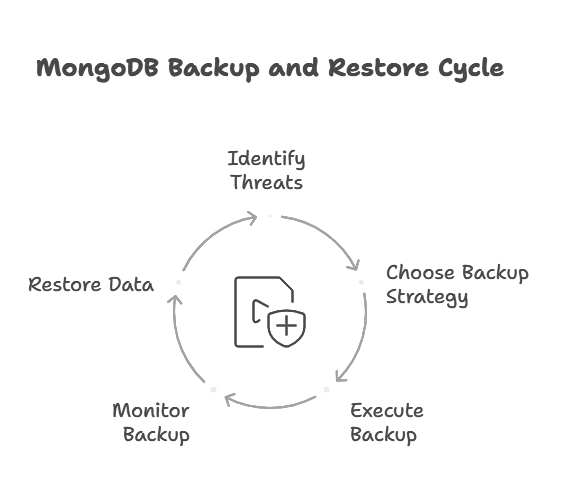
Using mongodump and mongorestore for Backup and Restore
Understanding mongodump
The mongodump tool is a command-line utility for creating backups of MongoDB data. It exports data in a binary format, allowing for efficient storage and restoration.
Creating a Backup with mongodump
Basic Syntax:
mongodump --uri="mongodb://<username>:<password>@<host>:<port>/<database>"
Example: To back up the exampleDB database, use:
mongodump --uri="mongodb://user123:password@localhost:27017/exampleDB" --out=./backupDir
Explanation:
- –uri specifies the database connection URI.
- –out defines the output directory.
Output: This command creates a backupDir directory containing a BSON file for each collection in exampleDB.
Restoring Data with mongorestore
The mongorestore tool imports data from a mongodump backup file into MongoDB.
Basic Syntax:
mongorestore --uri="mongodb://<username>:<password>@<host>:<port>/<database>" <backup_directory>
Example: To restore data from the backupDir directory:
mongorestore --uri="mongodb://user123:password@localhost:27017/exampleDB" ./backupDir
Output: All collections in backupDir are restored to exampleDB.
Automated Backups with MongoDB Atlas
MongoDB Atlas provides cloud-based, automated backups as part of its managed service. This feature is ideal for production environments that require consistent and reliable backups.
Setting Up Automated Backups in MongoDB Atlas
- Create an Atlas Cluster: Sign up at MongoDB Atlas and set up a cluster.
- Enable Backups: Go to your cluster settings and enable automated backups.
Restoring Data from an Atlas Backup
- Navigate to Backups: In the Atlas UI, go to Backup under the cluster.
- Restore Options: Choose Point-in-Time Restore or Snapshot Restore.
- Select Restore Target: Choose the target cluster and click Restore.
Atlas automatically restores data to the chosen cluster, with minimal downtime.
Benefits of MongoDB Atlas Backups
- Automated Scheduling: Regular backups with no manual intervention.
- Point-in-Time Recovery: Allows for precise recovery at a specific time.
- Scalability: Handles large-scale databases effectively.
File System Snapshots for MongoDB Backup
Using File System Snapshots
File system snapshots are an effective way to back up MongoDB data files directly from the server. This method is best suited for production environments with high availability requirements.
Process for Taking a Snapshot
- Ensure Data Consistency: Lock MongoDB writes to prevent data inconsistency.
- Take a Snapshot: Use OS-level tools (e.g., LVM on Linux or Volume Shadow Copy Service on Windows).
- Unlock MongoDB Writes: Resume normal MongoDB operations.
Example Command (Linux with LVM):
lvcreate --snapshot --name mongoBackup --size 10G /dev/vg/mongoVolume
Explanation: This command creates a logical volume snapshot of the mongoVolume LVM.
Restoring from a Snapshot
To restore from a snapshot, simply mount the snapshot volume and copy files back to the MongoDB data directory.
Incremental Backups Using Oplog
MongoDB’s oplog (operation log) provides a record of all changes to the data in a replica set. By utilizing the oplog, you can create incremental backups.
Understanding the Oplog
- What is the Oplog?: The oplog is a special capped collection in MongoDB used in replication.
- Purpose: Allows capturing incremental changes for replication and backup purposes.
Using Oplog for Incremental Backups
Incremental backups can be created by continuously backing up the oplog. This method is more complex but enables efficient data recovery.
Best Practices for MongoDB Backup and Restore
Establish a Backup Schedule
Regular backups minimize data loss. The frequency of backups depends on the data’s value and change rate.
Test Backup and Restore Processes
Regularly test your backup and restore processes to ensure reliability. Testing is especially important for disaster recovery.
Store Backups Offsite
For added security, keep copies of backups in an offsite location or cloud storage. This protects against physical disasters.
Monitor Backup Success
Monitor automated and manual backups to ensure they complete successfully without errors.
Advanced Techniques for Backup Optimization
Sharded Cluster Backups
For sharded clusters, each shard requires an individual backup to ensure data consistency. Coordinating backups across shards can be complex but is necessary for full restoration.
Parallelizing mongodump for Large Databases
For large databases, running multiple instances of mongodump can improve backup speed by backing up different collections or databases in parallel.
Practical Scenarios and Examples
Scenario: Performing a Full Backup with mongodump
Consider a retail application where regular backups are taken for disaster recovery.
- Run
mongodumpdaily for a full backup. - Store the backup files in cloud storage for redundancy.
Scenario: Incremental Backups Using Oplog for Real-Time Applications
For a social media platform, real-time data is crucial. Perform full backups weekly and incremental backups using the oplog daily to capture recent changes.
Troubleshooting Common Backup and Restore Issues
Handling Large Backups
Compress backups or use incremental backups to handle large data volumes.
Connection Issues
Ensure network stability during backup and restore operations, especially for remote or cloud-based MongoDB deployments.
MongoDB offers various strategies and tools for backup and restoration, each designed to meet specific requirements in terms of data volume, availability, and performance. From basic full backups using mongodump and mongorestore to more advanced techniques like oplog-based incremental backups and automated Atlas backups, MongoDB’s backup options allow for a high degree of flexibility. Happy Coding!❤️
