React and REST APIs
In modern web development, integrating REST APIs into React applications is a crucial skill. REST (Representational State Transfer) is an architectural style for designing networked applications. It allows communication between a client (in this case, React) and a server by making HTTP requests to specific endpoints and receiving responses, typically in JSON format.
What is REST API?
Understanding REST APIs
A REST API provides a set of functions (called endpoints) that allow developers to send requests and receive responses over HTTP. These APIs follow REST principles, including:
- Stateless: Each request from the client contains all the information the server needs to process it.
- Client-Server Architecture: The client is separate from the server, allowing them to evolve independently.
- Resource-Based: Everything in REST is considered a resource (users, posts, products, etc.), which can be created, read, updated, or deleted (CRUD operations).
REST API vs GraphQL
While GraphQL allows you to request specific data fields, REST follows a resource-based approach. REST uses HTTP methods like GET (read), POST (create), PUT (update), and DELETE (remove) for interacting with resources.
Setting Up a React Project
To get started with React and REST APIs, first, create a new React app using create-react-app if you don’t already have one.
npx create-react-app react-rest-api
cd react-rest-api
npm start
This will initialize a React project and start the development server at http://localhost:3000.
Using the Fetch API to Make HTTP Requests
Introduction to the Fetch API
The Fetch API is a modern, built-in JavaScript API for making HTTP requests. It is widely used to interact with REST APIs in React.
GET Request Using Fetch
Let’s start with a basic GET request to fetch data from a REST API using the fetch() function.
import React, { useEffect, useState } from 'react';
const UsersList = () => {
const [users, setUsers] = useState([]);
const [loading, setLoading] = useState(true);
useEffect(() => {
fetch('https://jsonplaceholder.typicode.com/users') // Sample REST API
.then((response) => response.json())
.then((data) => {
setUsers(data);
setLoading(false);
})
.catch((error) => console.error('Error fetching data:', error));
}, []);
if (loading) return <p>Loading...</p>;
return (
<ul>
{users.map((user) => (
<li key={user.id}>
{user.name} - {user.email}
</li>
))}
</ul>
);
};
export default UsersList;
Explanation:
fetch(): Thefetch()function makes an HTTP GET request to the API. In this case, we are fetching a list of users fromjsonplaceholder.typicode.com, a fake REST API..then(): The promise returned byfetch()is resolved with a response object. We then use.json()to parse the response into JSON format.- State Management:
useStateanduseEffectare used to manage the state of the component, whereusersstores the fetched data, andloadingkeeps track of the loading state. - Error Handling: We catch any errors that occur during the fetch request and log them.
Output:
The component fetches a list of users from the API and renders them in an unordered list. If the data is still being fetched, it displays a loading message.
Handling HTTP Methods (POST, PUT, DELETE)
POST Request to Create Data
To create new resources on a server, we can use a POST request. Let’s modify the previous example by adding a form to create a new user.
import React, { useState } from 'react';
const AddUserForm = () => {
const [name, setName] = useState('');
const [email, setEmail] = useState('');
const handleSubmit = (e) => {
e.preventDefault();
fetch('https://jsonplaceholder.typicode.com/users', {
method: 'POST',
headers: {
'Content-Type': 'application/json',
},
body: JSON.stringify({ name, email }),
})
.then((response) => response.json())
.then((data) => console.log('User created:', data))
.catch((error) => console.error('Error creating user:', error));
};
return (
<form onSubmit={handleSubmit}>
<input
type="text"
value={name}
onChange={(e) => setName(e.target.value)}
placeholder="Name"
/>
<input
type="email"
value={email}
onChange={(e) => setEmail(e.target.value)}
placeholder="Email"
/>
<button type="submit">Add User</button>
</form>
);
};
export default AddUserForm;
Explanation:
- POST Request: In this code, we send a POST request to the API, passing the
nameandemailin the request body. - Headers: We set the
Content-Typeheader toapplication/jsonbecause we are sending JSON data. JSON.stringify(): This method is used to convert the JavaScript object{ name, email }into a JSON string for the request body.
Output:
This form allows users to submit their name and email. When the form is submitted, the user’s data is sent to the API, and a new user is created. In a real-world scenario, you would likely update the UI after the user is added.
PUT Request to Update Data
A PUT request is used to update an existing resource. Let’s modify the code to update a user’s information.
const updateUser = (id, updatedName) => {
fetch(`https://jsonplaceholder.typicode.com/users/${id}`, {
method: 'PUT',
headers: {
'Content-Type': 'application/json',
},
body: JSON.stringify({ name: updatedName }),
})
.then((response) => response.json())
.then((data) => console.log('User updated:', data))
.catch((error) => console.error('Error updating user:', error));
};
Explanation:
- PUT Request: The
PUTmethod is used to update the user with a specific ID (${id}). We send the updated data in the request body usingJSON.stringify().
DELETE Request to Remove Data
The DELETE method is used to remove a resource from the server.
const deleteUser = (id) => {
fetch(`https://jsonplaceholder.typicode.com/users/${id}`, {
method: 'DELETE',
})
.then((response) => {
if (response.ok) {
console.log('User deleted');
}
})
.catch((error) => console.error('Error deleting user:', error));
};
Explanation:
- DELETE Request: The
DELETEmethod removes the user with the specified ID from the server.
Output:
These functions allow us to update and delete users in our app by sending PUT and DELETE requests to the API.
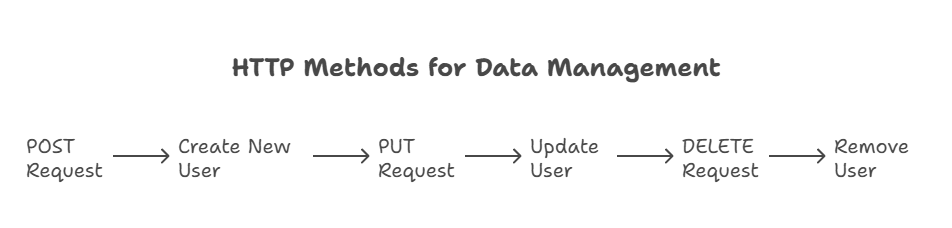
Using Axios for API Requests
What is Axios?
Axios is a popular HTTP client library that simplifies API requests. It provides a cleaner and more intuitive syntax than fetch(), supports automatic JSON data transformation, and handles errors more consistently.
Installing Axios
To use Axios, install it in your project.
npm install axios
Making a GET Request with Axios
Let’s rewrite the previous GET request using Axios.
import React, { useEffect, useState } from 'react';
import axios from 'axios';
const UsersList = () => {
const [users, setUsers] = useState([]);
const [loading, setLoading] = useState(true);
useEffect(() => {
axios
.get('https://jsonplaceholder.typicode.com/users')
.then((response) => {
setUsers(response.data);
setLoading(false);
})
.catch((error) => console.error('Error fetching data:', error));
}, []);
if (loading) return <p>Loading...</p>;
return (
<ul>
{users.map((user) => (
<li key={user.id}>
{user.name} - {user.email}
</li>
))}
</ul>
);
};
export default UsersList;
Explanation:
axios.get(): Axios simplifies GET requests with a single method call. The response is automatically parsed, and thedatais available inresponse.data.
Output:
The Axios version provides the same functionality as the Fetch version but with a simpler syntax and automatic handling of JSON conversion.
Handling API Errors
Handling errors is crucial when dealing with APIs. We can handle errors at different levels in both Fetch and Axios.
Handling Errors in Fetch
In fetch(), errors can be caught using .catch(). However, fetch only rejects a promise if there’s a network failure. To handle API errors (like 404 or 500 status codes), you need to check response.ok.
fetch('https://jsonplaceholder.typicode.com/users/12345')
.then((response) => {
if (!response.ok) {
throw new Error('Network response was not ok');
}
return response.json();
})
.catch((error) => console.error('Error:', error));
Handling Errors in Axios
In Axios, any response with a status code outside the 200 range will automatically trigger the catch() block.
axios
.get('https://jsonplaceholder.typicode.com/users/12345')
.then((response) => {
console.log(response.data);
})
.catch((error) => {
console.error('Error fetching data:', error.response);
});
Optimizing API Requests
Debouncing API Requests
Sometimes, API requests are triggered too frequently (e.g., on every keypress in a search input). This can be optimized by debouncing the requests.
import React, { useState } from 'react';
import axios from 'axios';
import debounce from 'lodash.debounce';
const SearchUsers = () => {
const [query, setQuery] = useState('');
const [results, setResults] = useState([]);
const fetchUsers = debounce((query) => {
axios.get(`https://jsonplaceholder.typicode.com/users?name=${query}`)
.then(response => setResults(response.data));
}, 500);
const handleInputChange = (e) => {
setQuery(e.target.value);
fetchUsers(e.target.value);
};
return (
<div>
<input type="text" value={query} onChange={handleInputChange} placeholder="Search users" />
<ul>
{results.map(user => (
<li key={user.id}>{user.name}</li>
))}
</ul>
</div>
);
};
Explanation:
- Debouncing: The
debouncefunction from Lodash delays the API request until the user has stopped typing for 500 milliseconds. This reduces the number of requests made to the API.
We explored how to use REST APIs in React applications. We covered how to make requests using the Fetch API and Axios, how to handle HTTP methods like GET, POST, PUT, and DELETE, and how to manage errors. We also discussed optimization techniques like debouncing. By now, you should be comfortable with integrating REST APIs into your React projects, fetching and sending data, and handling responses effectively. Happy Coding!❤️
