Performance Monitoring and Debugging Tools in React
Performance monitoring and debugging are essential for creating efficient and reliable React applications. This chapter will guide you through various tools and techniques for tracking performance issues, debugging errors, and optimizing your React app. We will cover basic concepts, tool usage, and advanced strategies to ensure you can manage and improve your app's performance effectively.
Basic Concepts
What is Performance Monitoring?
Performance monitoring involves tracking the performance of your application to ensure it runs smoothly. It includes measuring load times, responsiveness, and resource usage. Good performance monitoring helps identify bottlenecks and areas for improvement.
What is Debugging?
Debugging is the process of identifying, analyzing, and fixing bugs or issues in your application. It involves using tools to inspect code, monitor application behavior, and trace errors to ensure that your application functions as expected.
Performance Monitoring Tools
1.React DevTools
Description: React DevTools is a browser extension that allows you to inspect React component hierarchies and state.
Installation: Available for Chrome and Firefox.
Usage:
- Open React DevTools by clicking the React icon in your browser’s developer tools.
- Inspect the component tree, view component props and state, and measure performance.
Example:
// Example of using React DevTools to inspect a component
const MyComponent = () => {
const [count, setCount] = React.useState(0);
return (
<div>
<p>{count}</p>
<button onClick={() => setCount(count + 1)}>Increment</button>
</div>
);
};
Explanation: Use React DevTools to see how count changes in real-time and inspect props and state.
Browser Performance Tools
Description: Browsers like Chrome and Firefox come with built-in performance tools for profiling and monitoring.
Usage:
- Open the developer tools (
F12orCtrl+Shift+I). - Go to the “Performance” tab.
- Click “Record” to start profiling and “Stop” to end.
Example:
- Navigate to the “Performance” tab.
- Click “Record” and interact with your app.
- Click “Stop” and analyze the recorded performance data.
Explanation: Use these tools to measure loading times, rendering performance, and identify areas where your app may be slow.
Lighthouse
Description: Lighthouse is an open-source tool from Google that audits web applications for performance, accessibility, SEO, and more.
Usage:
- Open Chrome DevTools.
- Go to the “Lighthouse” tab.
- Click “Generate report” to analyze your app.
Example:
- Open Chrome DevTools.
- Go to the “Lighthouse” tab.
- Click “Generate report” and review the performance metrics provided.
Explanation: Lighthouse provides a detailed report on various performance metrics and recommendations for improvement.
Debugging Tools
Console Logging
Description: Console logging involves using console.log() statements to output information to the console.
Example:
const MyComponent = () => {
const [count, setCount] = React.useState(0);
console.log("Current count:", count);
return (
<div>
<p>{count}</p>
<button onClick={() => setCount(count + 1)}>Increment</button>
</div>
);
};
Explanation: Use console.log() to debug and inspect variables or state in your application.
Breakpoints
Description: Breakpoints allow you to pause code execution at a specific point and inspect the current state.
Usage:
- Open the browser’s developer tools.
- Go to the “Sources” tab.
- Click on the line number where you want to set a breakpoint.
Example:
- Navigate to the “Sources” tab in Chrome DevTools.
- Click on the line number in your source code to set a breakpoint.
- Reload your application and the debugger will pause at the breakpoint.
Explanation: Breakpoints help you pause execution and inspect variables, call stacks, and application state at specific points in your code.
React Error Boundaries
Description: Error boundaries are React components that catch JavaScript errors anywhere in their child component tree and log those errors.
Usage:
- Create an error boundary component to catch errors.
Example:
class ErrorBoundary extends React.Component {
constructor(props) {
super(props);
this.state = { hasError: false };
}
static getDerivedStateFromError() {
return { hasError: true };
}
componentDidCatch(error, errorInfo) {
console.error("Error caught by ErrorBoundary:", error, errorInfo);
}
render() {
if (this.state.hasError) {
return <h1>Something went wrong.</h1>;
}
return this.props.children;
}
}
// Usage
const App = () => (
<ErrorBoundary>
<MyComponent />
</ErrorBoundary>
);
Explanation: Wrap components with ErrorBoundary to catch and handle errors, preventing the entire app from crashing.
Advanced Performance Monitoring
Code Splitting
Description: Code splitting allows you to split your code into smaller bundles, which can be loaded on demand.
Usage:
- Use
React.lazy()andSuspensefor dynamic imports.
Example:
const LazyComponent = React.lazy(() => import('./LazyComponent'));
const App = () => (
<React.Suspense fallback={<div>Loading...</div>}>
<LazyComponent />
</React.Suspense>
);
Explanation: React.lazy() enables lazy loading of components, which can improve initial load time and performance.
Memoization
Description: Memoization involves caching results of expensive function calls to avoid redundant computations.
Usage:
- Use
React.memo()for functional components anduseMemo()for values.
Example:
const ExpensiveComponent = React.memo(({ data }) => {
// Expensive rendering logic
return <div>{data}</div>;
});
const ParentComponent = () => {
const [count, setCount] = React.useState(0);
const data = React.useMemo(() => computeExpensiveData(count), [count]);
return (
<div>
<ExpensiveComponent data={data} />
<button onClick={() => setCount(count + 1)}>Increment</button>
</div>
);
};
Explanation: React.memo() prevents unnecessary re-renders of ExpensiveComponent, while useMemo() caches the result of computeExpensiveData().
Performance Profiling
Description: Profiling helps analyze how well your application performs by providing detailed information about component render times and interactions.
Usage:
- Use the “Profiler” tab in React DevTools.
Example:
- Open React DevTools.
- Navigate to the “Profiler” tab.
- Click “Record” and interact with your app.
- Click “Stop” and analyze the performance data.
Explanation: The Profiler tab helps identify performance bottlenecks by showing which components take the most time to rende
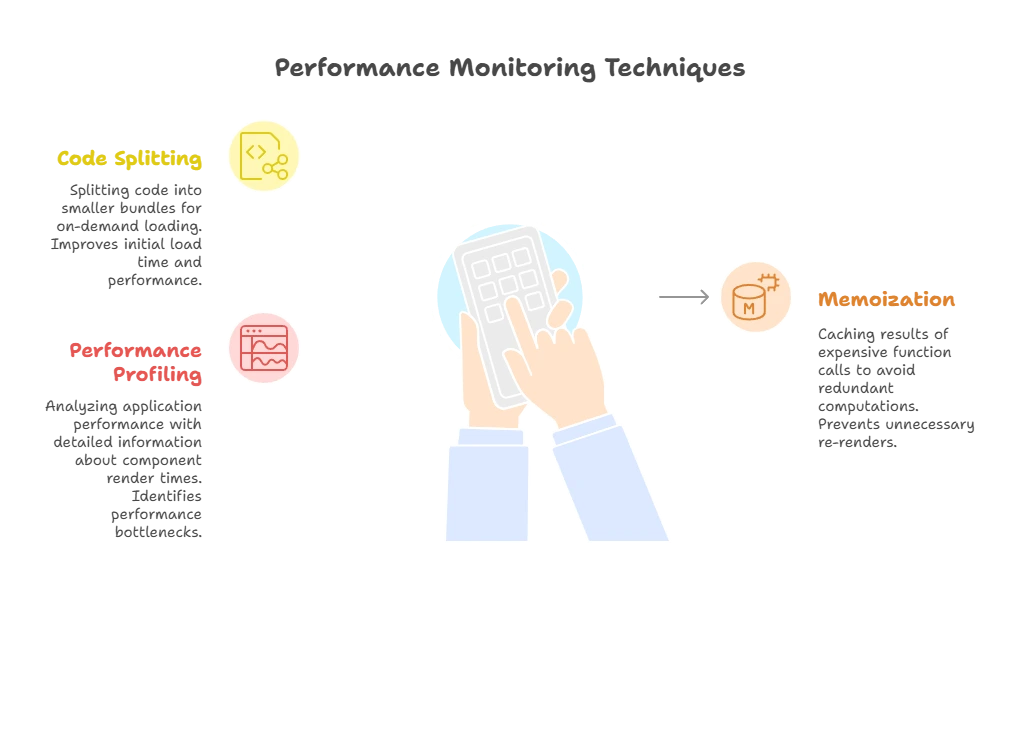
Performance monitoring and debugging are essential for ensuring that your React applications run smoothly and efficiently. By using tools like React DevTools, browser performance tools, Lighthouse, and advanced techniques such as code splitting and memoization, you can effectively monitor and enhance your app’s performance. Happy coding !❤️
