Conditional Rendering
Conditional rendering in React allows you to create dynamic and interactive user interfaces by displaying different components or elements based on specific conditions. This chapter will cover everything from the basics of conditional rendering to advanced techniques, providing a comprehensive guide to mastering this essential concept. We will explore various methods for implementing conditional rendering, including if statements, ternary operators, logical AND operators, and more complex conditional structures.
Basics of Conditional Rendering
Conditional rendering in React works the same way as conditions work in JavaScript. Different techniques can be used depending on the complexity and readability of your code.
Using if Statements
You can use if statements to conditionally render a component or element.
import React from 'react';
function Greeting({ isLoggedIn }) {
if (isLoggedIn) {
return <h1>Welcome back!</h1>;
} else {
return <h1>Please sign in.</h1>;
}
}
export default Greeting;
Explanation:
- The
Greetingcomponent receives a propisLoggedIn. - It uses an if statement to check the value of
isLoggedInand returns different elements accordingly.
<h1>Welcome back!</h1>
<h1>Please sign in.</h1>
Using Ternary Operators
Ternary operators provide a concise way to handle simple conditional rendering.
import React from 'react';
function Greeting({ isLoggedIn }) {
return (
<h1>{isLoggedIn ? 'Welcome back!' : 'Please sign in.'}</h1>
);
}
export default Greeting;
Explanation:
- The ternary operator checks
isLoggedInand returns one of two possible values.
<h1>Welcome back!</h1>
<h1>Please sign in.</h1>
Using Logical AND Operator (&&)
For conditions where you only need to render something when a condition is true, you can use the logical AND operator.
import React from 'react';
function Mailbox({ unreadMessages }) {
return (
<div>
<h1>Hello!</h1>
{unreadMessages.length > 0 && (
<h2>You have {unreadMessages.length} unread messages.</h2>
)}
</div>
);
}
export default Mailbox;
Explanation:
- The logical AND operator
&&renders the message only ifunreadMessages.lengthis greater than 0.
<div>
<h1>Hello!</h1>
<h2>You have [number] unread messages.</h2>
</div>
Inline If-Else with Conditional Operator
Inline if-else with the conditional operator (ternary) is useful for rendering one of two components or elements based on a condition.
import React from 'react';
function UserStatus({ isOnline }) {
return (
<div>
{isOnline ? (
<span className="online">Online</span>
) : (
<span className="offline">Offline</span>
)}
</div>
);
}
export default UserStatus;
Explanation:
- The ternary operator renders either the
spanwith classonlineorspanwith classofflinebased onisOnline.
<div>
<span class="online">Online</span>
<span class="offline">Offline</span>
</div>
Conditional Rendering with Component Variables
You can also use variables to store elements or components before including them in the return statement.
import React from 'react';
function LoginControl({ isLoggedIn }) {
let button;
if (isLoggedIn) {
button = <button>Logout</button>;
} else {
button = <button>Login</button>;
}
return (
<div>
<h1>Login Control</h1>
{button}
</div>
);
}
export default LoginControl;
Explanation:
- The
buttonvariable stores the appropriate button element based onisLoggedIn.
<div>
<h1>Login Control</h1>
<button>Logout</button>
<button>Login</button>
</div>
Preventing Component Rendering
Sometimes you may want to prevent a component from rendering at all.
import React from 'react';
function WarningBanner({ warn }) {
if (!warn) {
return null;
}
return (
<div className="warning">
Warning!
</div>
);
}
function Page() {
const [showWarning, setShowWarning] = React.useState(true);
const toggleWarning = () => {
setShowWarning(!showWarning);
};
return (
<div>
<WarningBanner warn={showWarning} />
<button onClick={toggleWarning}>
{showWarning ? 'Hide' : 'Show'}
</button>
</div>
);
}
export default Page;
Explanation:
- The
WarningBannercomponent returnsnullifwarnisfalse, preventing it from rendering. - The
Pagecomponent toggles theshowWarningstate, showing or hiding theWarningBanner.
<div>
<div class="warning">Warning!</div>
<button>Hide</button>
<button>Show</button>
</div>
Conditional Rendering in Lists
You can conditionally render elements within lists.
import React from 'react';
function TodoList({ todos }) {
return (
<ul>
{todos.map((todo, index) =>
todo.completed ? null : <li key={index}>{todo.text}</li>
)}
</ul>
);
}
export default TodoList;
Explanation:
- The
TodoListcomponent maps over thetodosarray. - It renders a
lielement for each todo that is not completed.
<ul>
<li>[todo.text]</li>
</ul>
Advanced Conditional Rendering
Rendering Multiple Components
You can render different components based on multiple conditions.
import React from 'react';
function AdminPanel() {
return <h1>Admin Panel</h1>;
}
function UserPanel() {
return <h1>User Panel</h1>;
}
function Panel({ isAdmin }) {
return (
<div>
{isAdmin ? <AdminPanel /> : <UserPanel />}
</div>
);
}
export default Panel;
Explanation:
- The
Panelcomponent conditionally renders eitherAdminPanelorUserPanelbased onisAdmin.
<div>
<h1>Admin Panel</h1>
<h1>User Panel</h1>
</div>
Conditional Rendering with Switch Cases
For more complex conditions, you can use switch cases.
import React from 'react';
function Status({ status }) {
let message;
switch (status) {
case 'loading':
message = <h1>Loading...</h1>;
break;
case 'success':
message = <h1>Data Loaded Successfully!</h1>;
break;
case 'error':
message = <h1>Error Loading Data!</h1>;
break;
default:
message = <h1>Unknown Status</h1>;
}
return (
<div>
{message}
</div>
);
}
export default Status;
Explanation:
- The
Statuscomponent uses a switch statement to determine which message to display based onstatus.
<div>
<h1>Loading...</h1>
<h1>Data Loaded Successfully!</h1>
<h1>Error Loading Data!</h1>
<h1>Unknown Status</h1>
</div>
Practical Example 1: User Authentication
In this example, we will create a simple application that conditionally renders content based on whether a user is logged in or not. We will have a login button, a logout button, and a message that changes based on the user’s authentication status.
App component
import React, { useState } from 'react';
import Greeting from './Greeting';
import AuthButton from './AuthButton';
function App() {
const [isLoggedIn, setIsLoggedIn] = useState(false);
const handleLogin = () => {
setIsLoggedIn(true);
};
const handleLogout = () => {
setIsLoggedIn(false);
};
return (
<div>
<Greeting isLoggedIn={isLoggedIn} />
<AuthButton isLoggedIn={isLoggedIn} onLogin={handleLogin} onLogout={handleLogout} />
</div>
);
}
export default App;
Greeting Component
import React from 'react';
function Greeting({ isLoggedIn }) {
return (
<h1>{isLoggedIn ? 'Welcome back!' : 'Please sign in.'}</h1>
);
}
export default Greeting;
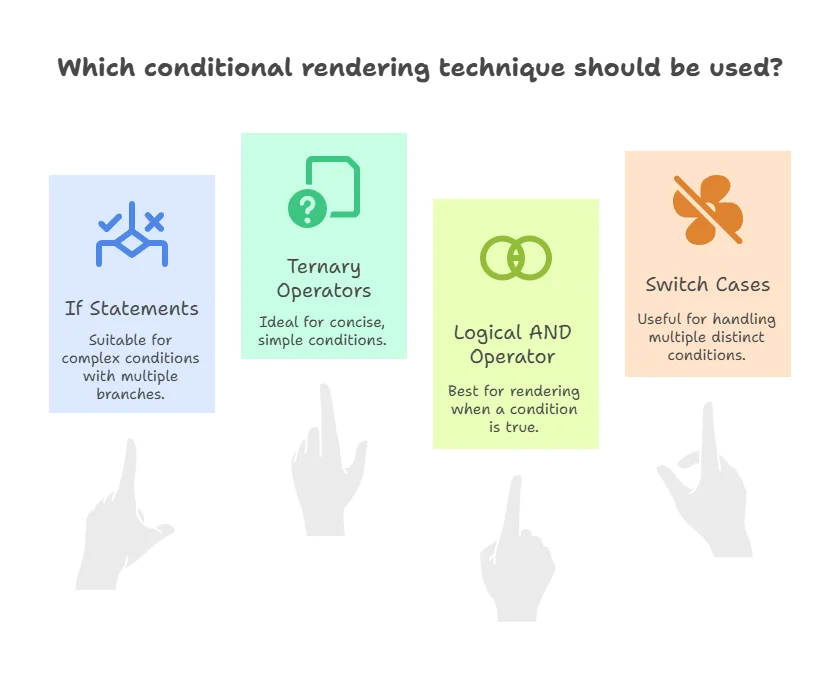
AuthButton Component
import React from 'react';
function AuthButton({ isLoggedIn, onLogin, onLogout }) {
return (
<button onClick={isLoggedIn ? onLogout : onLogin}>
{isLoggedIn ? 'Logout' : 'Login'}
</button>
);
}
export default AuthButton;
Explanation:
- The
Appcomponent maintains the stateisLoggedInto track the user’s authentication status. - The
Greetingcomponent displays a message based on whether the user is logged in or not. - The
AuthButtoncomponent renders a login button if the user is not logged in and a logout button if the user is logged in. It also handles the login and logout actions by calling the appropriate functions passed as props.
<h1>Please sign in.</h1>
<button>Login</button>
<h1>Welcome back!</h1>
<button>Logout</button>
<h1>Please sign in.</h1>
<button>Login</button>
Practical Example 2: Showing and Hiding Components
In this example, we will create an application that shows or hides additional information based on a toggle button. This will demonstrate more complex conditional rendering by controlling the visibility of a component.
App Component
import React, { useState } from 'react';
import InfoToggle from './InfoToggle';
function App() {
const [showInfo, setShowInfo] = useState(false);
const toggleInfo = () => {
setShowInfo(!showInfo);
};
return (
<div>
<h1>Conditional Rendering Example</h1>
<button onClick={toggleInfo}>
{showInfo ? 'Hide Info' : 'Show Info'}
</button>
{showInfo && <InfoToggle />}
</div>
);
}
export default App;
InfoToggle Component
import React from 'react';
function InfoToggle() {
return (
<div>
<h2>Additional Information</h2>
<p>This is some extra information that can be shown or hidden by clicking the button above.</p>
</div>
);
}
export default InfoToggle;
Explanation:
- The
Appcomponent maintains the stateshowInfoto determine whether theInfoTogglecomponent should be displayed. - The
InfoTogglecomponent contains the additional information that can be toggled. - The button in the
Appcomponent toggles theshowInfostate, which in turn controls the rendering of theInfoTogglecomponent.
<h1>Conditional Rendering Example</h1>
<button>Show Info</button>
<h1>Conditional Rendering Example</h1>
<button>Hide Info</button>
<div>
<h2>Additional Information</h2>
<p>This is some extra information that can be shown or hidden by clicking the button above.</p>
</div>
<h1>Conditional Rendering Example</h1>
<button>Show Info</button>
Conditional rendering is a powerful feature in React that allows you to create dynamic and interactive user interfaces. By understanding and utilizing different conditional rendering techniques, such as if statements, ternary operators, logical AND operators, and switch cases, you can effectively manage the display of components and elements based on various conditions. Happy coding !❤️
