Handling Events
Handling events in React is similar to handling events in regular JavaScript, but there are some syntactic differences and enhancements that make event handling in React more powerful and easier to manage. This chapter will provide an in-depth exploration of how to handle events in React, from the basics to more advanced techniques. We will cover various event types, how to bind event handlers, and best practices for managing events in a React application.
Basics of Event Handling
Handling Click Events
Click events are among the most common events in web applications. In React, you can handle click events by attaching an event handler to a DOM element.
import React from 'react';
function ClickButton() {
const handleClick = () => {
alert('Button was clicked!');
};
return (
<button onClick={handleClick}>Click Me</button>
);
}
export default ClickButton;
Explanation:
- The
handleClickfunction is defined to show an alert when called. - The
onClickattribute is used to bind thehandleClickfunction to the button’s click event.
<button>Click Me</button>
Handling Form Events
Form events such as submitting a form or changing an input value are crucial for interactive applications.
import React, { useState } from 'react';
function Form() {
const [inputValue, setInputValue] = useState('');
const handleChange = (event) => {
setInputValue(event.target.value);
};
const handleSubmit = (event) => {
event.preventDefault();
alert(`Form submitted with input: ${inputValue}`);
};
return (
<form onSubmit={handleSubmit}>
<label>
Input:
<input type="text" value={inputValue} onChange={handleChange} />
</label>
<button type="submit">Submit</button>
</form>
);
}
export default Form;
Explanation:
- The
handleChangefunction updates the state with the input’s current value. - The
handleSubmitfunction prevents the default form submission and shows an alert with the input value.
<form>
<label>
Input:
<input type="text" />
</label>
<button type="submit">Submit</button>
</form>
Event Binding and this Context
Binding Event Handlers in Class Components
In class components, event handlers must be explicitly bound to the component’s instance, usually done in the constructor.
import React from 'react';
class ClickButton extends React.Component {
constructor(props) {
super(props);
this.handleClick = this.handleClick.bind(this);
}
handleClick() {
alert('Button was clicked!');
}
render() {
return (
<button onClick={this.handleClick}>Click Me</button>
);
}
}
export default ClickButton;
Explanation:
- The
handleClickmethod is bound to the component’s instance in the constructor. - This ensures that
thisinsidehandleClickrefers to the component instance.
<button>Click Me</button>
Using Arrow Functions for Event Handlers
Arrow functions automatically bind this to the surrounding context, eliminating the need for explicit binding in the constructor.
import React from 'react';
class ClickButton extends React.Component {
handleClick = () => {
alert('Button was clicked!');
};
render() {
return (
<button onClick={this.handleClick}>Click Me</button>
);
}
}
export default ClickButton;
Explanation:
- The
handleClickmethod is defined as an arrow function, so it automatically bindsthisto the component instance.
<button>Click Me</button>
Passing Arguments to Event Handlers
Sometimes, you need to pass additional arguments to event handlers.
import React from 'react';
function ListItem({ value, onDelete }) {
return (
<li>
{value}
<button onClick={() => onDelete(value)}>Delete</button>
</li>
);
}
function List() {
const items = ['Item 1', 'Item 2', 'Item 3'];
const handleDelete = (item) => {
alert(`Delete ${item}`);
};
return (
<ul>
{items.map((item, index) => (
<ListItem key={index} value={item} onDelete={handleDelete} />
))}
</ul>
);
}
export default List;
Explanation:
- The
onClickhandler inListItemis defined as an arrow function that callsonDeletewith the item value. handleDeleteis the function that handles the delete action.
<ul>
<li>Item 1 <button>Delete</button></li>
<li>Item 2 <button>Delete</button></li>
<li>Item 3 <button>Delete</button></li>
</ul>
Handling Synthetic Events
React uses a synthetic event system that wraps native browser events, ensuring compatibility across different browsers.
import React from 'react';
function MouseEvents() {
const handleMouseEnter = () => {
console.log('Mouse entered!');
};
const handleMouseLeave = () => {
console.log('Mouse left!');
};
return (
<div onMouseEnter={handleMouseEnter} onMouseLeave={handleMouseLeave} style={{ padding: '50px', backgroundColor: '#f0f0f0' }}>
Hover over me!
</div>
);
}
export default MouseEvents;
Explanation:
handleMouseEnterandhandleMouseLeavehandle mouse enter and leave events.- Synthetic events provide a consistent interface for handling events in React.
<div style="padding: 50px; background-color: #f0f0f0;">Hover over me!</div>
Event Pooling
React’s synthetic event system uses event pooling to optimize performance. This means that the event object is reused for multiple events. To access the event object asynchronously, you must call event.persist().
import React from 'react';
function DelayedAlert() {
const handleClick = (event) => {
event.persist();
setTimeout(() => {
alert(`Event type: ${event.type}`);
}, 1000);
};
return (
<button onClick={handleClick}>Click Me</button>
);
}
export default DelayedAlert;
Explanation:
event.persist()is called to retain the event object for use in the asynchronous callback.- The event type is shown in an alert after a delay.
<button>Click Me</button>
Preventing Default Behavior
Sometimes, you need to prevent the default behavior of an event, such as a form submission or a link click.
import React from 'react';
function Link() {
const handleClick = (event) => {
event.preventDefault();
alert('Link click prevented!');
};
return (
<a href="https://www.example.com" target="_blank" rel="noopener">Click Me</a>
);
}
export default Link;
Explanation:
event.preventDefault()prevents the default action of navigating to the URL.
<a href="https://www.example.com" target="_blank" rel="noopener">Click Me</a>
Advanced Event Handling
Using Custom Events
You can create and handle custom events in React by defining custom event handlers.
import React from 'react';
function ChildComponent({ onCustomEvent }) {
const triggerCustomEvent = () => {
onCustomEvent('Custom event triggered!');
};
return (
<button onClick={triggerCustomEvent}>Trigger Custom Event</button>
);
}
function ParentComponent() {
const handleCustomEvent = (message) => {
alert(message);
};
return (
<div>
<ChildComponent onCustomEvent={handleCustomEvent} />
</div>
);
}
export default ParentComponent;
Explanation:
ChildComponenttriggers a custom event by callingonCustomEvent.ParentComponenthandles the custom event and shows an alert with the custom message.
<div>
<button>Trigger Custom Event</button>
</div>
Debouncing Events
Debouncing helps in reducing the frequency of event handling, which is useful for optimizing performance.
import React, { useState } from 'react';
function SearchInput() {
const [query, setQuery] = useState('');
const [debouncedQuery, setDebouncedQuery] = useState('');
const debounce = (func, delay) => {
let debounceTimer;
return function(...args) {
const context = this;
clearTimeout(debounceTimer);
debounceTimer = setTimeout(() => func.apply(context, args), delay);
};
};
const handleChange = (event) => {
setQuery(event.target.value);
debounce(setDebouncedQuery(event.target.value), 300);
};
return (
<div>
<input type="text" value={query} onChange={handleChange} />
<p>Debounced Query: {debouncedQuery}</p>
</div>
);
}
export default SearchInput;
Explanation:
debouncefunction delays the execution ofsetDebouncedQueryby 300 milliseconds.handleChangeupdates the query and sets the debounced query with a delay.
<div>
<input type="text" />
<p>Debounced Query: </p>
</div>
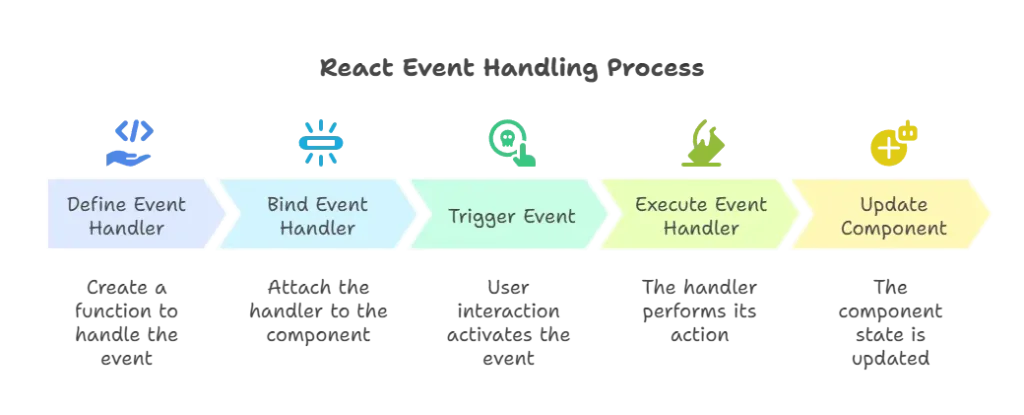
Handling events in React is a crucial skill for building interactive and responsive web applications. This chapter covered the basics of event handling, including how to bind event handlers, pass arguments, and manage the this context. We also explored advanced topics such as custom events, debouncing, and preventing default behavior. By mastering these concepts, you can create more efficient and user-friendly React applications. This comprehensive guide provides all the information you need to handle events effectively in React, making it an essential resource for your React.js projects.Happy coding !❤️
