Debugging React applications
Debugging React applications is a critical skill for developers working with React.js or any other framework. React applications, like any complex JavaScript project, can have bugs that range from simple typos to complex logic issues or performance bottlenecks. Having a solid understanding of how to debug your React application efficiently will help you save time and improve the quality of your code.
Introduction to Debugging in React
Debugging refers to the process of identifying, diagnosing, and fixing bugs or issues in a program. React, as a component-based library, introduces unique challenges when it comes to debugging, but there are tools and strategies available to streamline the process.
When working with React, the following types of issues can arise:
- Rendering issues: Components don’t render as expected.
- State management issues: State isn’t updated or persists incorrectly.
- Performance bottlenecks: Components re-render unnecessarily.
- Event handling issues: Event handlers not behaving as expected.
Understanding and being able to quickly identify the root cause of these issues is essential for productive React development.
Basic Debugging Techniques
Using console.log for Debugging
The most basic debugging technique is logging values to the browser’s console using console.log. This is often the first step when tracking down an issue and can help you visualize the flow of data within a component.
Example:
function Greeting({ name }) {
console.log('Rendered with name:', name);
return <h1>Hello, {name}!</h1>;
}
export default Greeting;
Output:
Rendered with name: John
This will print the name prop in the console every time the Greeting component renders. Although console.log is useful for simple debugging, it can clutter your console if overused.
Tip:
Use console.warn and console.error for more severe issues that need to stand out, or console.table to format arrays or objects in a more readable way.
Using Chrome DevTools
The Chrome DevTools (or any modern browser’s developer tools) provide a comprehensive suite for debugging JavaScript, including React apps.
- Inspecting Components: Right-click on a React component in the browser and select “Inspect” to open the DevTools and see the HTML, CSS, and JavaScript associated with that component.
- Breakpoints: Use breakpoints in the “Sources” tab to pause execution at specific lines of code. This lets you inspect variables and the call stack at that moment.
Example:
function App() {
const [count, setCount] = useState(0);
function increment() {
setCount(count + 1);
}
return (
<div>
<p>Count: {count}</p>
<button onClick={increment}>Increment</button>
</div>
);
}
export default App;
Steps to Debug:
- Open Chrome DevTools (F12 or right-click > “Inspect”).
- Navigate to the “Sources” tab.
- Set a breakpoint inside the
incrementfunction. - Click the “Increment” button to trigger the breakpoint.
- Check the state of
countwhen the breakpoint is hit.
This will allow you to step through the code execution and inspect how values change in real-time.
React Developer Tools
React Developer Tools is a Chrome/Firefox extension that provides special debugging capabilities for React applications. It allows you to inspect the React component tree, props, state, and hooks directly in the browser.
Key Features:
- Component Tree: View the hierarchy of components in the app, including their props and state.
- Hooks: Inspect and modify the state and effects in components using hooks.
- Performance Tab: Analyze and troubleshoot performance issues in React components by profiling the app.
Installing React Developer Tools:
- Download the extension from the Chrome Web Store or Firefox Add-ons.
- Once installed, you’ll see a new “React” tab in the DevTools when inspecting a React app.
Example:
Imagine a simple component:
function Counter() {
const [count, setCount] = useState(0);
return (
<div>
<p>Count: {count}</p>
<button onClick={() => setCount(count + 1)}>Increment</button>
</div>
);
}
Debugging with React Developer Tools:
- Open your app in the browser.
- Open DevTools and navigate to the “React” tab.
- Locate the
Countercomponent in the component tree. - Click on it to see the current state of the
counthook. - Manually change the state in DevTools to see the effect in the UI.
This tool is incredibly useful for debugging the props and state of your components in real-time without adding console.log statements all over your code.
Error Boundaries
React introduced Error Boundaries to handle JavaScript errors in a component’s rendering process. This is particularly useful for catching and debugging errors that occur during rendering, in lifecycle methods, or constructors of child components.
Creating an Error Boundary:
An error boundary is a React component that uses the componentDidCatch or getDerivedStateFromError methods to catch errors.
class ErrorBoundary extends React.Component {
constructor(props) {
super(props);
this.state = { hasError: false };
}
static getDerivedStateFromError() {
return { hasError: true };
}
componentDidCatch(error, info) {
console.error("Error caught by Error Boundary:", error, info);
}
render() {
if (this.state.hasError) {
return <h1>Something went wrong.</h1>;
}
return this.props.children;
}
}
export default ErrorBoundary;
Usage:
Wrap your component tree with the ErrorBoundary to catch errors:
<ErrorBoundary>
<MyComponent />
</ErrorBoundary>
Explanation:
- If any error occurs in
MyComponentor its children, theErrorBoundarywill catch it, log it, and display a fallback UI (like “Something went wrong”).
This prevents your entire app from crashing due to an uncaught error in one component.
Common Debugging Scenarios
Debugging Props Issues
A common issue in React is passing incorrect or unexpected props to a component, which leads to rendering errors or unexpected UI behavior. React Developer Tools make it easy to inspect the props being passed to any component.
Example:
function Greeting({ name }) {
return <h1>Hello, {name}!</h1>;
}
function App() {
return <Greeting />;
}
In this example, if name is not provided to Greeting, it will render Hello, undefined!. You can spot this issue quickly by inspecting the props in React DevTools.
State Management Bugs
State management can be tricky, especially when the app becomes more complex. Issues like state not updating correctly, resetting unexpectedly, or being overwritten can lead to confusing bugs.
Example:
function Counter() {
const [count, setCount] = useState(0);
function handleIncrement() {
setCount((prevCount) => prevCount + 1);
}
return (
<div>
<p>Count: {count}</p>
<button onClick={handleIncrement}>Increment</button>
</div>
);
}
If you encounter issues with the count not updating correctly, you can:
- Inspect the
countstate in React DevTools. - Add breakpoints inside the
handleIncrementfunction to check whether thesetCountis being called properly.
Debugging Component Re-renders
Sometimes, components may re-render unnecessarily, causing performance issues. React Developer Tools provides a Highlight Updates feature that visually shows components that are being re-rendered.
- Open React DevTools.
- Enable Highlight Updates to see which components are re-rendering unnecessarily.
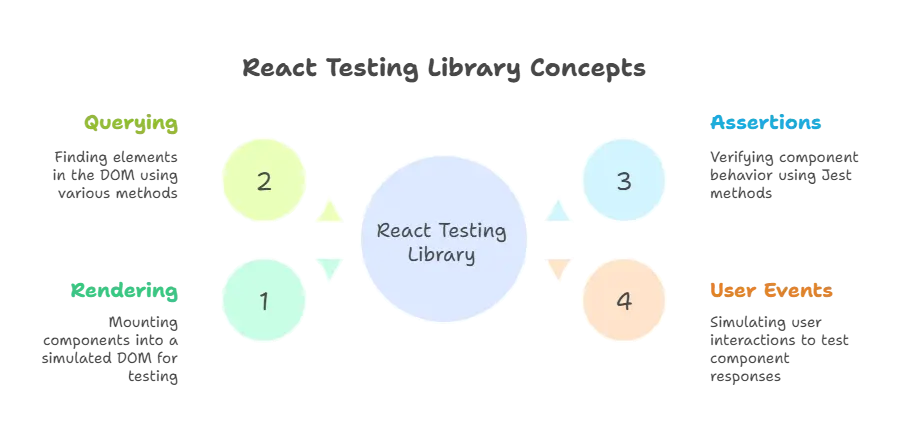
Advanced Debugging Techniques
Profiler API
React’s Profiler API allows you to measure the performance of your React components by analyzing how frequently components render and how long they take to render.
import { Profiler } from 'react';
function App() {
const onRenderCallback = (
id,
phase,
actualDuration,
baseDuration
) => {
console.log(`${id} took ${actualDuration}ms to render`);
};
return (
<Profiler id="App" onRender={onRenderCallback}>
<MyComponent />
</Profiler>
);
}
Explanation:
- The
Profilercomponent wraps any part of your app you want to monitor. - The
onRendercallback logs the component’s rendering duration.
This allows you to identify which components are causing performance issues and optimize them accordingly.
React Strict Mode
React’s StrictMode helps in detecting potential problems in an application. It doesn’t render anything visible in the UI but activates additional checks and warnings for its descendants.
import React from 'react';
import ReactDOM from 'react-dom';
ReactDOM.render(
<React.StrictMode>
<App />
</React.StrictMode>,
document.getElementById('root')
);
While this doesn’t directly debug your application, it helps you identify potential issues early in the development process.
Debugging React applications requires a solid understanding of both the React framework and the tools available to developers. By using a combination of browser DevTools, React Developer Tools, error boundaries, and advanced debugging techniques like the Profiler API, you can efficiently identify and resolve issues in your React applications. Happy Coding!❤️
