Pushing Changes to GitHub
Pushing changes to GitHub means uploading your local repository updates to the remote repository hosted on GitHub. This chapter will guide you step-by-step on how to push changes, from basic to advanced usage, with practical examples.
Step 1: Prerequisites
Before you can push changes to GitHub, ensure the following:
Git is installed on your computer.
You have a GitHub account and the repository URL.
The repository has been cloned or initialized locally.
You have made changes to your local files and committed them to the repository.
If you haven’t set up the repository yet, you can clone it using:
git clone <repository-URL>
Step 2: Basic Git Push
Open Git Bash in your local github repository
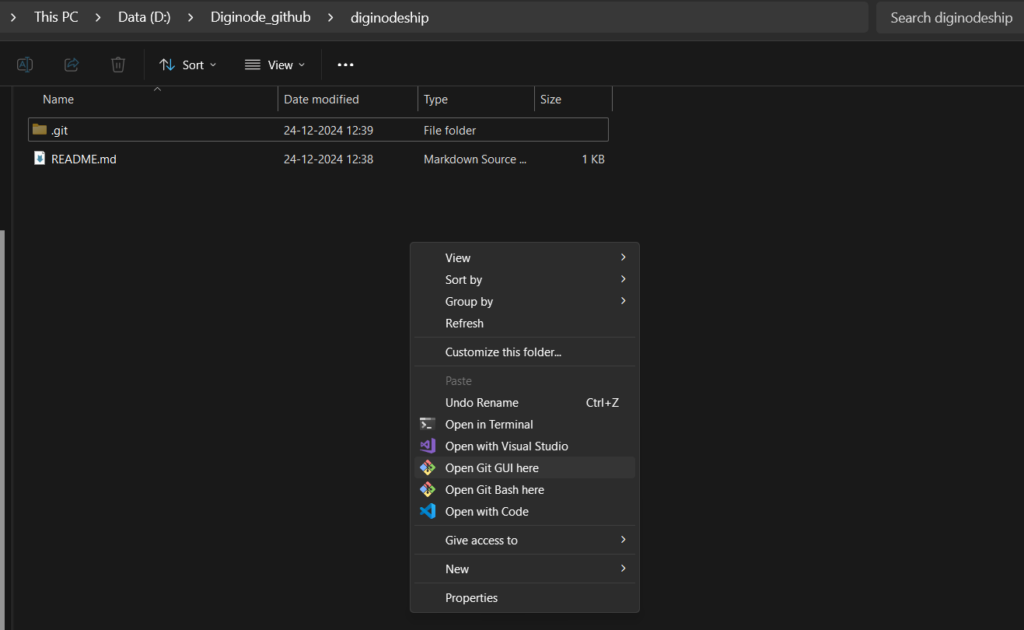
The git push command is used to upload your changes to the remote repository.
Command Syntax
git push <remote> <branch>
Here:
<remote>is typicallyorigin, representing the GitHub repository.<branch>is the branch name (e.g.,mainormaster).
Example
1.Check the status of your repository to confirm there are changes to push:
git status
2.Commit your changes if they’re not committed yet:
git add .
git commit -m "Your commit message"

3.Push the changes:
git push origin main
This uploads your local main branch to the remote main branch on GitHub.
Note : This branch can be different , instead of main you can ass your branch name
After running git push command it will show you to authenticate github for publishing changes, “Click on Sign in with browser” and enter your github credentials.
Reminder 💡: If you have setup SSH key setup in Github and your local computer then no need to authenticate.
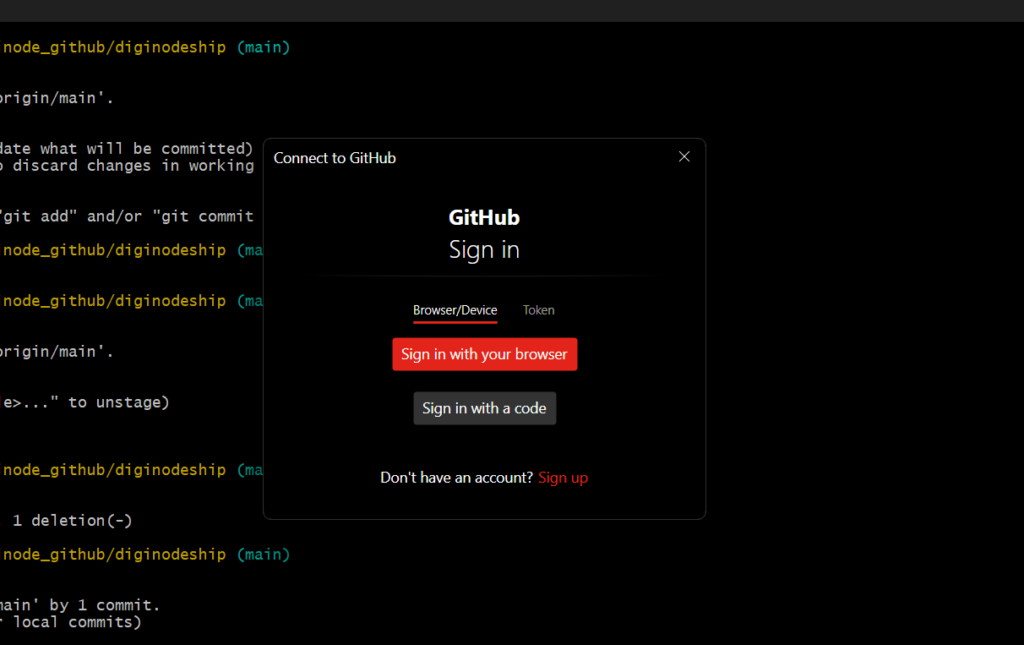
Changes are published to Github, check in your repository
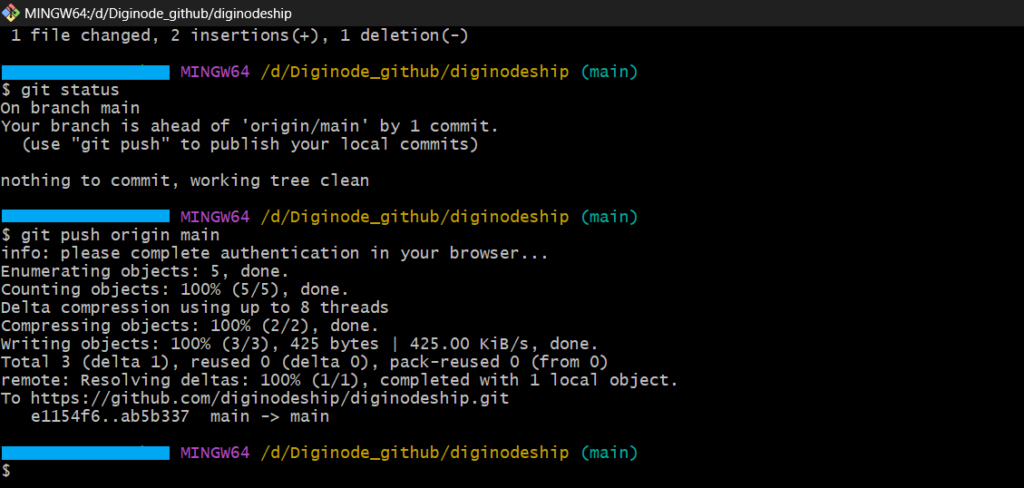
Github repository
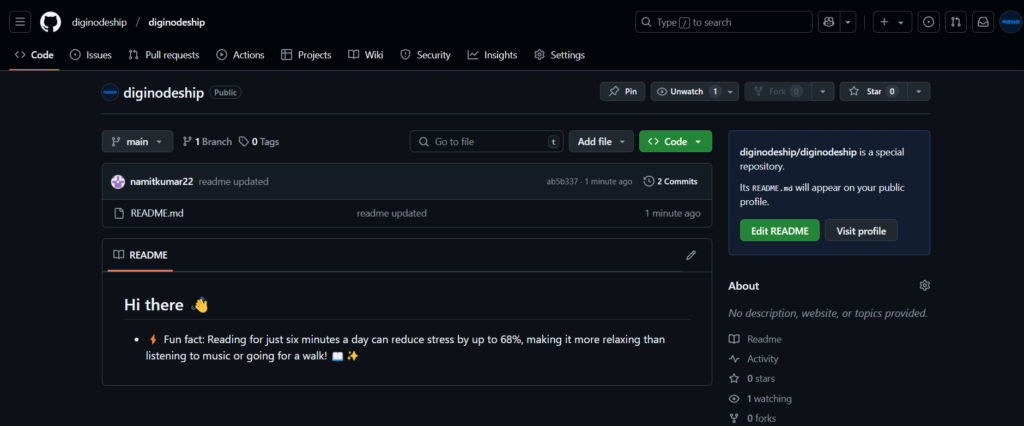
Common Issues and Troubleshooting
Issue 1: Non-Fast-Forward Errors
If your local branch is behind the remote branch, Git will reject the push. Resolve this by pulling the latest changes first:
git pull origin main
Then push again.
Issue 2: Permission Denied
If you see a permission error, check your GitHub credentials or SSH key configuration.
Pushing changes to GitHub is an essential part of collaborative development. Starting from the basic git push command to advanced techniques like force pushing and pushing tags, understanding these steps ensures you can efficiently contribute to projects. Practice these regularly to become proficient in using Git. Happy coding !❤️
