Customizing Git Workflow with Hooks
The powerful feature of Git hooks, which allow developers to automate tasks, enforce standards, and maintain code quality directly within the Git workflow.
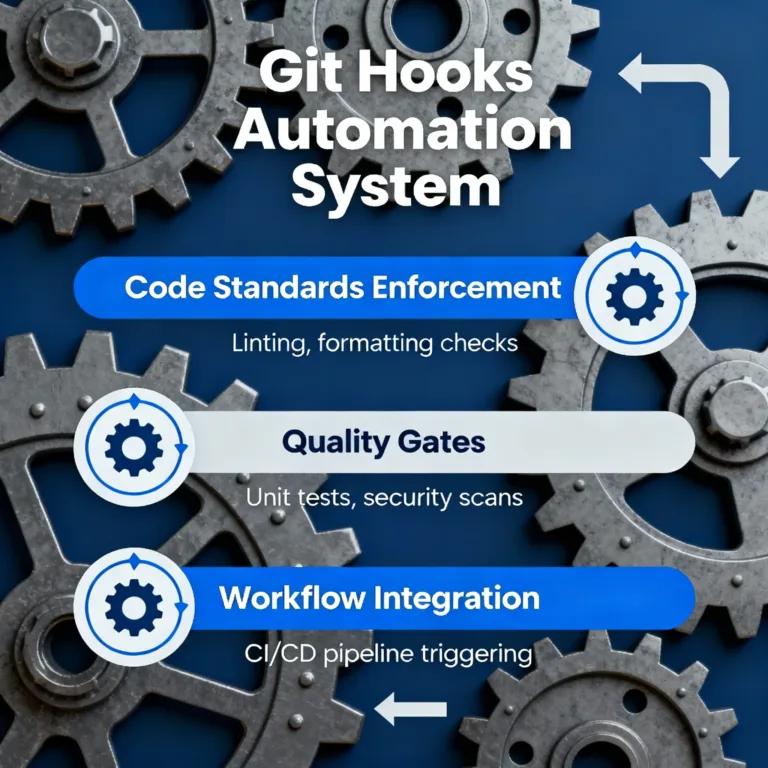
Introduction to Git Hooks
Git hooks are custom scripts that Git automatically runs at certain points in the Git workflow. These hooks allow developers to automate tasks based on specific Git events, such as committing, merging, or pushing code. By leveraging Git hooks, teams can enforce consistent standards, maintain high code quality, and streamline the development process.
Each Git repository includes a set of hooks, which can be found in the .git/hooks directory. These hooks are available by default as sample scripts with a .sample extension.
Types of Git Hooks
Git offers a variety of hooks that can be categorized into two main types:
- Client-Side Hooks: These hooks are triggered on the developer’s machine and include events related to commits, merges, and code checking. Common client-side hooks:
pre-commit: Runs before a commit is made.commit-msg: Validates or modifies commit messages.pre-push: Executes scripts before pushing to a remote repository.
- Server-Side Hooks: These hooks are triggered on the Git server and include events related to incoming pushes and updates. Common server-side hooks:
pre-receive: Checks updates on the server before they are applied.post-receive: Executes actions after a push is received.
Setting Up and Configuring Git Hooks
To set up Git hooks, follow these steps:
Locate the
.git/hooksDirectory: Each Git repository has a.git/hooksdirectory where hook files are stored.Choose or Create a Hook File:
- You can rename an existing sample file or create a new file for your hook.
- Example: To set up a
pre-commithook, create a file namedpre-commitwithout any extension in the.git/hooksdirectory.
Make the Hook Executable:
- Ensure the file has executable permissions:
chmod +x .git/hooks/pre-commit
Common Use Cases for Git Hooks
Hooks offer various applications to automate and enforce tasks within the Git workflow, including:
- Code Formatting and Linting: Ensure code consistency before commits.
- Running Tests: Automate tests before pushing code.
- Commit Message Validation: Enforce commit message guidelines.
- Preventing Sensitive Data: Block accidental commits of sensitive data, such as API keys or passwords.
Creating and Customizing Git Hooks
Example 1: Pre-Commit Hook for Linting Code
Let’s create a simple pre-commit hook that checks JavaScript files for linting issues using ESLint.
#!/bin/bash
# Run ESLint on all staged JavaScript files
npx eslint $(git diff --cached --name-only -- '*.js')
if [ $? -ne 0 ]; then
echo "Linting failed. Fix errors before committing."
exit 1
fi
Explanation: This script runs ESLint on all staged .js files. If any file fails linting, the commit is blocked.
Output:
Linting failed. Fix errors before committing.
Example 2: Commit Message Validation with Commit-msg Hook
A commit-msg hook can enforce a format for commit messages.
#!/bin/bash
# Enforce a minimum commit message length
MESSAGE=$(cat "$1")
MIN_LENGTH=15
if [ ${#MESSAGE} -lt $MIN_LENGTH ]; then
echo "Error: Commit message must be at least $MIN_LENGTH characters."
exit 1
fi
Explanation: This hook checks that commit messages have at least 15 characters, enforcing meaningful messages.
Output:
Error: Commit message must be at least 15 characters.
Advanced Examples of Git Hooks
Example 1: Running Unit Tests with Pre-Push Hook
A pre-push hook can run unit tests before code is pushed to the remote repository, preventing incomplete or faulty code from being shared.
#!/bin/bash
# Run tests before pushing
npm test
if [ $? -ne 0 ]; then
echo "Tests failed. Push aborted."
exit 1
fi
Explanation: This script runs npm test, and if any test fails, it blocks the push.
Output:
Tests failed. Push aborted.
Example 2: Automatically Deploying Code with Post-Receive Hook (Server-Side)
Server-side hooks, like post-receive, are useful for automatically deploying code.
#!/bin/bash
# Navigate to the project directory and pull changes
cd /path/to/project
git pull origin main
# Restart the application server (example for Node.js)
pm2 restart my-app
Explanation: This hook pulls changes into the project directory on the server and restarts the application.
Integrating Git Hooks into Team Workflow
To use Git hooks across a team, consider using a tool like Husky to set up Git hooks that can be shared and maintained in the repository. By adding hooks directly to your repository, team members automatically use the same hooks, ensuring consistency.
Managing Git Hooks across Projects
To manage hooks across multiple projects, you can use:
- Husky: For JavaScript projects, Husky is a popular tool for managing Git hooks.
- Git Template: You can create a custom Git template directory with hooks that are automatically copied into each new repository.
Example of setting up a global template:
# Set up a directory for global Git hooks
mkdir ~/.git-templates/hooks -p
# Copy your custom hooks to this directory
cp my-pre-commit-hook.sh ~/.git-templates/hooks/pre-commit
# Configure Git to use this template directory
git config --global init.templateDir '~/.git-templates'
Troubleshooting Git Hooks
Common Issues
- Permission Denied: Ensure the hook files have executable permissions using
chmod +x. - Hook Not Triggering: Verify the hook file is in the correct location (
.git/hooks) and correctly named (e.g.,pre-commitwithout extensions).
Bypassing Hooks Temporarily
Use the --no-verify flag if you need to bypass hooks temporarily:
git commit -m "message" --no-verify
Best Practices for Using Git Hooks
- Keep Hooks Efficient: Hooks should run quickly to avoid delays.
- Enforce Critical Checks: Use hooks to enforce important rules, like running tests and checking lint.
- Document the Hooks: Provide clear documentation on why hooks are used and what each one does, especially in a team setting.
- Avoid Overuse of Hooks: Only use hooks that add value and improve the workflow. Too many hooks can slow down productivity.
Git hooks provide a powerful way to automate tasks, enforce standards, and integrate custom workflows directly into Git. Whether you’re setting up hooks for a small project or using them across an organization, Git hooks can significantly improve development efficiency and code quality. Happy Coding!❤️
