Passport.js for Authentication
Authentication is a crucial component of any web application. It ensures that users are who they claim to be and allows them to securely access resources and data. In the world of Node.js and Express.js, Passport.js is a powerful and flexible tool for implementing authentication. This chapter will guide you through everything you need to know about Passport.js, from basic concepts to advanced usage, with practical examples and clear explanations.
What is Authentication?
Authentication is the process of verifying the identity of a user or a system. In web applications, it typically involves validating a user’s credentials, such as a username and password, against a stored record in a database. Once authenticated, the user can access protected resources, such as dashboards, profiles, or other private data.
What is Passport.js?
Passport.js is a popular authentication middleware for Node.js. It provides a simple and flexible way to authenticate users using different strategies, such as username and password, OAuth, OpenID, and more. Passport.js is unopinionated, meaning it doesn’t impose specific methods for handling user data, making it highly adaptable to various types of applications.
Key Features of Passport.js:
- Modular Strategy-Based Approach: Supports over 500 authentication strategies.
- Lightweight: Adds minimal overhead to your Express.js application.
- Flexible: Works with any session management and user data storage mechanism.
Setting Up Passport.js in an Express Application
In this section, we’ll set up a basic Express application and integrate Passport.js to handle local authentication using a username and password.
Project Setup
Let’s start by setting up a new Node.js project.
1.Initialize a New Project
Create a new directory for your project and initialize it with npm:
mkdir passport-auth-example
cd passport-auth-example
npm init -y
2.Install Required Dependencies
Install Express, Passport, and other necessary middleware:
npm install express passport passport-local express-session body-parser
- express: The web framework for our application.
- passport: The core Passport.js library.
- passport-local: Strategy for authenticating with a username and password.
- express-session: Middleware for managing user sessions.
- body-parser: Middleware to parse incoming request bodies.
Basic Express Application Setup
Next, we will create a basic Express.js application and configure Passport.js for local authentication.
File: app.js
const express = require('express');
const session = require('express-session');
const bodyParser = require('body-parser');
const passport = require('passport');
const LocalStrategy = require('passport-local').Strategy;
const app = express();
const PORT = 3000;
// Middleware setup
app.use(bodyParser.urlencoded({ extended: false }));
// Session setup
app.use(session({
secret: 'your-secret-key',
resave: false,
saveUninitialized: true
}));
// Initialize Passport and session handling
app.use(passport.initialize());
app.use(passport.session());
// Simulated user data
const users = [
{ id: 1, username: 'john', password: 'password123' },
{ id: 2, username: 'jane', password: 'password456' }
];
// Passport local strategy
passport.use(new LocalStrategy(
(username, password, done) => {
const user = users.find(u => u.username === username && u.password === password);
if (!user) {
return done(null, false, { message: 'Incorrect username or password.' });
}
return done(null, user);
}
));
// Serialize user to store in session
passport.serializeUser((user, done) => {
done(null, user.id);
});
// Deserialize user from session
passport.deserializeUser((id, done) => {
const user = users.find(u => u.id === id);
done(null, user);
});
// Login route
app.post('/login',
passport.authenticate('local', {
successRedirect: '/dashboard',
failureRedirect: '/login',
failureFlash: false
})
);
// Dashboard route - protected
app.get('/dashboard', (req, res) => {
if (req.isAuthenticated()) {
res.send(`Welcome to your dashboard, ${req.user.username}!`);
} else {
res.redirect('/login');
}
});
// Login page route
app.get('/login', (req, res) => {
res.send(`
<form action="/login" method="post">
<div>
<label>Username:</label>
<input type="text" name="username"/>
</div>
<div>
<label>Password:</label>
<input type="password" name="password"/>
</div>
<div>
<input type="submit" value="Log In"/>
</div>
</form>
`);
});
app.listen(PORT, () => {
console.log(`Server running on http://localhost:${PORT}`);
});
Explanation of the Code
Dependencies and Configuration:
- The application uses
express,passport, andpassport-localfor handling the authentication process. express-sessionis used for managing user sessions, ensuring that users remain logged in as they navigate between pages.
Passport Strategy:
- The
LocalStrategychecks the username and password against a simulated user database. - If the credentials match, the user is authenticated.
Serialization and Deserialization:
passport.serializeUserandpassport.deserializeUserhandle how user data is stored in the session. The user ID is serialized into the session, and when a request is made, it is deserialized to retrieve the full user object.
Login Route:
- The
/loginroute uses Passport’sauthenticatemethod to check the credentials. On success, the user is redirected to the/dashboardroute.
Protected Route:
- The
/dashboardroute is protected by checking if the user is authenticated usingreq.isAuthenticated(). If not, they are redirected to the login page.
Start the Server: Run the application with:
node app.js
You should see the output:
Server running on http://localhost:3000
Testing the Application:
- Open your browser and navigate to
http://localhost:3000/login. - Enter the credentials
username: johnandpassword: password123. - If the credentials are correct, you will be redirected to the dashboard with a welcome message.
- If the credentials are incorrect, you will be redirected back to the login page.
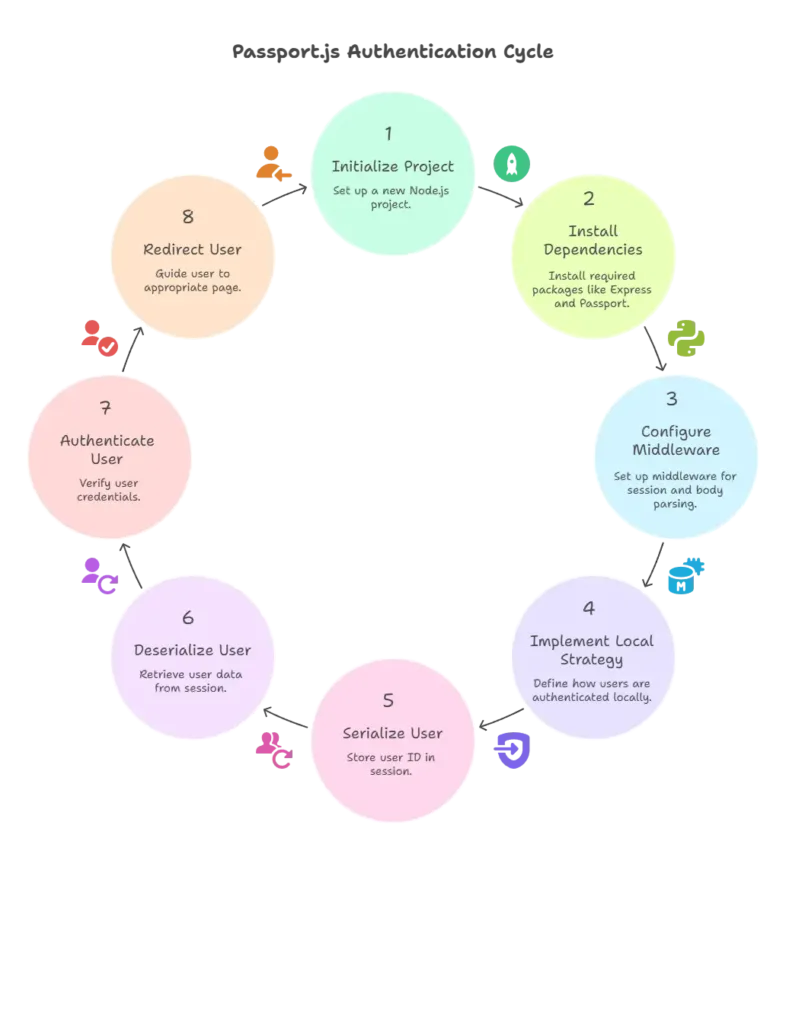
Using Passport.js with Third-Party Providers
One of the most powerful features of Passport.js is its ability to authenticate users through third-party providers like Google, Facebook, GitHub, and more. In this section, we’ll demonstrate how to authenticate using Google.
Installing and Configuring Google OAuth Strategy
1.Install the Strategy:
npm install passport-google-oauth20
2.Configure the Google Strategy:
To use Google authentication, you need to register your application with Google and obtain CLIENT_ID and CLIENT_SECRET.
File: app.js (continued)
const GoogleStrategy = require('passport-google-oauth20').Strategy;
// Configure the Google strategy for Passport
passport.use(new GoogleStrategy({
clientID: 'YOUR_GOOGLE_CLIENT_ID',
clientSecret: 'YOUR_GOOGLE_CLIENT_SECRET',
callbackURL: 'http://localhost:3000/auth/google/callback'
},
(accessToken, refreshToken, profile, done) => {
// Simulate user retrieval from database
let user = users.find(u => u.username === profile.id);
if (!user) {
user = { id: users.length + 1, username: profile.id, name: profile.displayName };
users.push(user);
}
return done(null, user);
}
));
// Google auth route
app.get('/auth/google',
passport.authenticate('google', { scope: ['profile'] })
);
// Google auth callback
app.get('/auth/google/callback',
passport.authenticate('google', { failureRedirect: '/login' }),
(req, res) => {
// Successful authentication, redirect to dashboard.
res.redirect('/dashboard');
}
);
Explanation
Google OAuth Strategy:
- The
GoogleStrategyis configured with theclientID,clientSecret, andcallbackURL. - In the callback function, the user’s Google profile is used to either find the user in the database or create a new user.
Authentication Routes:
- The
/auth/googleroute initiates the Google OAuth flow, redirecting the user to Google’s login page. - The
/auth/google/callbackroute is the callback URL that Google redirects to after the user has logged in. This route uses Passport to complete the authentication process and redirect the user to the dashboard.
Testing Google Authentication
- Start the server as before with
node app.js. - Navigate to
http://localhost:3000/auth/googleto start the Google OAuth process. - After logging in with your Google account, you should be redirected to the dashboard.
Advanced Passport.js Concepts
Implementing Custom Strategies
Sometimes, the built-in strategies in Passport.js might not meet your needs. In such cases, you can implement a custom strategy.
Example: Let’s create a simple custom strategy that authenticates users based on a predefined API key.
File: app.js (continued)
const { Strategy: CustomStrategy } = require('passport-custom');
passport.use('api-key', new CustomStrategy(
(req, done) => {
const apiKey = req.headers['api-key'];
const user = users.find(u => u.apiKey === apiKey);
if (!user) {
return done(null, false, { message: 'Invalid API key.' });
}
return done(null, user);
}
));
// API key route
app.get('/api/protected',
passport.authenticate('api-key', { session: false }),
(req, res) => {
res.send(`Access granted to user: ${req.user.username}`);
}
);
Explanation
Custom Strategy:
- The
CustomStrategychecks for an API key in the request headers and matches it with a user’s API key in the database. - If the API key is valid, the user is authenticated; otherwise, access is denied.
Protected Route:
- The
/api/protectedroute uses the custom API key strategy to authenticate requests.
Testing the Custom Strategy
- Start the server as before.
- Use a tool like Postman to send a GET request to
http://localhost:3000/api/protectedwith theapi-keyheader set. - If the key is correct, you’ll receive a response granting access. If incorrect, access will be denied.
Best Practices with Passport.js
Security Considerations
- Secure Your Secret Keys: Always keep client secrets and API keys secure, ideally in environment variables.
- HTTPS Everywhere: Use HTTPS to protect sensitive data in transit, especially with OAuth flows.
- Limit Data Exposure: Only request the minimum necessary scopes and data from third-party providers.
Handling Errors Gracefully
- Provide user-friendly messages when authentication fails.
- Ensure proper logging of authentication errors for debugging purposes.
Session Management
- Regularly expire sessions to minimize the risk of session hijacking.
- Consider using secure, HttpOnly cookies to store session IDs.
Passport.js is a versatile tool that can be tailored to fit any authentication requirement, making it a must-know for any Express.js developer. By following the examples and guidelines provided, you should be well-equipped to implement secure and flexible authentication in your own projects. Happy coding !❤️
