Dockerization of Express.js Applications
Dockerization is the process of packaging an application and its dependencies into a Docker container, creating a consistent environment for running applications. Docker simplifies the deployment and scaling of applications by isolating them in lightweight containers that run consistently across different environments.
Introduction to Docker and Benefits of Dockerization
Docker is a platform that allows developers to package applications and their dependencies into containers. A container is a lightweight, isolated environment that includes everything an application needs to run.
Benefits of Dockerization:
- Environment Consistency: Containers provide a consistent environment across development, testing, and production.
- Isolation: Containers run independently of the host system, avoiding conflicts with other applications.
- Scalability: Docker makes it easy to scale applications by spinning up multiple containers.
- Simplified Deployment: Dockerized applications can be deployed across different platforms without compatibility issues.
Setting Up Docker
To begin Dockerizing an application, you need Docker installed on your system.
1. Install Docker:
For Windows and macOS: Install Docker Desktop from the official Docker website.
For Linux: Install Docker Engine using package managers like
aptfor Ubuntu
sudo apt update
sudo apt install docker.io
2. Verify Installation:
After installation, check if Docker is installed by running
docker --version
Output:
Docker version 20.10.12, build e91ed57
Creating a Dockerfile for an Express.js Application
A Dockerfile is a text file that contains instructions to create a Docker image. Let’s create a Dockerfile for an Express.js application.
1. Setting Up the Project:
First, create a new Express.js project if you haven’t already:
mkdir express-docker-app
cd express-docker-app
npm init -y
npm install express
Then, create an app.js file with a simple Express.js server
// app.js
const express = require('express');
const app = express();
const PORT = process.env.PORT || 3000;
app.get('/', (req, res) => {
res.send('Hello, Dockerized Express.js!');
});
app.listen(PORT, () => {
console.log(`Server is running on port ${PORT}`);
});
2. Writing the Dockerfile:
Inside your project folder, create a file named Dockerfile with the following content
# Use the official Node.js image as a base
FROM node:14
# Set the working directory inside the container
WORKDIR /app
# Copy package.json and install dependencies
COPY package*.json ./
RUN npm install
# Copy the rest of the application files
COPY . .
# Expose the application port
EXPOSE 3000
# Start the application
CMD ["node", "app.js"]
Explanation:
FROM: Specifies the base image, in this case,node:14.WORKDIR: Sets/appas the working directory inside the container.COPY: Copiespackage.jsonand other files into the container.RUN npm install: Installs the dependencies.EXPOSE: Exposes port3000, where the app runs.CMD: Runs the application when the container starts.
Building and Running the Docker Image
1. Build the Docker Image:
Run the following command in the project directory to build the Docker image:
docker build -t express-docker-app .
Here, -t express-docker-app tags the image with the name express-docker-app.
Output:
Successfully built <IMAGE_ID>
2. Run the Docker Container:
Start the container from the Docker image:
docker run -p 3000:3000 express-docker-app
The -p flag maps port 3000 on the host machine to port 3000 in the container.
3. Verify the Application:
Open a browser and go to http://localhost:3000. You should see:
Hello, Dockerized Express.js!
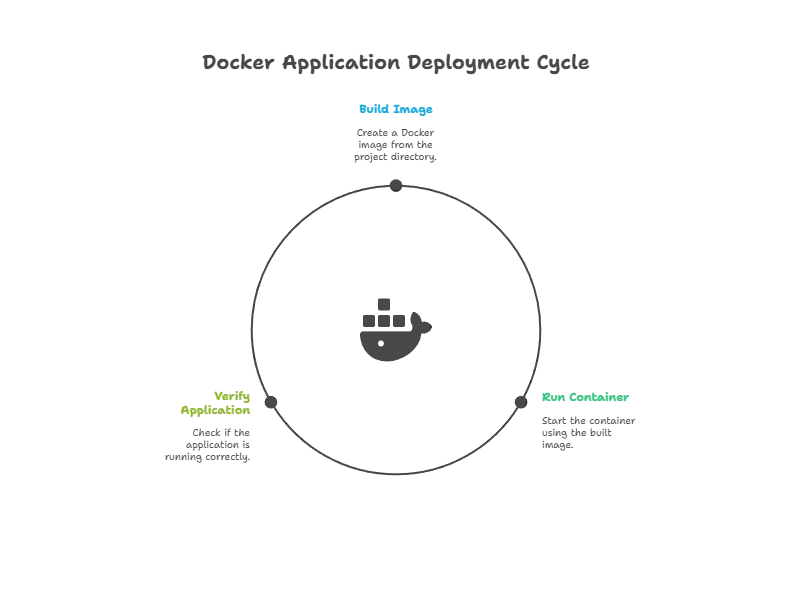
Using Docker Compose for Multi-Container Applications
Docker Compose allows you to define and manage multi-container Docker applications using a docker-compose.yml file.
1. Create docker-compose.yml:
version: '3'
services:
app:
build: .
ports:
- "3000:3000"
This defines a single service called app that builds the Dockerfile in the current directory and maps port 3000.
2. Run with Docker Compose:
Use the following command to start the application
docker-compose up
Output: Docker Compose will start the application, and it should be accessible on http://localhost:3000.
Volume Mounting and Environment Variables in Docker
Volumes allow you to persist data or sync code changes directly to the container without rebuilding the image. Environment variables help manage configurations outside of code.
1. Adding a Volume and Environment Variables in docker-compose.yml:
Update docker-compose.yml to include a volume and environment variable:
version: '3'
services:
app:
build: .
ports:
- "3000:3000"
environment:
- PORT=3000
volumes:
- .:/app
2. Testing Changes with Volumes:
Now, changes in your local files will automatically reflect in the container. Try modifying app.js and refreshing the browser to see the changes instantly.
Optimizing Docker Images for Express.js
Optimizing Docker images makes them smaller, leading to faster build times and more efficient deployment.
1. Using Multi-Stage Builds:
Multi-stage builds help create smaller images by copying only necessary files. Modify the Dockerfile as follows
# Build stage
FROM node:14 as build
WORKDIR /app
COPY package*.json ./
RUN npm install
COPY . .
# Production stage
FROM node:14-alpine
WORKDIR /app
COPY --from=build /app .
EXPOSE 3000
CMD ["node", "app.js"]
The final image will include only the files necessary to run the application.
Deploying Dockerized Express.js Applications
After Dockerizing your app, you can deploy it to various platforms:
Docker Hub: Push your Docker image to Docker Hub for easy access and deployment:
docker tag express-docker-app your-dockerhub-username/express-docker-app
docker push your-dockerhub-username/express-docker-app
Cloud Providers: Use cloud services like AWS ECS, Google Kubernetes Engine (GKE), or Azure Container Instances to deploy Docker containers at scale.
Kubernetes: For more complex deployments, consider using Kubernetes, a container orchestration tool that manages containerized applications across multiple nodes.
Dockerization makes Express.js applications portable, consistent, and easier to scale. By creating Docker images, you can run your application in isolated environments across different platforms, from local development to production servers. Happy Coding!❤️
