Introduction to Git Rebasing
Git is a powerful version control system used by developers to track and manage changes in a codebase. One of the advanced and important features of Git is rebasing. Understanding rebasing can help you maintain a clean and readable project history, resolve conflicts, and integrate changes smoothly. In this chapter, we’ll cover the concept of rebasing from the basics to advanced usage, with practical examples, best practices, and precautions.
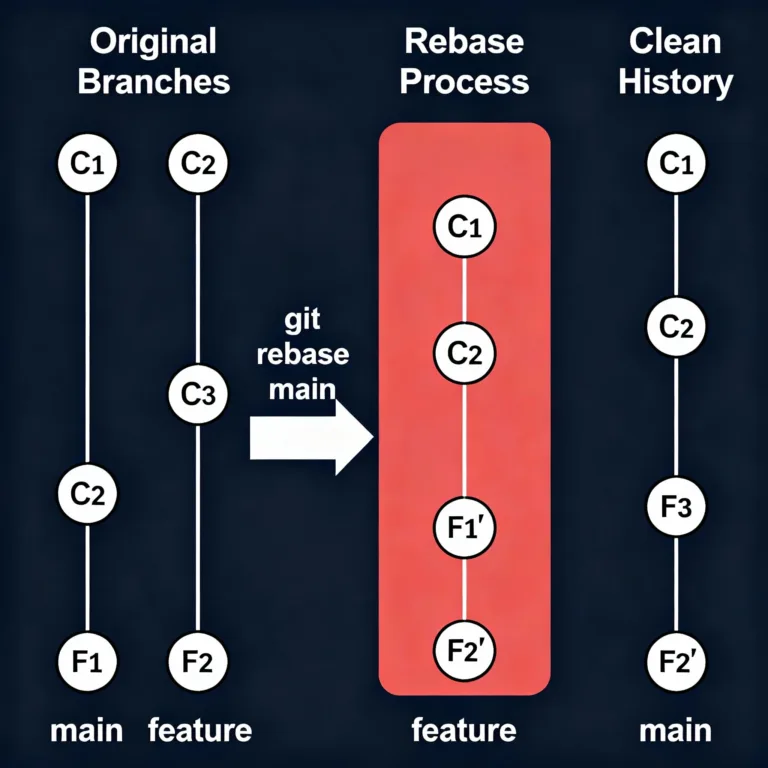
Introduction
Before diving into rebasing, it’s important to understand Git’s branching and commit structure. In Git, when you make changes and commit them, these commits are stored in a sequence that forms your project history. Typically, you work on different branches, where each branch represents a different line of development.
In collaborative projects, multiple developers may be working on different branches, and sometimes, you need to integrate changes from one branch into another. This is where rebasing plays a key role.
What is Git Rebasing?
Rebasing in Git is a powerful tool used to reapply a series of commits on top of another base commit. It’s one of the two primary ways (along with merging) to integrate changes from one branch into another.
When you rebase, Git “replays” the changes from one branch onto another, which effectively moves the branch’s base to the tip of another branch. This process helps you keep a clean and linear commit history.
At its core, rebasing allows you to:
- Reapply commits from one branch onto another.
- Clean up and streamline your Git history.
- Avoid unnecessary merge commits.
Example Explanation:
Imagine you have a feature branch called feature and the main branch is called main. You want to integrate the changes from main into feature, but you don’t want a new merge commit in the history. Rebasing comes to the rescue here!
How Rebasing Differs from Merging
Before diving into the advanced concepts, it’s crucial to understand the fundamental difference between rebasing and merging.
Merging
Merging is a process of combining two branches, creating a new merge commit in the process. It brings together changes from different branches but keeps the history as is, often resulting in a messy commit graph with multiple merge commits.
# Command to merge two branches
git checkout feature
git merge main
In this case, Git creates a new commit that records the merging of main into feature.
Rebasing
Rebasing, on the other hand, doesn’t create a new commit. Instead, it rewrites the commit history by moving the feature branch to the tip of main and applying each commit from feature on top of main.
# Command to rebase feature branch onto main
git checkout feature
git rebase main
With rebasing, no new merge commit is created. Instead, Git “replays” the commits from feature onto main, resulting in a cleaner, linear commit history.
The Basic Concepts Behind Rebasing
To understand rebasing in depth, let’s explore how it works under the hood.
How Rebasing Works:
When you rebase, Git performs three key steps:
- Identify the base commit: It finds the common ancestor between the two branches.
- Move the branch: The commits from your current branch are temporarily set aside.
- Replay commits: The commits are then reapplied one by one onto the target branch.
Basic Rebase Command:
git rebase <target-branch>
For example, if you’re on the feature branch and run:
git rebase main
Git will:
- Find the common ancestor between
mainandfeature. - Move
featuretemporarily. - Apply the commits from
featureonto themainbranch one at a time.
Graphical Representation:
Before rebasing:
main: A --- B --- C
feature: D --- E --- F
After rebasing feature onto main:
main: A --- B --- C
feature: D' --- E' --- F'
Note: Commits D, E, and F are now D’, E’, and F’ because they are new versions of the commits replayed onto main.
Advantages and Disadvantages of Rebasing
Advantages:
- Clean Commit History: Rebasing creates a linear history, which makes it easier to understand the sequence of changes.
- No Merge Commits: Unlike merging, rebasing doesn’t create additional merge commits, keeping the history clean.
- Better Code Review: With a clear and linear history, code reviews become easier and more focused.
Disadvantages:
- Altering History: Rebasing rewrites commit history. This can be dangerous if you’re rebasing a branch that has already been pushed to a shared repository.
- Conflict Handling: Rebasing often results in conflicts, and resolving them can be trickier than with a merge.
- Risk of Losing Changes: If done incorrectly, rebasing can result in lost commits if they’re not properly reapplied.
Types of Rebasing in Git
Rebasing can be done in different ways depending on the use case. Here, we’ll explore two common types: Interactive Rebasing and “Onto” Rebasing.
Interactive Rebasing:
Interactive rebasing allows you to edit, squash, or reorder commits before they are applied to the new base. This gives you granular control over how commits appear in your history.
Syntax:
git rebase -i <target-branch>
When you run this command, Git opens a text editor, allowing you to choose how each commit is handled. You can:
- Pick: Keep the commit as is.
- Squash: Combine it with the previous commit.
- Reword: Edit the commit message.
- Edit: Pause and make changes before continuing with the rebase.
Example:
git rebase -i main
This might open up the following editor:
pick 1234567 Add user authentication
pick abcdef8 Fix authentication bug
pick 789abcd Refactor auth code
You could squash the second commit into the first by changing the lines to:
pick 1234567 Add user authentication
squash abcdef8 Fix authentication bug
pick 789abcd Refactor auth code
"Onto" Rebasing
“Onto” rebasing is a more advanced form of rebasing, where you can specify an exact commit on top of which you want to reapply the changes.
Syntax:
git rebase --onto <newbase> <upstream> <branch>
This command allows you to rebase a specific range of commits from one branch onto another base.
Example:
If you want to rebase the feature branch onto commit C (but only the commits from D to F), you would run:
git rebase --onto C B feature
Graphically:
Before:
main: A --- B --- C
feature: D --- E --- F
After:
main: A --- B --- C --- D' --- E' --- F'
Practical Examples of Rebasing
Example 1: Simple Rebase
# Start on the feature branch
git checkout feature
# Rebase onto the main branch
git rebase main
If there are no conflicts, the feature branch’s commits will be moved onto the tip of the main branch.
Example 2: Interactive Rebase
# Interactive rebase to modify the commit history
git rebase -i main
You can now squash or reorder commits.
Example 3: Rebase Onto Specific Commit
# Rebasing feature branch onto a specific commit
git rebase --onto main^ HEAD~3
In this case, you are moving the last three commits onto the parent of main.
Common Use Cases of Rebasing
- Keeping a Feature Branch Up-to-date: Developers often rebase their feature branch onto
mainto bring in the latest changes without introducing a merge commit. - Squashing Commits: During code reviews, teams might ask to squash multiple small commits into a single one for a cleaner history.
- Fixing Commit History: Interactive rebasing allows you to reword or reorder commits before sharing the branch with others.
Handling Conflicts During Rebasing
Conflicts during rebasing can arise when the same lines of code are changed in both branches. When this happens, Git will pause the rebase process and ask you to resolve the conflict.
Steps to Resolve Conflicts:
- Identify the files with conflicts (Git will point these out).
- Manually resolve the conflicts by editing the files.
- After resolving, run:
git add <file>
git rebase --continue
4.If you need to stop the rebase and go back to the original state, use:
git rebase --abort
Best Practices When Using Rebasing
- Avoid Rebasing Shared Branches: Rebasing rewrites history. Avoid rebasing branches that have already been pushed to a shared repository, as it can cause issues for other collaborators.
- Use Interactive Rebasing for Clean History: Interactive rebasing is a great way to clean up your commit history before merging a feature branch.
- Frequent Rebasing: Rebase your feature branch frequently to keep it up-to-date with the main branch, reducing the likelihood of conflicts.
- Use
git pull --rebase: Instead ofgit pull, usegit pull --rebaseto avoid unnecessary
Rebasing is a powerful tool in Git that helps maintain a clean and linear commit history. It’s a versatile tool for integrating changes from one branch into another without creating merge commits. While it offers numerous benefits, including a cleaner history and better code reviews, it also has drawbacks such as the risk of losing commits and more complex conflict resolution. Happy coding !❤️
