Graphics Libraries (OpenGL and DirectX)
Graphics libraries such as OpenGL and DirectX are crucial tools for developers aiming to create visually appealing applications and games. These libraries provide a set of functions and utilities that enable programmers to interact with the GPU (Graphics Processing Unit) to render graphics efficiently. In this section, we'll explore the basics of OpenGL and DirectX, their differences, and how they can be utilized in C programming.
Understanding OpenGL
OpenGL (Open Graphics Library) is an open-source, cross-platform API for rendering 2D and 3D graphics. It provides a set of functions that allow developers to communicate with the GPU and render graphics on the screen. OpenGL is widely used in various industries, including gaming, simulations, and scientific visualization.
Introduction to DirectX
DirectX is a collection of APIs developed by Microsoft for handling tasks related to multimedia, especially game programming and video on Microsoft platforms. It includes Direct3D for rendering 3D graphics, Direct2D for 2D graphics, DirectCompute for GPU computing, and other components for audio and input handling.
Setting Up the Development Environment
Before diving into coding with OpenGL or DirectX, it’s essential to set up the development environment. This includes installing necessary libraries, compilers, and IDEs. Let’s walk through the steps for setting up the environment for both OpenGL and DirectX development in C.
Setting Up OpenGL Development Environment
- Install a C compiler such as GCC or MinGW.
- Download the OpenGL libraries and headers.
- Set up your IDE (Integrated Development Environment) such as Visual Studio Code or Code::Blocks.
- Configure your project to link OpenGL libraries.
Setting Up DirectX Development Environment
- Install Visual Studio, which includes the necessary tools for DirectX development.
- Create a new project in Visual Studio.
- Link the DirectX libraries to your project.
- Configure project settings for DirectX development.
Basic Graphics Rendering with OpenGL and DirectX
Now that we have our development environment set up, let’s explore how to render basic graphics using OpenGL and DirectX.
Drawing a Triangle with OpenGL
Drawing a triangle with OpenGL involves several steps, including setting up the environment, defining vertices, specifying colors, and rendering the triangle on the screen. Let’s dive deeper into each step with a code example and explanation.
First, we need to set up the OpenGL environment, including initializing the window and viewport. We’ll use the GLUT library for this purpose.
#include <GL/glut.h>
void display() {
glClear(GL_COLOR_BUFFER_BIT); // Clear the color buffer
glBegin(GL_TRIANGLES); // Begin drawing triangles
glColor3f(1.0, 0.0, 0.0); // Set color to red
glVertex2f(0.0, 1.0); // Define vertex 1
glColor3f(0.0, 1.0, 0.0); // Set color to green
glVertex2f(-1.0, -1.0); // Define vertex 2
glColor3f(0.0, 0.0, 1.0); // Set color to blue
glVertex2f(1.0, -1.0); // Define vertex 3
glEnd(); // End drawing
glFlush(); // Flush OpenGL pipeline
}
int main(int argc, char** argv) {
glutInit(&argc, argv); // Initialize GLUT
glutCreateWindow("OpenGL Triangle"); // Create window with title
glutDisplayFunc(display); // Register display function
glutMainLoop(); // Enter GLUT event processing loop
return 0;
}
Explanation:
glClear(GL_COLOR_BUFFER_BIT): Clears the color buffer, essentially clearing the screen.glBegin(GL_TRIANGLES): Begins drawing triangles.glColor3f(): Sets the color for subsequent vertices using RGB values.glVertex2f(): Specifies the vertex position using (x, y) coordinates.glEnd(): Ends drawing.glFlush(): Ensures all OpenGL commands are executed immediately.
Compiling and Running the Code
Compile the code using a C compiler that supports OpenGL, such as GCC or MinGW. Make sure to link the GLUT library during compilation.
gcc -o triangle triangle.c -lglut -lGL -lGLU
./triangle
// output //
A window titled "OpenGL Triangle" will appear, displaying a triangle with vertices colored red, green, and blue.
Drawing a Triangle with DirectX
DirectX provides a powerful set of APIs for rendering graphics, including Direct3D, which is used for 3D graphics rendering. In this subsection, we’ll explore how to draw a triangle using DirectX, step by step.
Setting Up the DirectX Environment
Before we begin coding, ensure you have Visual Studio installed, as it provides the necessary tools for DirectX development. Create a new project in Visual Studio, ensuring to select the appropriate project template for DirectX development.
Initializing Direct3D
Direct3D requires initialization before it can be used for rendering. This involves creating a device and a swap chain, which represents the back buffer where rendered images are stored.
#include <d3d11.h>
// Define the device and swap chain
ID3D11Device* g_pd3dDevice = nullptr;
IDXGISwapChain* g_pSwapChain = nullptr;
ID3D11DeviceContext* g_pd3dDeviceContext = nullptr;
void InitializeDirect3D(HWND hWnd) {
// Define swap chain description
DXGI_SWAP_CHAIN_DESC sd = {};
sd.BufferCount = 1;
sd.BufferDesc.Width = 800;
sd.BufferDesc.Height = 600;
sd.BufferDesc.Format = DXGI_FORMAT_R8G8B8A8_UNORM;
sd.BufferUsage = DXGI_USAGE_RENDER_TARGET_OUTPUT;
sd.OutputWindow = hWnd;
sd.SampleDesc.Count = 1;
sd.Windowed = TRUE;
// Create device and swap chain
D3D11CreateDeviceAndSwapChain(nullptr, D3D_DRIVER_TYPE_HARDWARE, nullptr, 0, nullptr, 0,
D3D11_SDK_VERSION, &sd, &g_pSwapChain, &g_pd3dDevice, nullptr,
&g_pd3dDeviceContext);
}
Creating a Vertex Buffer
In DirectX, vertices are stored in a buffer, which is then used to draw geometry. We’ll define a simple triangle with three vertices.
// Define the vertex buffer
ID3D11Buffer* g_pVertexBuffer = nullptr;
struct Vertex {
float x, y, z;
};
void CreateVertexBuffer() {
// Define vertices for a triangle
Vertex vertices[] = {
{ 0.0f, 0.5f, 0.0f },
{ 0.5f, -0.5f, 0.0f },
{ -0.5f, -0.5f, 0.0f }
};
// Create vertex buffer description
D3D11_BUFFER_DESC bd = {};
bd.Usage = D3D11_USAGE_DEFAULT;
bd.ByteWidth = sizeof(vertices);
bd.BindFlags = D3D11_BIND_VERTEX_BUFFER;
bd.CPUAccessFlags = 0;
// Define subresource data
D3D11_SUBRESOURCE_DATA initData = {};
initData.pSysMem = vertices;
// Create the vertex buffer
g_pd3dDevice->CreateBuffer(&bd, &initData, &g_pVertexBuffer);
}
Rendering the Triangle
Finally, we’ll render the triangle by setting the input layout, binding the vertex buffer, and issuing a draw call.
void Render() {
// Set vertex buffer
UINT stride = sizeof(Vertex);
UINT offset = 0;
g_pd3dDeviceContext->IASetVertexBuffers(0, 1, &g_pVertexBuffer, &stride, &offset);
// Set primitive topology
g_pd3dDeviceContext->IASetPrimitiveTopology(D3D11_PRIMITIVE_TOPOLOGY_TRIANGLELIST);
// Draw the triangle
g_pd3dDeviceContext->Draw(3, 0);
// Present the back buffer
g_pSwapChain->Present(1, 0);
}
Putting It All Together
In your main function or message loop, initialize Direct3D, create the vertex buffer, and call the render function.
int WINAPI WinMain(HINSTANCE hInstance, HINSTANCE hPrevInstance, LPSTR lpCmdLine, int nCmdShow) {
// Create window
HWND hWnd = CreateWindow(...);
// Initialize Direct3D
InitializeDirect3D(hWnd);
// Create vertex buffer
CreateVertexBuffer();
// Main message loop
MSG msg = {};
while (GetMessage(&msg, nullptr, 0, 0)) {
TranslateMessage(&msg);
DispatchMessage(&msg);
// Render the triangle
Render();
}
// Cleanup resources
g_pVertexBuffer->Release();
g_pd3dDeviceContext->Release();
g_pSwapChain->Release();
g_pd3dDevice->Release();
return 0;
}
// output //
Upon running the application, a window will appear displaying a simple triangle rendered using Direct3D.
Explanation:
- We initialize Direct3D by creating a device and swap chain.
- A vertex buffer is created to store the vertices of the triangle.
- In the render function, we set the vertex buffer, define the primitive topology (in this case, a triangle list), and issue a draw call.
- The main loop continuously renders the triangle until the application is closed.
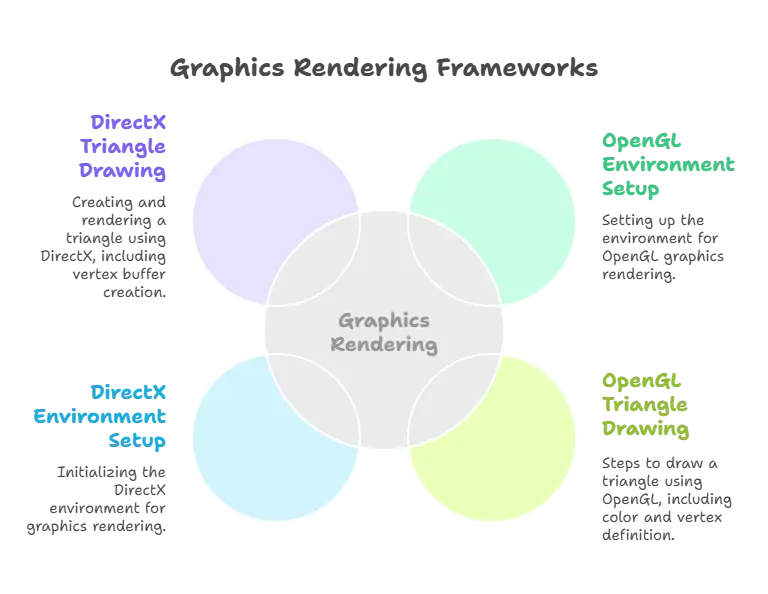
OpenGL and DirectX are powerful tools for graphics programming in C. By understanding the fundamentals and exploring advanced techniques, developers can create visually stunning applications and games. With the knowledge gained from this chapter, you're equipped to embark on your journey in graphics programming with confidence. Happy coding!❤️
