TypeScript Project Structure and Organization
In this chapter, we'll explore TypeScript project structure and organization in detail, from the foundational setup to advanced structuring techniques. You'll learn how to configure folders, manage files, set up tsconfig.json, and follow best practices for scalable and maintainable TypeScript projects. By the end, you'll have a solid grasp of how to efficiently structure and organize a TypeScript project.
Introduction to TypeScript Project Structure
A TypeScript project structure helps in maintaining code quality, scalability, and ease of collaboration. The project structure defines how the files and directories are organized, how dependencies are managed, and how the code is compiled and tested.
Initializing a TypeScript Project
Setting Up the Project
To start a new TypeScript project, you need to have Node.js and npm (Node Package Manager) installed. Once you have these installed, follow these steps:
Key Components of Project Structure
- Directory Layout: Clear separation of concerns within the project.
- Configuration Files: Centralized settings for TypeScript, build tools, and linters.
- Dependencies Management: Efficient handling of libraries and tools.
Create a project directory:
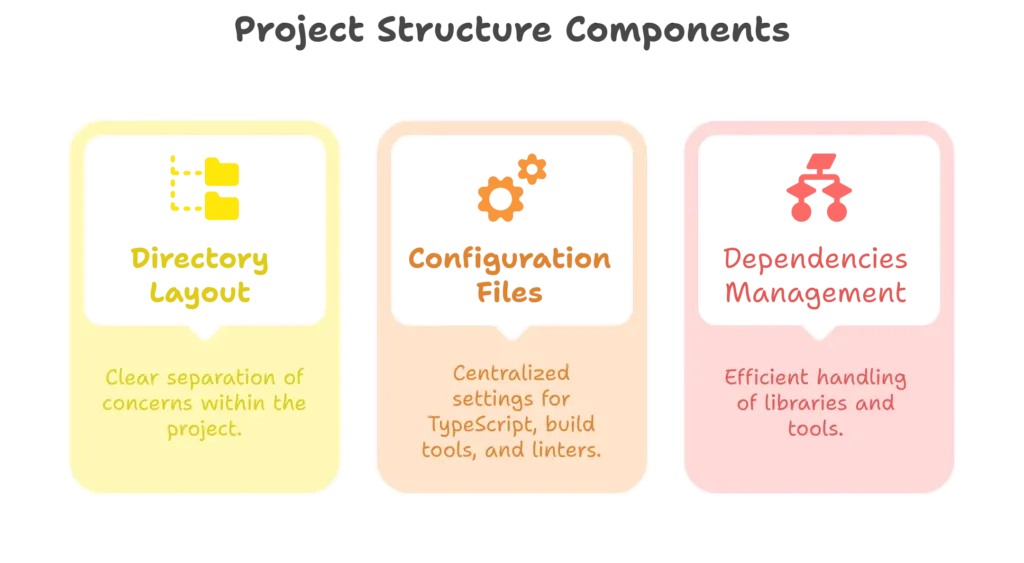
Create a project directory:
mkdir my-typescript-project
cd my-typescript-project
Initialize the project:
npm init -y
Install TypeScript:
npm install typescript --save-dev
Create a tsconfig.json file:
npx tsc --init
The tsconfig.json file is essential as it configures the TypeScript compiler.
Understanding the tsconfig.json File
The tsconfig.json file is the configuration file for TypeScript. It allows you to define how TypeScript code is compiled.
Key Configuration Options
compilerOptions: This section specifies compiler options
{
"compilerOptions": {
"target": "es6",
"module": "commonjs",
"strict": true,
"outDir": "./dist",
"rootDir": "./src",
"esModuleInterop": true,
"skipLibCheck": true
}
}
target: Specifies the ECMAScript target version.module: Specifies the module system (e.g.,commonjsfor Node.js).strict: Enables all strict type-checking options.outDir: Directory for compiled output.rootDir: Root directory of the source files.esModuleInterop: Enables interoperability between CommonJS and ES Modules.skipLibCheck: Skips type checking of all declaration files (.d.ts).
Additional Configuration Options
include: Specifies the files or directories to be included.
{
"include": ["src/**/*"]
}
exclude: Specifies the files or directories to be excluded.
{
"exclude": ["node_modules", "dist"]
}
Organizing Source Code
A typical TypeScript project is organized in a way that separates source code, configuration files, and built output.
Directory Structure
Here’s a recommended directory structure:
my-typescript-project/
├── src/
│ ├── models/
│ ├── services/
│ ├── utils/
│ └── index.ts
├── tests/
├── dist/
├── node_modules/
├── package.json
├── tsconfig.json
└── README.md
src/: Contains the source code.models/: Contains TypeScript interfaces and types.services/: Contains service classes and functions.utils/: Contains utility functions.index.ts: Entry point of the application.
tests/: Contains test files.dist/: Contains the compiled output.node_modules/: Contains installed dependencies.package.json: Contains project metadata and dependencies.tsconfig.json: TypeScript configuration file.
Using Modules and Namespaces
TypeScript supports both ES Modules and Namespaces for organizing code.
ES Modules
ES Modules are the standard for JavaScript modules.
Example:
src/models/user.ts:
export interface User {
id: number;
name: string;
email: string;
}
src/services/userService.ts:
import { User } from '../models/user';
export class UserService {
getUser(id: number): User {
return { id, name: 'John Doe', email: 'john.doe@example.com' };
}
}
Namespaces
Namespaces are a way to group related code.
Example:
src/models/user.ts:
namespace Models {
export interface User {
id: number;
name: string;
email: string;
}
}
src/services/userService.ts:
/// <reference path="../models/user.ts" />
namespace Services {
import User = Models.User;
export class UserService {
getUser(id: number): User {
return { id, name: 'John Doe', email: 'john.doe@example.com' };
}
}
}
Managing Dependencies
Dependencies are managed using npm.
Installing Dependencies
To install a package, use:
npm install <package-name>
Development Dependencies
For development dependencies, use:
npm install <package-name> --save-dev
Example Dependencies
package.json:
{
"name": "my-typescript-project",
"version": "1.0.0",
"main": "dist/index.js",
"scripts": {
"build": "tsc",
"test": "jest"
},
"devDependencies": {
"typescript": "^4.0.0",
"jest": "^26.0.0",
"@types/jest": "^26.0.0"
},
"dependencies": {
"express": "^4.17.1"
}
}
Building and Compiling TypeScript Code
Compiling TypeScript
To compile TypeScript code, run:
npx tsc
This uses the tsconfig.json file to compile the TypeScript files in the src directory and outputs them to the dist directory.
Watching for Changes
To automatically recompile TypeScript code when changes are detected, use:
npx tsc --watch
Testing TypeScript Code
Setting Up Testing Framework
Jest is a popular testing framework that can be used with TypeScript.
Installing Jest:
npm install jest @types/jest ts-jest --save-dev
Configuring Jest
Create a jest.config.js file:
module.exports = {
preset: 'ts-jest',
testEnvironment: 'node',
testMatch: ['**/tests/**/*.test.ts'],
};
Writing Tests
Example Test:
tests/userService.test.ts:
import { UserService } from '../src/services/userService';
describe('UserService', () => {
it('should return a user by id', () => {
const service = new UserService();
const user = service.getUser(1);
expect(user).toEqual({ id: 1, name: 'John Doe', email: 'john.doe@example.com' });
});
});
Running Tests
To run tests, use:
npm test
Linting and Formatting
Linting and formatting help maintain code quality and consistency.
Setting Up ESLint
Installing ESLint:
npm install eslint @typescript-eslint/parser @typescript-eslint/eslint-plugin --save-dev
Configuring ESLint
Create an .eslintrc.js file:
module.exports = {
parser: '@typescript-eslint/parser',
extends: [
'plugin:@typescript-eslint/recommended'
],
rules: {
// Add custom rules here
},
};
Running ESLint
To lint the code, use:
npx eslint . --ext .ts
Setting Up Prettier
Installing Prettier:
npm install prettier --save-dev
Configuring Prettier
Create a .prettierrc file:
{
"semi": true,
"singleQuote": true,
"trailingComma": "all"
}
Integrating with ESLint
Install Prettier ESLint config:
npm install eslint-config-prettier eslint-plugin-prettier --save-dev
Update .eslintrc.js:
module.exports = {
parser: '@typescript-eslint/parser',
extends: [
'plugin:@typescript-eslint/recommended',
'prettier/@typescript-eslint',
'plugin:prettier/recommended'
],
rules: {
// Add custom rules here
},
};
Version Control and Continuous Integration
Using Git
Initialize a Git repository:
git init
Create a .gitignore file:
node_modules
dist
.env
Setting Up Continuous Integration
Using GitHub Actions for CI:
Create a .github/workflows/ci.yml file:
name: CI
on: [push, pull_request]
jobs:
build:
runs-on: ubuntu-latest
steps:
- uses: actions/checkout@v2
- name: Set up Node.js
uses: actions/setup-node@v2
with:
node-version: '14'
- run: npm install
- run: npm run build
- run: npm test
Advanced Configuration and Tips
Path Mapping
Path mapping helps simplify imports.
Example tsconfig.json:
{
"compilerOptions": {
"baseUrl": "./",
"paths": {
"@models/*": ["src/models/*"],
"@services/*": ["src/services/*"]
}
}
}
Aliases in Imports
With path mapping, you can import modules using aliases:
import { User } from '@models/user';
import { UserService } from '@services/userService';
Using Environment Variables
Environment variables can be managed using the dotenv package.
Installing dotenv:
npm install dotenv
Using dotenv:
Create a .env file:
API_KEY=your_api_key
Load environment variables in your code:
import * as dotenv from 'dotenv';
dotenv.config();
const apiKey = process.env.API_KEY;
Organizing and structuring a TypeScript project involves setting up the correct directory structure, configuring TypeScript, managing dependencies, and ensuring code quality through testing and linting. By following best practices and utilizing tools like ESLint, Prettier, and Jest, you can maintain a clean and efficient codebase. Happy coding !❤️
